Destination protect, Menu, Quick source – Grass Valley NV9649 v.1.1 User Manual
Page 106: Salvo, Source, Source mode
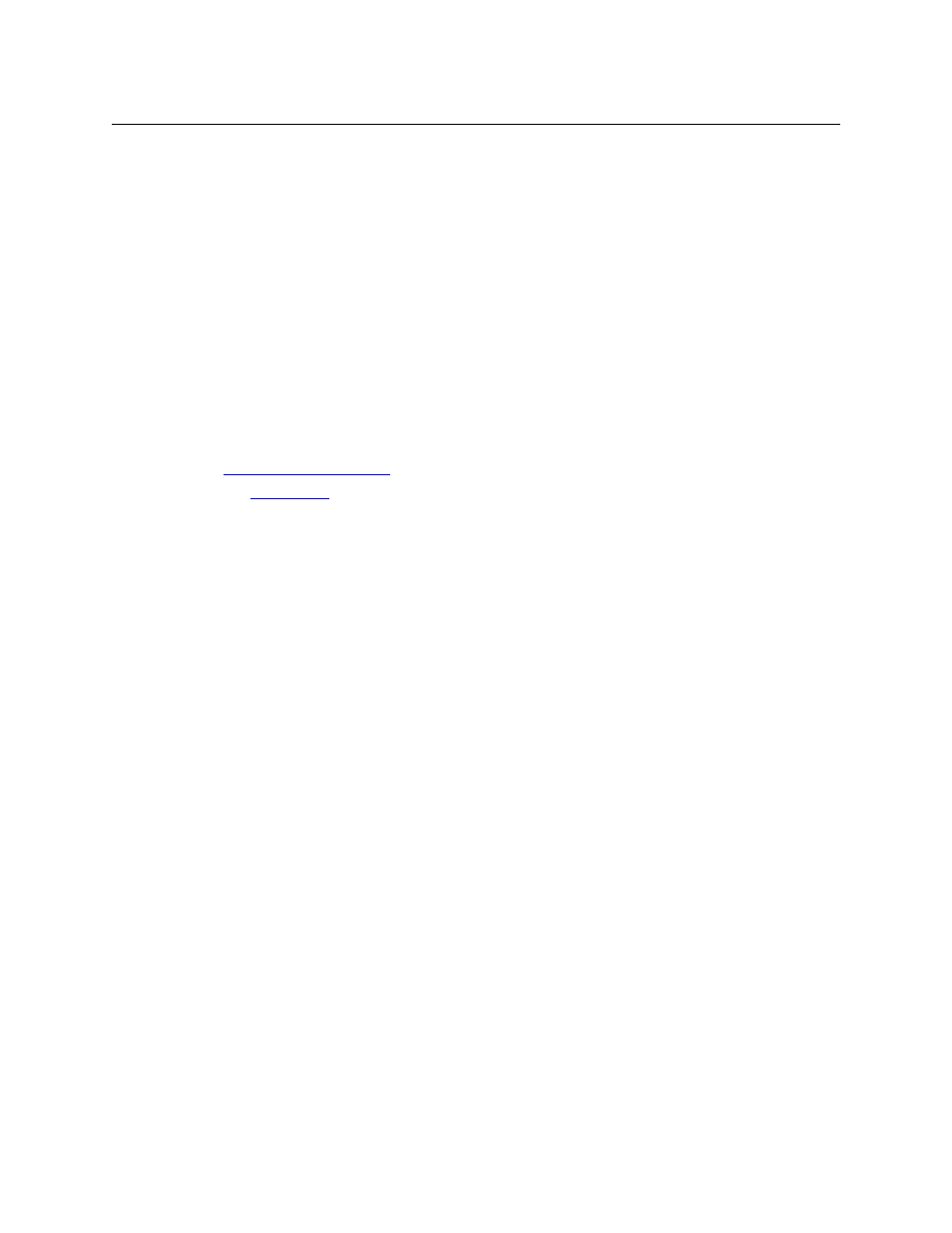
94
Operation
Button Functions
Destination Protect
This button is a toggle that sets or clears a protect on the current destination device. The protect
can be removed at the panel that originally set the protect, at any panel that has the same user
ID, or by a forced release at any panel.
Note: a protect prevents others from routing to a destination; a lock prevents anyone
—
even
the user who issued the lock
—
from routing to the destination.
You may lock a protected destination, but you cannot change a locked destination to a
protected destination directly. You must first unlock it.
The NV9649 provides no explicit indication, during operation, whether a destination is
locked or unlocked.
Menu
A ‘Menu’ button gives operators or administrators access to information about the panel (such
as its panel ID or software version numbers) and lets operators manage client “setups.” See
See
on page 114 for details on menu operation.
Quick Source
A quick source button selects a source and performs an immediate take (to the destination of
the control unit in which the quick source button is located).
Quick source and source buttons are similar, except that the quick source performs a take. Be
aware of which buttons are quick sources so you do not perform an accidental take.
Normally, the button text is the source’s mnemonic, but the configurer can assign any text to the
button.
Salvo
The salvo button places the panel in salvo mode. In salvo mode, you can the knob to select a
salvo from the salvo list configured for the panel (as a panel option). When the desired salvo is
selected, press a ‘Take’ button to execute the salvo. The panel then returns to normal operating
mode.
You can also press ‘Page Up’ and ‘Page Down’ buttons to browse through the salvo list.
Pressing a button other than ‘Take’, ‘Page Up’, or ‘Page Down’ returns to its normal operating
mode.
Source
The button selects a specific source. The source name appears in the ‘Preset’ display.
Selecting a source activates the ‘Take’ button, which you must press to complete the route.
Source Mode
The button places the panel in source mode. Category selections in source mode select source
devices. Category buttons that are not source categories become disabled in source mode.
Categories that include both source and destinations appear in both source mode and destina-
tion mode.
