Level map, Menu, Name set toggle – Grass Valley NV9649 v.1.1 User Manual
Page 111: Level map menu name set toggle
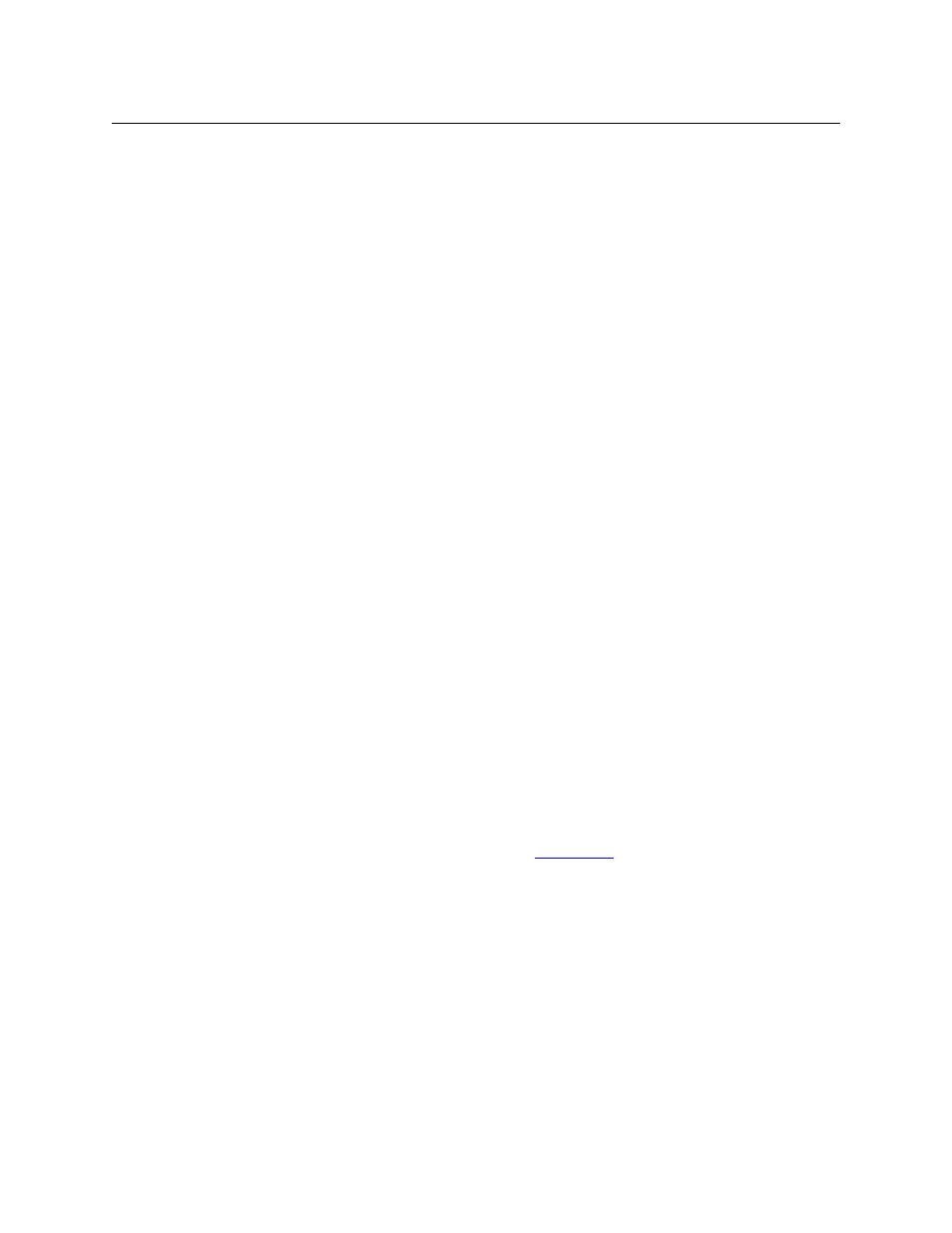
99
NV9649
User’s Guide
X-Y Mode
In X-Y mode, the hold button causes breakaway levels to be retained after a take. The levels you
selected (and deselected) remain lit (or unlit) as they were before the take.
Level Map
The ‘Level Map’ button cross-connects levels (typically in the same physical router). The function
is typically used to shuffle audio channels, for example, to connect AES1/2 to AES3/4.
Follow these steps to create a level mapping:
1 Select a preset source. Here, the source is CAM-14:
2 Press ‘Level Map’. The button goes bright and the ‘XY Display’ button tells you to “Select
Source Level.”
Press a level (selection) button.
3 The the ‘XY Display’ button now says “Select Dest Level.”
Press another level (selection) button.
4 At this point, the level mapping is complete.
5 You can view the mapping using an ‘Information’ button. After you view the information,
press the ‘Information’ button again to return to the X-Y display.
6 Finally, press ‘Take’. After the take, a plus sign appears in the status column next to the
mapped level. You can review the level mapping after the take.
You can create multiple level mappings. Level mappings are typically used for AES levels.
The level map mode is cancelled when the next normal take is performed involving the selected
devices.
The default button text is “Level Map” but the button can have any legend.
Menu
This button puts the panel in menu mode and produces a menu on the buttons and in the
displays that provides access to a variety of panel functions.
Without the button, the operator has no access to the menu functions.
By pressing certain buttons, you makes menu selections and enter data (such as panel ID) or
change brightness values. When the panel is in menu mode, you must press the ‘Menu’ button
to cycle through the functions of the menu. See
The button definition has no fields to configure.
Name Set Toggle
An ‘Name Set Toggle’ button toggles the panel between its default name set and the “system
name” set. Whichever name set you select becomes the “active” name set.
‘Name Set Toggle’ buttons are disabled while a category selection is in progress.
The panel requires that category/suffix device selection be performed using the names in
the system name set. However, it displays the device you selected using the active name set.
We recommend that you switch to the system name set prior to category/suffix device selec-
tion and return to your preferred name set afterward.
