Salvo mode, Menu mode, Menus under the server model – Grass Valley NV9649 v.1.1 User Manual
Page 126: Software versions, Salvo mode menu mode, Menu, Mode, Operation
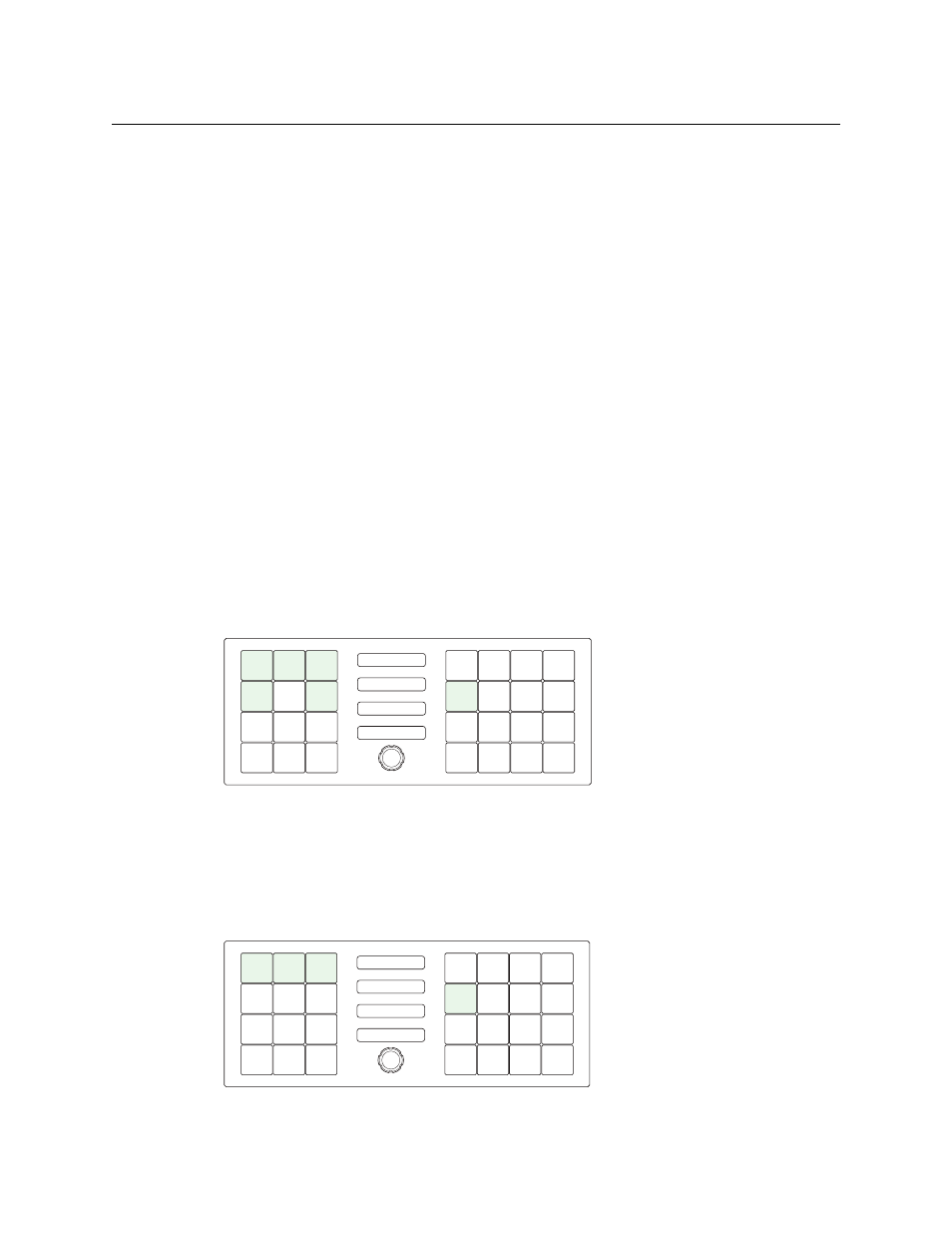
114
Operation
Salvo Mode
Salvo Mode
The panel must be configured to have a salvo list. Otherwise, salvo mode does not function.
The salvo button places the panel in salvo mode where the operator can scroll through the
panel’s salvo list. When you find the salvo of you choice, press the ‘Take’ button to execute the
salvo. After the salvo executes, the panel returns to its normal mode.
Press the salvo button again while the panel is in salvo mode to reset the salvo selection to
nothing.
Press any other button while the panel is in salvo mode to return the panel to its normal mode.
Menu Mode
The NV9649 enters menu mode if it has a menu button and you press the menu button.
The menu uses the buttons on your panel. The legends and functions of these buttons in
normal operating mode do not apply while the panel is in menu mode.
When you press the menu button of the NV9649, all the NV9648 clients become inactive,
that is, their buttons become disabled (and dark).
The menu and its sub-menus differ among the 3 different behavioral models.
Menus under the Server Model
This is the menu that appears when you press a menu button and the panel is operating under
the ‘Panel Server’ model:
There are 5 submenus:
Software version
User
Panel
Manage Configs
Reboot
You can always use the ‘Exit’ button at the right to leave the menu or a submenu.
Software Versions
The software versions submenu appears first when you press the ‘Software Versions’ button:
Press ‘Exit’ to leave the submenu.
SOFTWARE
VERSIONS USER PANEL
MANAGE
CONFIGS
REBOOT
EXIT
BOOT
BOOT
SV1171-
SV1171-
010000
010000
APP
APP
SV0000-
SV0000-
000000
000000
SERVER
SERVER
SV0921-
SV0921-
06
06
EXIT
EXIT
