Source/destination, Source is master, Take – Grass Valley NV9649 v.1.1 User Manual
Page 115: Undefined, X-y display
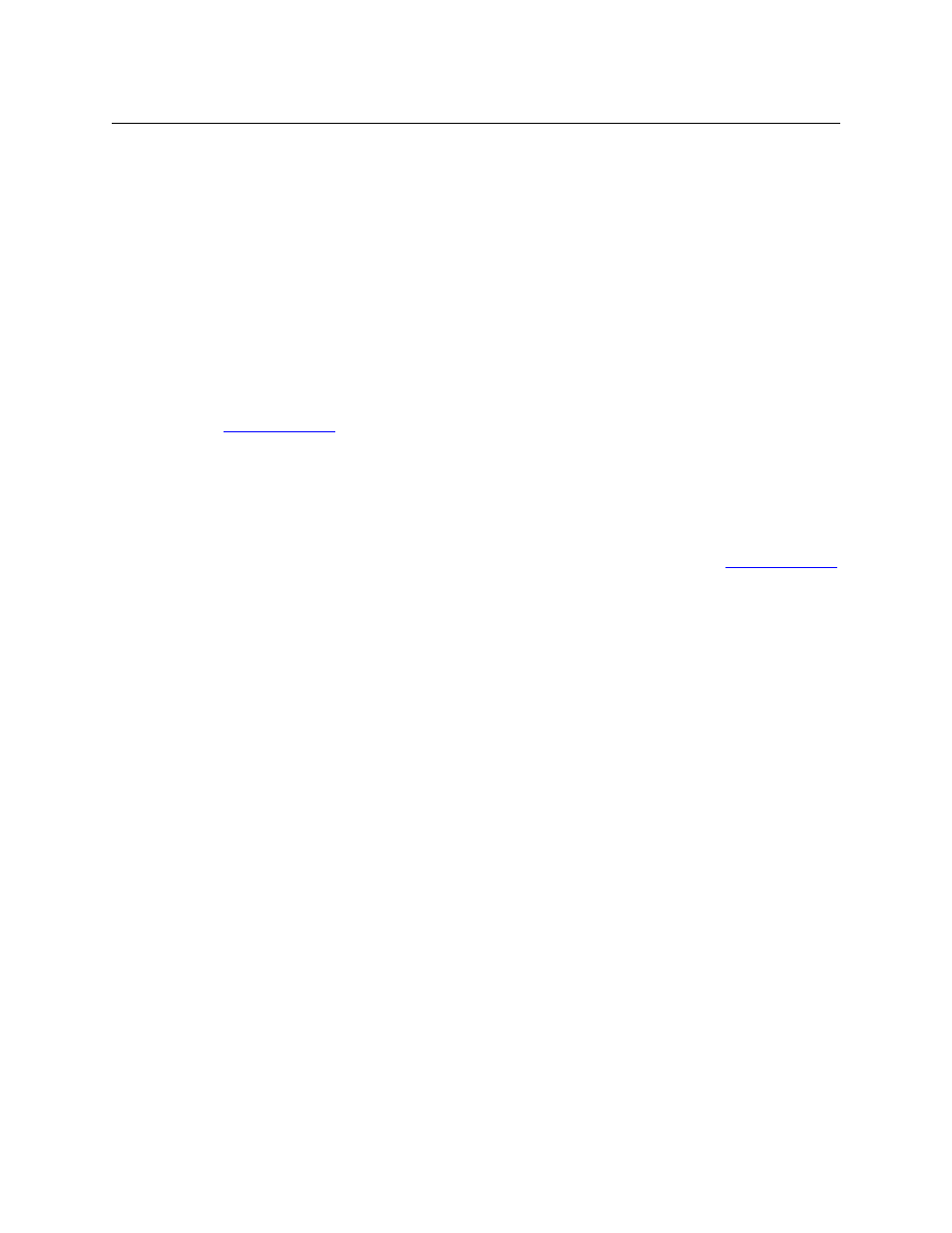
103
NV9649
User’s Guide
Selecting a source activates the ‘Take’ button, which you must press to complete the route.
Source/Destination
The button toggles between source and destination modes. Category selections in source mode
select source devices. Category selections in destination mode select destination devices.
Source is Master
Means “source is the master” and makes the source device the master. Otherwise, the destina-
tion is the master. This button (and these concepts) apply only to machine control routes.
The button is a toggle: Press it once to make the source the master (it goes high-tally); press it
again to make the destination the master (the button is low-tally).
The ‘Source is Master’ button is also used to initiate “broadcast” machine control routes. See
During data level (i.e., machine control) takes, this button makes the source device the master.
Otherwise, the destination is the master.
The button is a toggle that reverses the direction of data routing. For example, if the destination
is the master and the source is the slave, pressing a ‘Source is Master’ button reverses their roles.
Pressing the button again reverses the roles.
The ‘Source is Master’ button is used to initiate “broadcast” control routes. See
The panel can be configured so that “source is master” is the default state or so that “destination
is master” is the default. The button still toggles between “source is master” and “destination is
master.”
Pressing the ‘Source is Master’ button turns off the ‘Broadcast’ button and vice versa.
Take
In normal mode, a take button routes the preset source to the selected destination on selected
level or levels.
In salvo mode, a take button executes a selected salvo.
A take button is disabled (and dark) until it becomes possible for the operator to execute a take.
Undefined
An undefined button cannot be used and appears dark (unlit) on the panel. The term “unde-
fined” has meaning primarily to the configurer.
X-Y Display
The ‘X-Y Display’ button displays status in either X-Y mode or MD mode. It also displays other
messages in other circumstances, as required. Pressing this button has no effect.
Prior to a take, the status includes the selected destination and current source. After a take, the
status includes current source and current destination. The ‘X-Y Display’ button turns low-tally
red if that destination is locked (by anyone) or protected (by another user).
If there is no destination selected, this button says so.
The button appears in whatever color the system assigns it
—
typically amber or dark red.
