Broadcast routes, Making broadcast routes, Removing broadcast routes – Grass Valley NV9649 v.1.1 User Manual
Page 102: Making broadcast routes removing broadcast routes
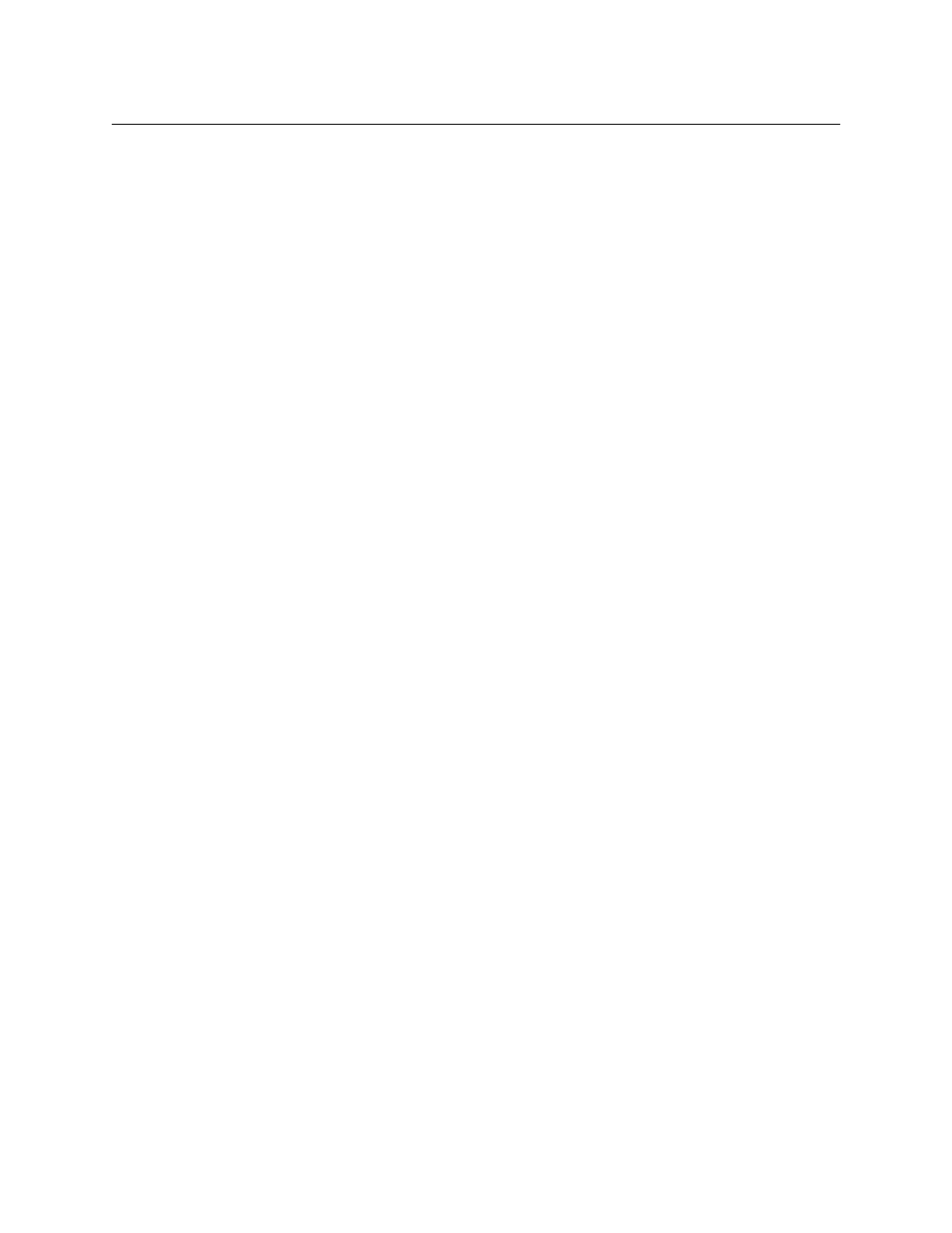
90
Operation
Operating Concepts
There is always a ‘System Name’ set. That name set includes the device names defined within
the NV9000 configuration. Any other name sets are optional.
Device selection using categories and suffixes requires that you enter device names using the
system name set. However, the display shows the device name as it is represented in the active
name set.
For example, suppose the system name for a destination is “VTR_42” and its alias is “Prod_A.”
Follow these steps to select the device using category selection:
1 Switch to destination mode if necessary.
2 Press a VTR category button. (Suffix buttons become enabled.)
3 Press 4, then 2. The device is selected, but the name appearing in the destination display is
“PROD_A.”
Note that when the panel is displaying aliases, and a device does not have an alias, the panel
displays the system name.
The panel might use a name set. The panel option is available only under the LCD XY/MD
model. You cannot switch between the specified name set and the default name set.
Broadcast Routes
It is easy and normal to route a source to multiple destinations for audio and video routers. In
contrast, machine control routes are typically point-to-point. Therefore, to control multiple
machines requires that you perform a “broadcast” operation using a ‘Broadcast’ button.
During broadcast, the source device controls one or more destination devices.
Making Broadcast Routes
Follow these steps to broadcast control signals:
1 Ensure that the panel is in “source is master” mode. It is either in “source is master” mode by
default or you must press a ‘Source is Master’ button to activate the mode. The mode is
active when the ‘Source is Master’ button is high-tally.
2 Select a destination and preset a source. Then press ‘Take’.
3 Press the ‘Broadcast’ button.
4 Select a destination and preset a source. Then press ‘Take’.
5 Repeat steps 3 and 4 to add other machines to the set of controlled devices.
In MD mode, with hold mode active, you can select multiple broadcast destinations with a
single take.
Implicit in the ‘Broadcast’ button is the “source is master” mode. It is not necessary to press
‘Source is Master’ repeatedly. The reason you must press ‘Source is Master’ the first time is that
“broadcast mode” is not yet active.
Removing Broadcast Routes
To cancel a route, route the source to another destination normally.
To remove a destination from the set of broadcast destinations, route another source (e.g., the
free source) to the destination.
