Chop, Clear, Destination – Grass Valley NV9649 v.1.1 User Manual
Page 117: Chop clear destination
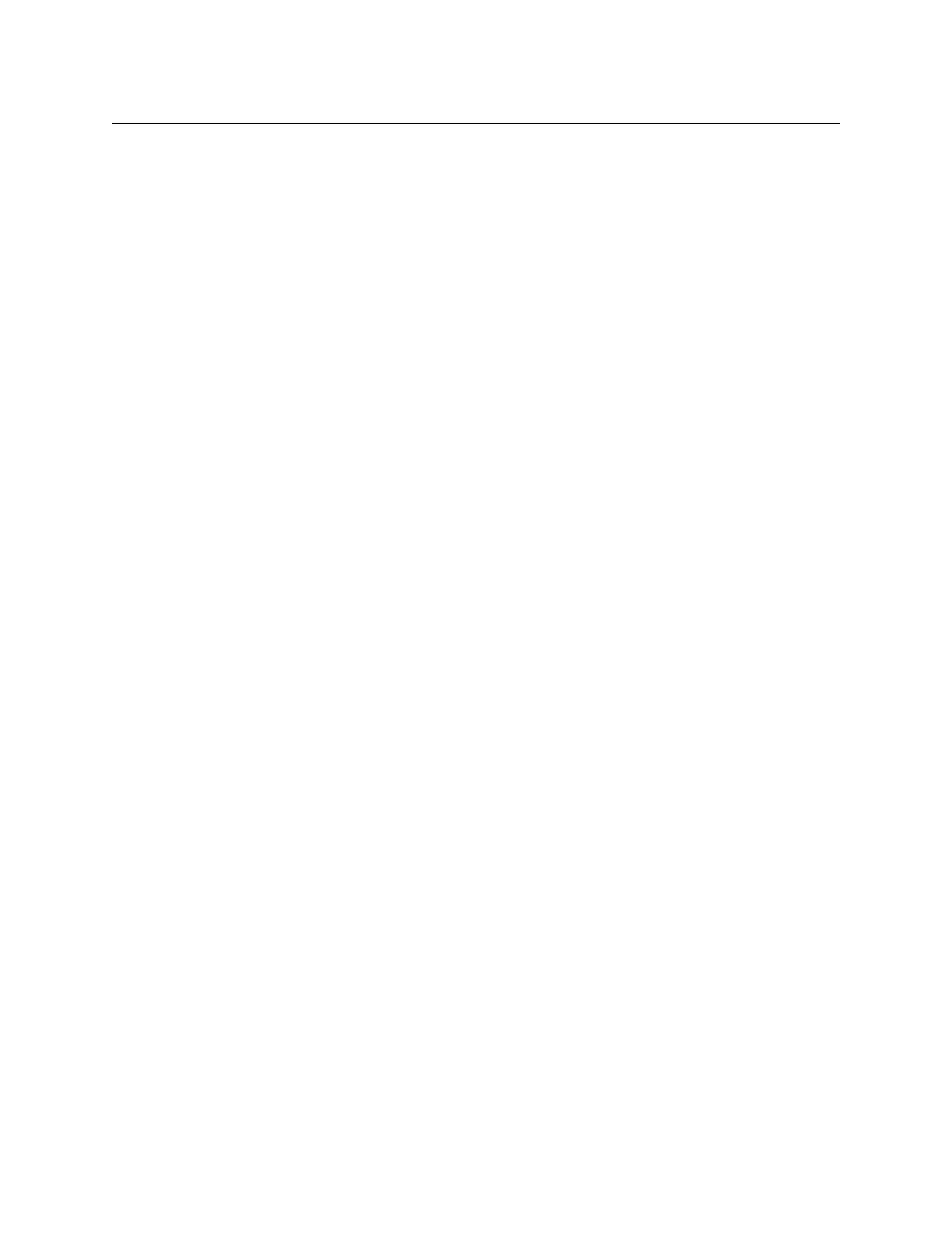
105
NV9649
User’s Guide
‘Preset’ field, and the name of a destination constructed from the category name and suffixes
thus far entered appears in the ‘Destination’ field.
Source category buttons operate in level mode; destination category buttons do not.
When the panel is in source mode, category buttons that are not configured with a source cate-
gory become disabled. When the panel is in destination mode, category buttons that are not
configured with a destination category become disabled. Category buttons configured with
both source and destination categories are not disabled in either mode. Category buttons that
have only a suffix configured are disabled until a category becomes selected.
A typical NV9649 configuration has a “keypad” with which you can enter device indexes or
suffixes. Keypad buttons are actually category buttons. Any keypad button can also be a source
category button and a destination category button.
The names of devices in categories are composed of the category name followed by one or
more digits or suffixes. NV9000-SE Utilities allows configurers to designate a separator character
which is inserted between the parts of the device name. (Device names are limited to 8 charac-
ters, however.)
You cannot perform a name set change using a ‘Nameset Toggle’ button while a category
selection is in progress.
Chop
When a “chop” function is supported by a router, the button is a toggle that enables and
disables “chop.” Chop is a rapid switching of the selected destination device between the
current source and the preset source.
The chop function is used to test system timing and would not be used during normal
operation.
The default button text is “Chop” but a chop button can have any legend.
Select a preset source and press ‘Chop’ to start the chop function. Press ‘Chop’ again to stop the
chop function.
Clear
The ‘Clear’ button reverts the panel to the most recent preset. (It does not cause any changes to
the routers, control system, or its signals.)
You may think of this as a “backspace” or “cancel” key. During category/suffix device selection, it
erases the suffixes you entered in reverse order.
(If you are in level mode or in salvo mode, ‘Clear’ brings you back to normal mode.)
Destination
The button selects a destination. The destination name appears in the ‘Destination’ display. The
destination is the target of an upcoming take, which will route a source to that destination.
Pressing a destination button has two side effects: it clears
—
or partially clears
—
the ‘Preset’
display, and (2) it turns off the ‘Take’ button if it is on.
