Setup mode, Panel id – Grass Valley NV9649 v.1.1 User Manual
Page 135
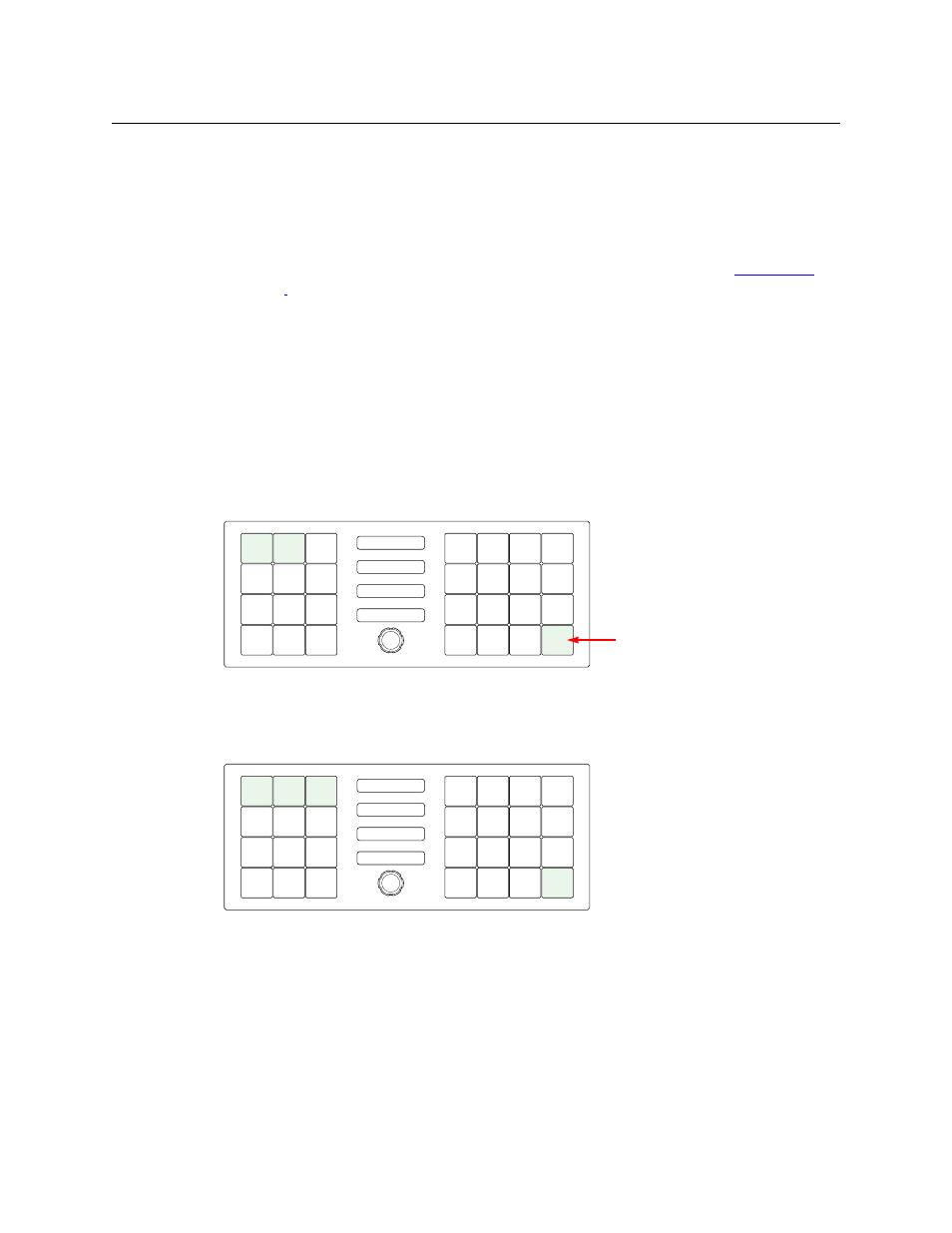
123
NV9649
User’s Guide
To change a color’s brightness, select the button for the color you want to change. Press either
the ‘Make Color Brighter’ button or the ‘Make Color Darker’ button, whichever is available.
If you make a change, press ‘Save’ to commit the change or press ‘Cancel’ to discard the change.
Pressing either button returns you to the panel menu.
The actual colors cannot be represented accurately in print or in a PDF file displayed on your
screen. There is a small amount of variation in color from button to button. See
for a better color chart.
Setup Mode
Setup mode occurs when the NV9649 is disconnected from its network and is freshly powered
up. In setup mode, you can set or change the panel ID, identify the software version, and
perform a test of the panel’s buttons. It is in setup mode that you must initially set the panel ID.
It can take several seconds for the buttons to appear.
The panel powers up with 2 buttons at the top left, and a ‘Menu’ button at the lower right, illu-
minated in green. The button at the top left shows the current panel ID. The panel ID is usually
set to 0 at the factory:
Panel ID
Press the menu button to proceed to the first part of setup which is to set the panel ID:
NV9649
NV9649
PANEL ID
PANEL ID
6491
6491
NO
NO
SERVER
SERVER
MENU
MENU
Menu button
ENTER
ENTER
PANEL ID
PANEL ID
SOFTWARE
SOFTWARE
VERSIONS
VERSIONS
EXIT
EXIT
PANEL
PANEL
TEST
TEST
MODE
MODE
