Grass Valley NV9649 v.1.1 User Manual
Page 43
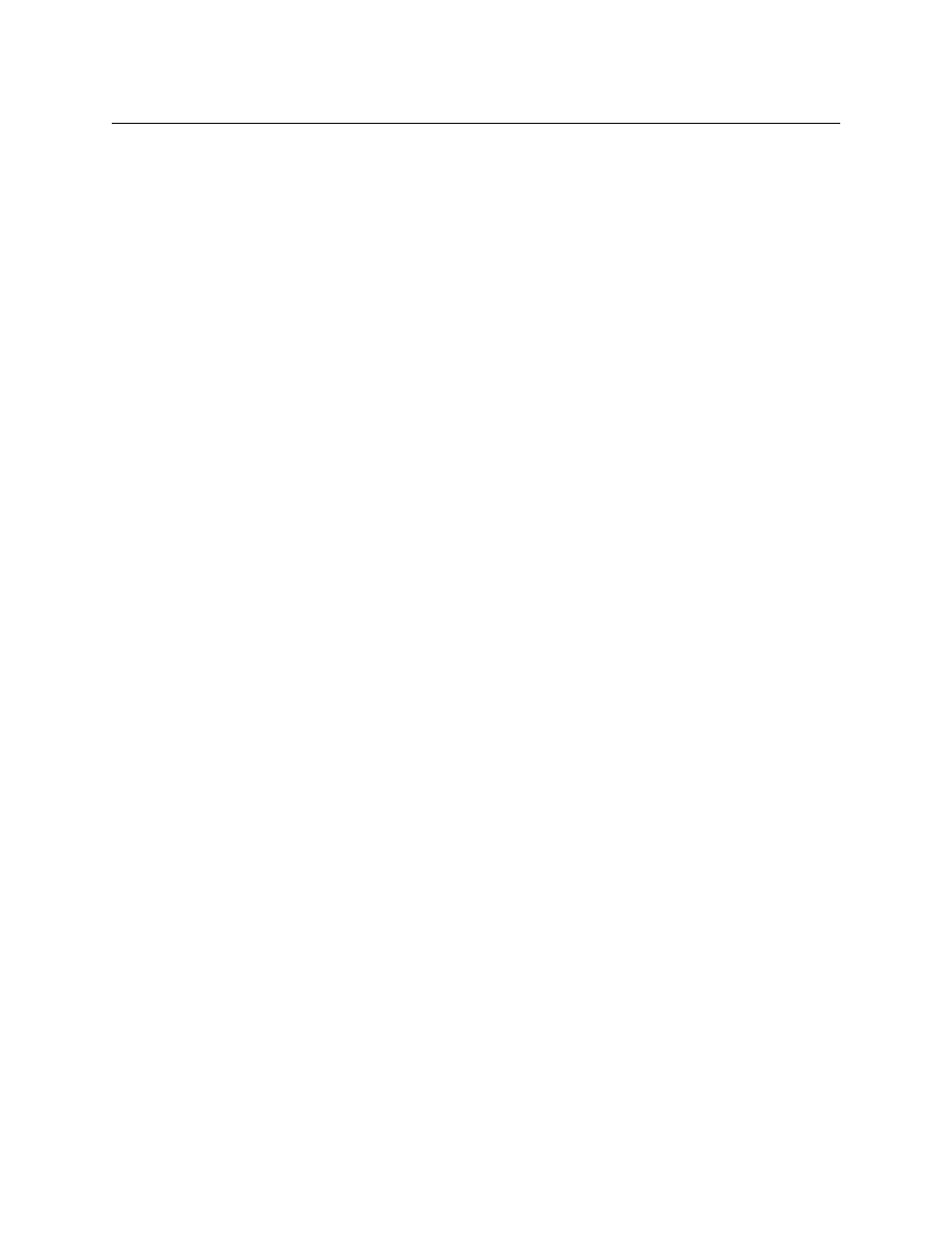
31
NV9649
User’s Guide
This section also has two function buttons: ‘Move Up’ and ‘Move Down’. Use these buttons to
move select button assignments up and down in the list of button assignments currently
displayed.
•
Page attributes
The ‘Page Attributes’ section allows you to assign a name to the currently displayed category
button page. The names of the button pages appear in the ‘Info’ display as the panel opera-
tor turns the knob to scroll through category pages. The name must have 8 characters or
fewer.
The section also lets you assign a color to the category page. All 16 buttons in the page are
the same color. You can select one of 7 colors: green, amber, yellow, red, blue, purple, or gray.
The section shows the number of the category page currently displayed.
•
Function (buttons)
There are 6 function buttons:
•
Page Up, Page Down
Click ‘Page Up’ to display the page that precedes the current page. If you are already dis-
playing page 1, this function is a no-op and may be grayed out. Pages are numbered: if
you are displaying page p, the page that is selected is then p–1.
Click ‘Page Down’ to display the page that follows the current page. There is no limit to
the number of category pages, so the dialog will create a new page if one does not
already exist. If you are displaying page p, the page that is selected is then p+1.
The first category page is named “default”. You can change that name.
Pages that are created are named “Auto nn” where nn is the page number. You can
rename any of these pages.
•
Append
Select a number of categories in the list at the left and click ‘Append’ to append those
categories to the button assignment list at the right.
(“Append” means add the categories at the next free entry following the end of the list.)
If you select more categories than will fit on the remaining buttons, the dialog will add as
many categories as it can, and notify you that the other categories were not appended.
The ‘Append’ command does not attempt to fill any gaps that might be present in the
button assignment list. Gaps that are present before the append remain after the
append.
•
Insert
(1) Select a number of categories in the list at the left.
(2) Click one of the button assignments at the right.
(3) Click ‘Insert’.
The categories you selected are inserted above the button assignment you clicked.
•
Replace
(1) Select a number of categories in the list at the left.
(2) Select the same number of button assignments at the right.
(3) Click ‘Replace’.
