Grass Valley NV9649 v.1.1 User Manual
Page 71
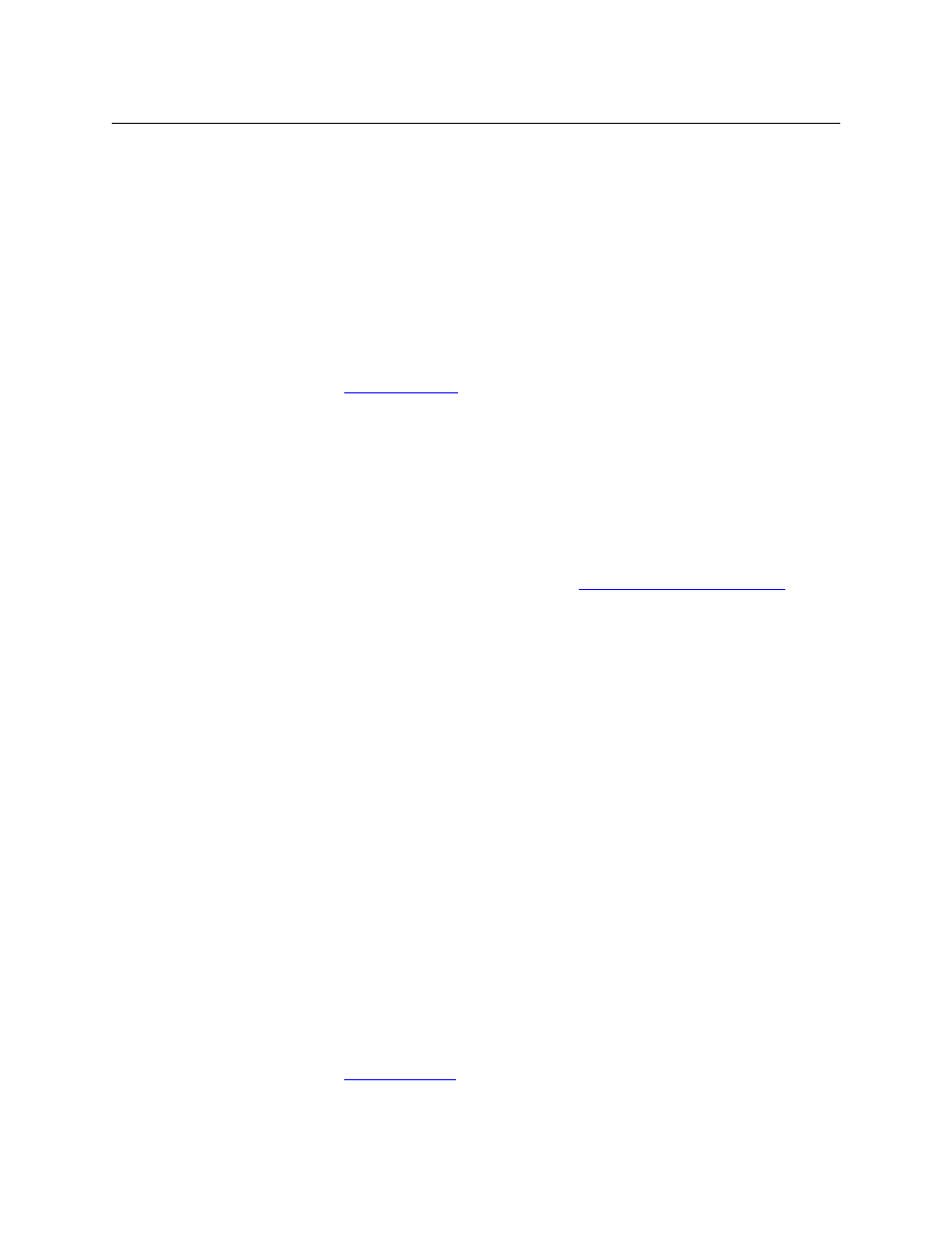
59
NV9649
User’s Guide
Selection
Typically, at least one button page should provide a set of selection buttons.
Operators press selection buttons to select levels (when the panel is in XY mode)
or to select MD devices (in MD mode). Each selection button represents one level
or one MD device.
You may configure any number of selection buttons (on any button page). The
selection buttons can be arranged anywhere on the button page.
When there are more levels, or more MD devices, than buttons on a page, the
panel enables scrolling. The operator presses ‘Page Up’ or ‘Page Down’ to scroll
through the levels or MD devices to make selections.
See
on page 64 for further detail.
During configuration, when you assign a selection button, a drop-down menu
appears in the button definition area: ‘Display Index’. An ‘Edit Multi-Dest Devices’
button also appears.
The drop-down menu for the button’s display index has as many entries as the
the number of selection buttons you have defined. Choose consecutive display
indexes from 1 to the number of selection buttons on the page.
Use the ‘Edit Multi-Dest Devices’ button to define MD devices. It opens a window
in which you can define MD devices. They are assigned to selection buttons in
the order in which you define them. See
Multi-Destination Configuration
You can also obtain the MD device editing window by right-clicking the
display area of the panel graphic.
Source
A source button selects a source. (Note that a quick source button selects a
source and also performs an immediate take.)
When you configure a source button, a drop-down menu appears: ‘Source
Device’. Choose a device from the list. (The ‘None’ entry is merely a placeholder.
Do not choose ‘None’.)
The button definition section also presents a “level set filter” drop-down list in
which you can select a level set to reduce the number of sources through which
to browse.
The button legend is the source name, unless you check ‘Use Custom Button
Text’ and assign the button your own text.
Source
Master
Means “source is the master” and makes the source device the master. Other-
wise, the destination is the master. It applies to machine control routes.
The button is a toggle: Press it once to make the source the master (it goes high-
tally); press it again to make the destination the master (the button is low-tally).
A panel option allows you to make “source is master” the default. In this case, the
button still toggles between “source is master” and “destination is master,” and
the button, if present, is high-tally by default.
The ‘Source is Master’ button is also used to initiate “broadcast” control routes.
See
The button definition has no fields to configure. Its legend is arbitrary.
Type
Description (under LCD XY/MD Mode)
