Installing software and documentation, Initialization – Grass Valley NV9649 v.1.1 User Manual
Page 25
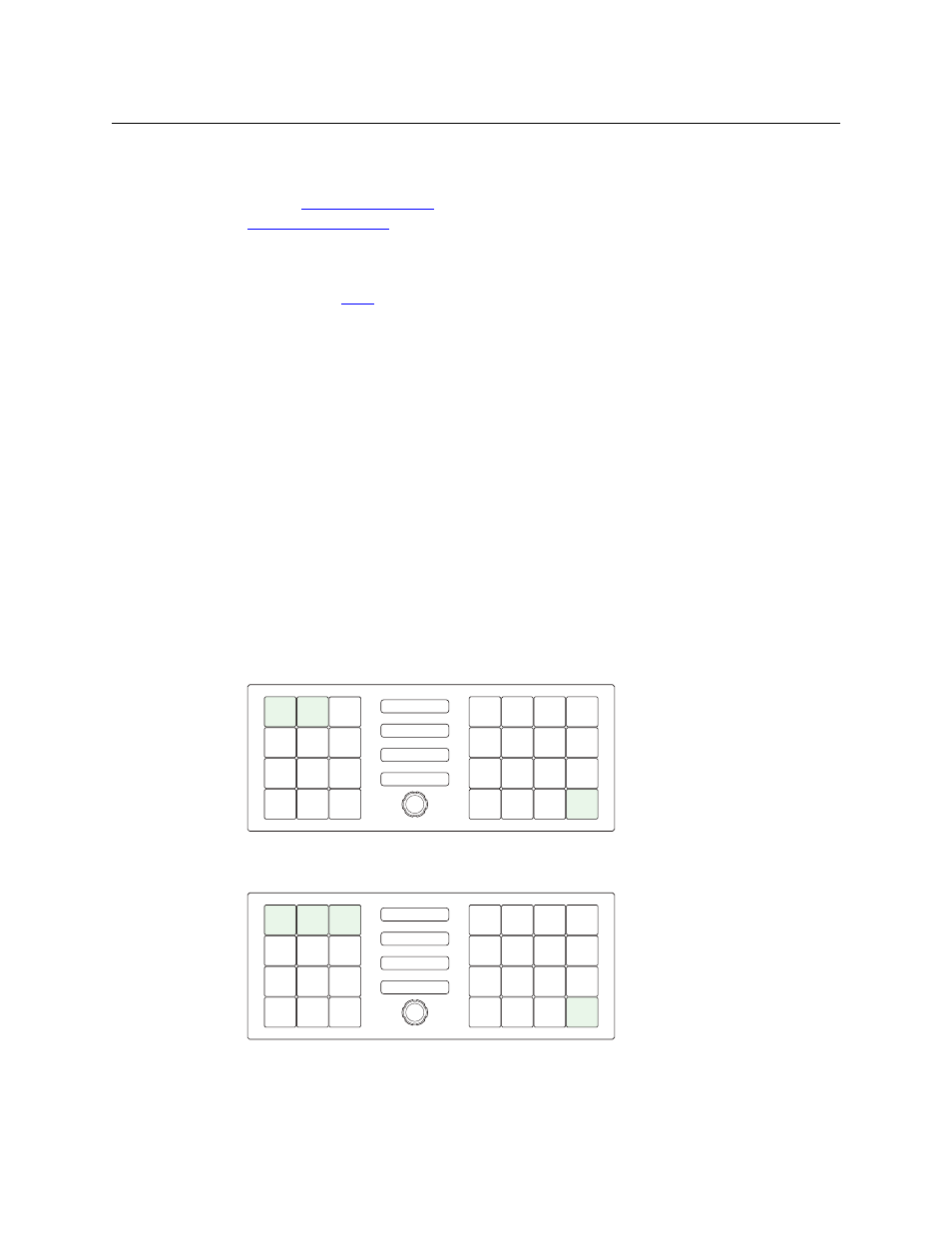
13
NV9649
User’s Guide
A second power connection is for redundancy only (protection against failure) and is not a
requirement for operation.
Refer to
Power Specifications
on page 81 for details on the PS0001 power supply. See also
Power Cord Retention
on page 87.
4 Connect tally (GPIO) input devices and output devices at the DB25 GPI connector.
You can use the optional WC0053 breakout cable to make these connections.
See chapter 6,
GPIO
, on page 75 for detail regarding the tally interface.
Installing Software and Documentation
This document is available through the Grass Valley web site.
You must use NV9000-SE Utilities to configure the NV9649 control panel. Contact Grass Valley if
you need to obtain the latest version of this NV9000 configuration software.
You may use the Panel IP Configuration Utility if you want to your NV9649 to have a static IP
address (with respect to the NV9000) or to use DHCP. The panel, as it comes from the factory,
defaults to DHCP.
Initialization
Before your NV9000 system controller can communicate with an NV9649, you must give it a
panel ID. Follow these steps for each NV9649 you are installing:
1 Power up the NV9649. Do not connect its Ethernet cable. (Disconnect it if it is connected.)
After a few seconds, the display will show either ‘No Service’ or ‘Acquire IP Address’ at the
top left and show the panel’s current panel ID:
The menu button, with which to access the setup functions, is at the lower right.
2 Press the menu button. The panel now displays a menu of 3 items:
Press ‘Enter Panel ID’ to go to the panel ID menu. Or press ‘Exit’ to leave the menu.
NV9649
NV9649
PANEL ID
PANEL ID
6491
6491
NO
NO
SERVER
SERVER
MENU
MENU
ENTER
ENTER
PANEL ID
PANEL ID
SOFTWARE
SOFTWARE
VERSIONS
VERSIONS
EXIT
EXIT
PANEL
PANEL
TEST
TEST
MODE
MODE
