Grass Valley NV9649 v.1.1 User Manual
Page 54
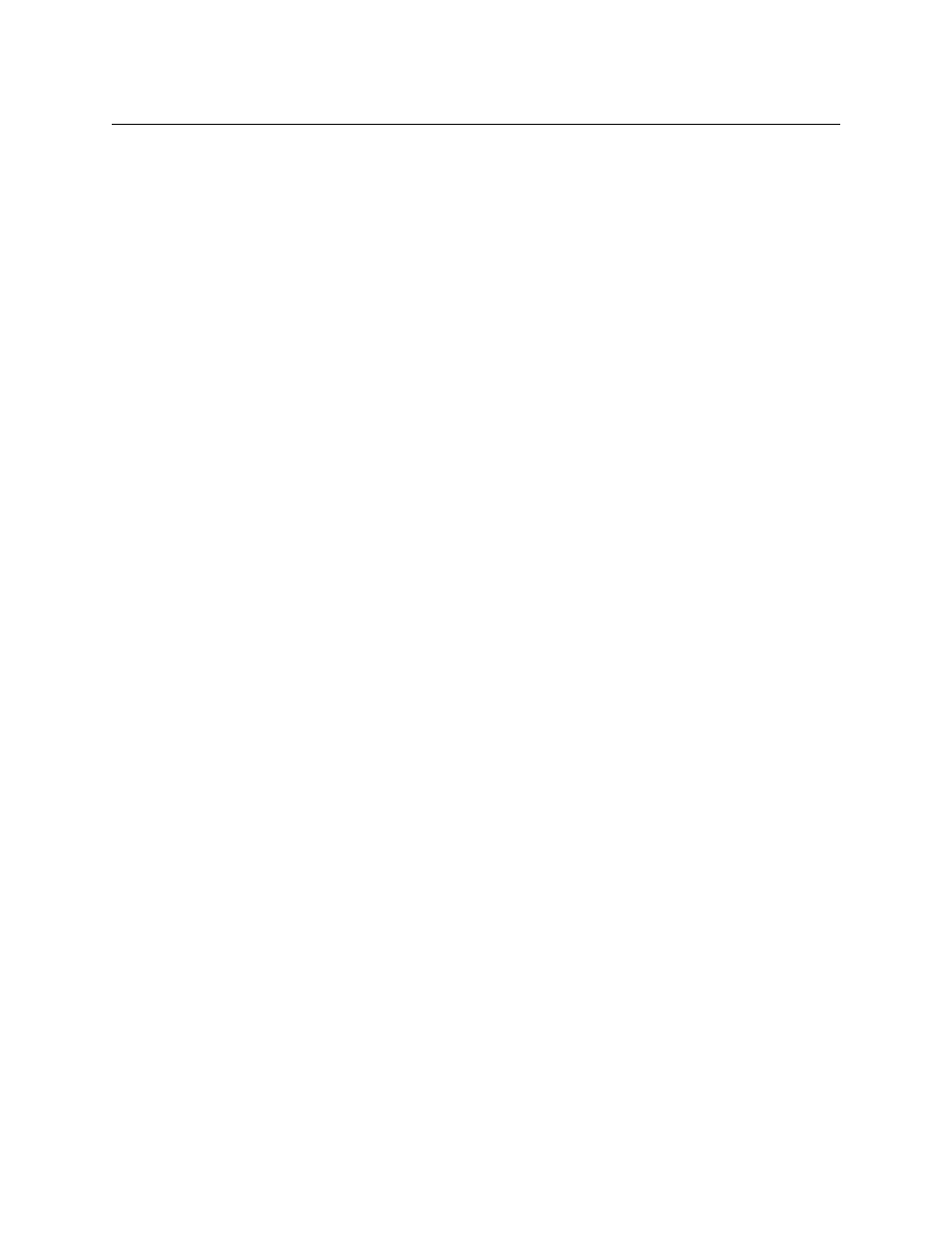
42
Configuration
NV9649 Panel Configuration Page(s)
•
Enable Destination Lock.
Check ‘Enable Destination Lock’ so that any ‘Destination Lock’ button on the panel will func-
tion.
•
Enable Destination Protect.
Check ‘Enable Destination Protect’ so that any ‘Destination Protect’ button on the panel will
function.
•
Source Master Default.
Makes a machine control source the controlling device (or master device) by default. Other-
wise, the destination is the master by default. (The option is specifically for use with NV9000
series machine control routers.)
“Source is master” is used for duplication, or broadcast routing, on a machine control level.
“Destination is master” is for machine-to-machine editing.
•
Hide sources not configured on this panel.
Causes the names of source devices that are not presently configured for this particular
panel to be effectively hidden. When another panel changes the source to one not config-
ured for this panel, this panel displays asterisks instead.
•
Deselect all destinations and turn off hold after take.
After selecting many MD destinations (with ‘Hold’ mode on), it can be time-consuming and
error-prone to find them all (and no others) to deselect them after a take. When you enable
this option, the NV9649 does exactly that (and turns off hold mode).
•
Jump to multi-dest selection when switching to XY.
Makes the currently selected multi-destination device the current destination when you
switch from MD mode to X-Y mode.
The X-Y destination shown will be the default destination when the panel is in MD “hold”
mode and multiple destinations are selected
—
if a default destination is specified in the
configuration. Otherwise, no destination will be selected.
•
Flip-flop source and preset after take.
Swaps the preset source and the currently routed source for this destination after a take.
•
Enable force release.
Allows operators to execute a force release.
•
Jump back after source selection.
After you make a source selection, the panel reactivates the default button page.
•
Jump back after take.
After you press a ‘Take’ button, the panel reactivates the default button page.
•
Jump back after destination selection.
After you make a destination selection, the panel reactivates the default button page.
Jumping back to the default page is usually helpful, but in some configuration designs,
might not be. You can design your panel configuration to take advantage of the jump-
back behavior.
