Grass Valley NV9649 v.1.1 User Manual
Page 40
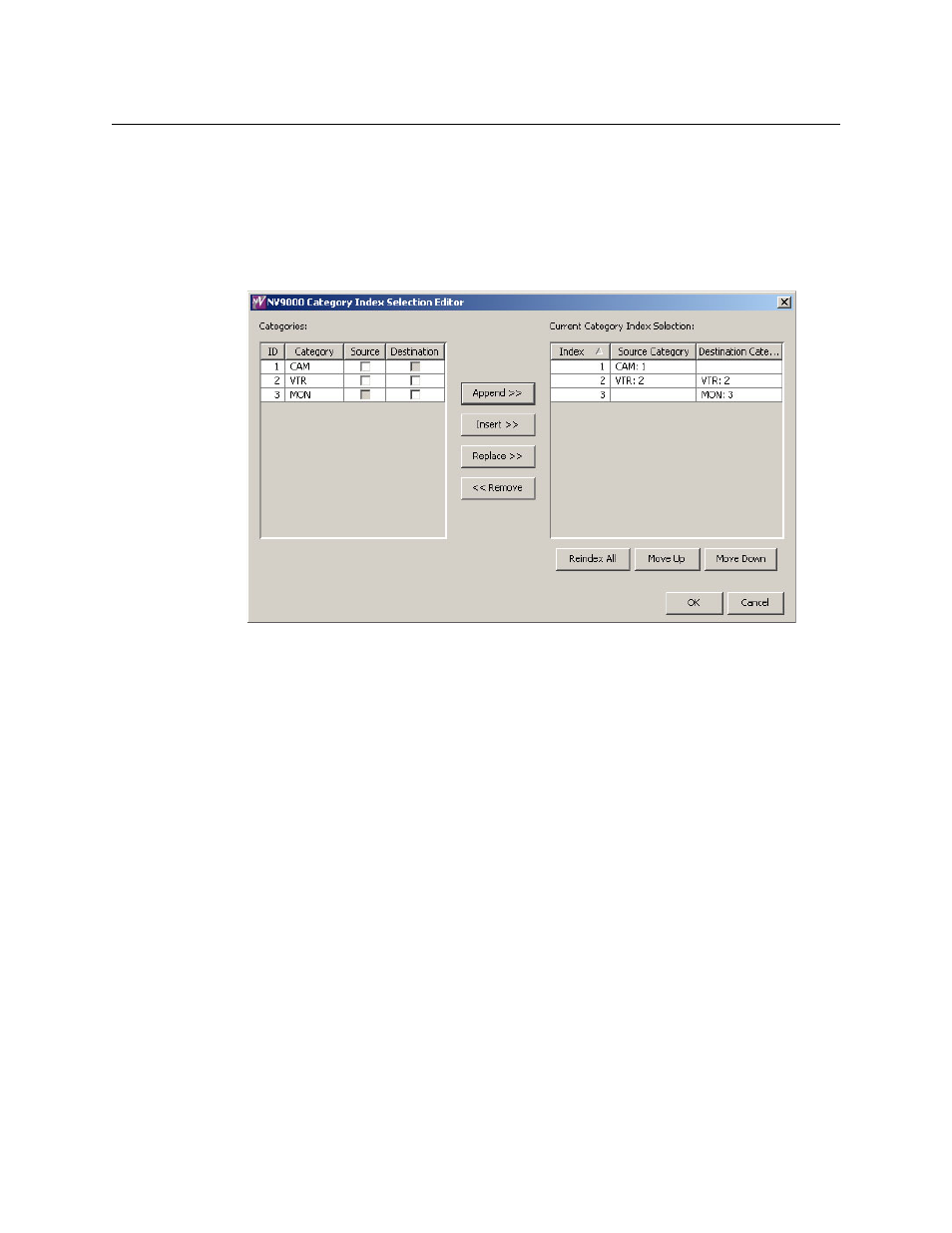
28
Configuration
NV9649 Panel Configuration Page(s)
How to Create a Category List
Follow these guidelines.
1 Go to the NV9649 configuration page in NV9000-SE Utilities. (The page must be for a config-
uration using the server model and for which the panel option ‘Use Category & Suffix Pages’
is unchecked.)
2 Click the ‘Edit Category List’ button. The ‘Category Index Selection Editor’ window appears:
On the left is a list of all categories defined in the NV9000 system. On the right is a list of the
categories in the list you are defining. Initially the list for the panel configuration is empty.
3 Modify the list.
To add categories to the list, select one or more categories on the left and copy it to the
right, using either the ‘Append’ button, the ‘Insert’ button, or the ‘Replace’ button.
The categories are either source categories or destination categories or both, as indicated by
check boxes on the left. To select or unselect a category, click the box. A selected category
has a check mark in the box.
The ‘Append’ button appends the selected categories to the end of your list.
The ‘Insert’ button places the selected categories immediately above whatever category you
have highlighted on the right.
The ‘Replace’ button replaces whatever categories you have highlighted on the right with
the selected categories from the left.
The ‘Remove’ button removes highlighted categories from the right.
At the bottom right are ‘Move Up’ and ‘Move Down’ buttons. You can use these to adjust the
position of any category in the list.
Also at the bottom right is a ‘Reindex All’ button. Click this button to renumber the catego-
ries consecutively (in the order in which you placed them in the list) and without gaps in the
ordering.
When you have finished editing the category list, click OK to save the list. You can click ‘Can-
cel’ if you want to discard any changes you have made to the list.
