Automatic fill options – Grass Valley NV9649 v.1.1 User Manual
Page 74
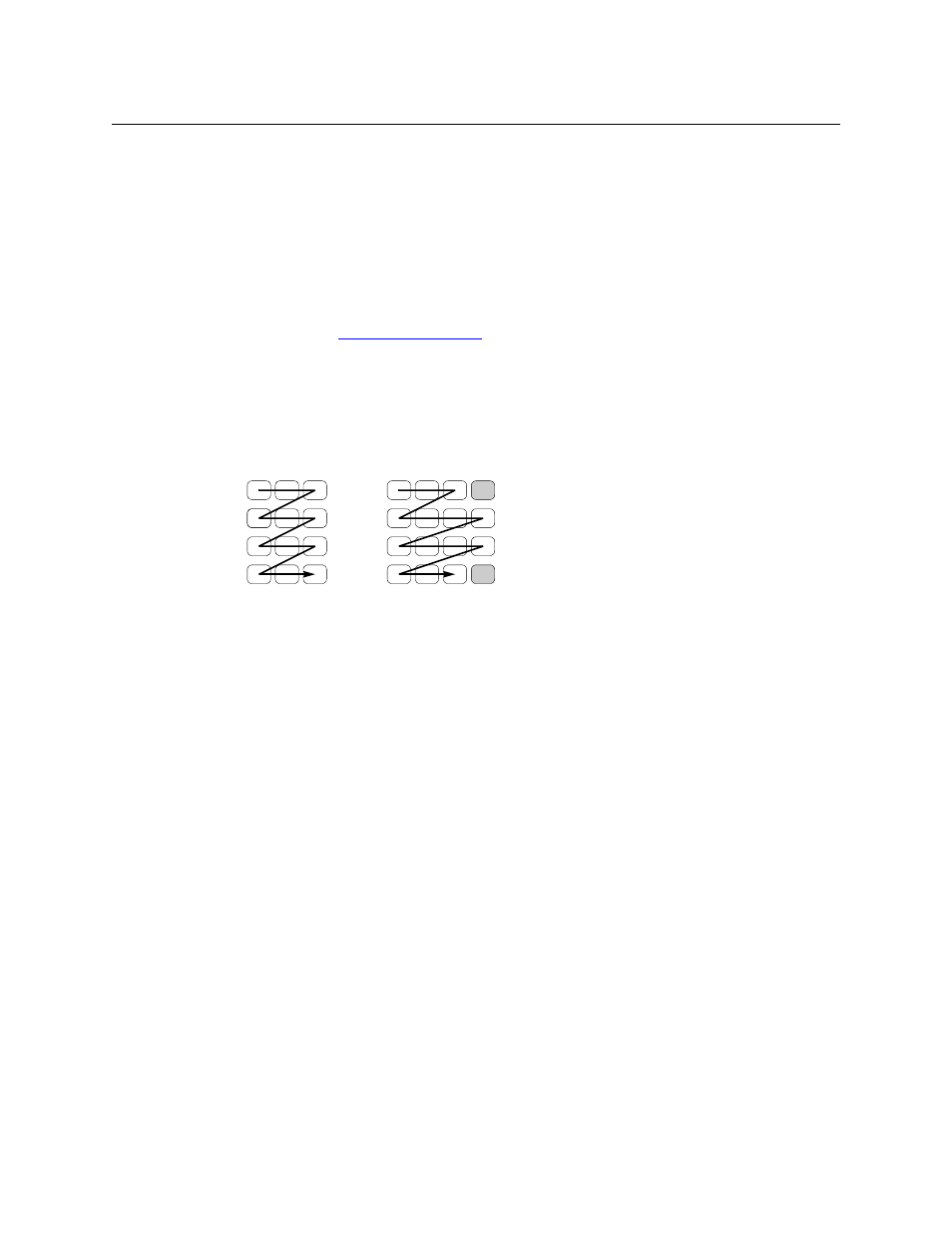
62
Configuration
Button Definitions
•
Use “auto fill” to create a new button page.
NV9000-SE Utilities (SE) creates at least one new button page, filling the page(s) with button
functions according to the fill options you specify. Automatic fill has several sub-options:
Source buttons
Salvo buttons
Destination buttons
Source category buttons
Source/destination buttons
Destination category buttons
Quick source buttons
Automatic fill has a “manually order buttons” option where you can reorder the list items as
you wish. See
, following.
Automatic fill creates as many new pages in the button tree as required to support the num-
ber of fill items. If the number of items is greater than 29, SE places 28 items on a page where
the bottom left button is a back button and the bottom right button is a “forward” button.
The last page of the automatic fill will not have a forward button and might not be com-
pletely filled.
The fill occurs in left-to-right top-down order, but in two sections:
During operation, the navigation button will cause the NV9649 to display the first of the
auto-fill pages. The operator uses the ‘Page Up’ and ‘Page Down’ buttons to page through
the list. These are placed in the right-most column of buttons, and are indicated by gray but-
tons in the illustration above.
The button caption is what you type in the three lines for the button caption. You can
change the names of the automatic fill pages in the button page list. After the pages are cre-
ated, you can select any of them at any time and edit its buttons.
During configuration, you can double-click a navigation button to view and edit its target page.
Any page can have navigation buttons. You can also select pages by double-clicking on the
page’s page number field in the button page list.
Automatic Fill Options
•
Source Devices
SE assigns sources to buttons in new button subpage(s). If it has too many sources to fit on
the subpage, it creates further subpages as needed. The software adds ‘Back’ and ‘Forward’
buttons when more than one subpage is required.
There are 3 sub-options under ‘Source Devices’:
•
‘From Category’. Specify a category other than ‘None’. The fill list will include all the
devices in the category.
•
‘Starting with’. Specify an initial substring. For example, if you specify “V,” all sources
whose names start with “V” are included in the list.
If you leave the ‘Starting with’ field blank, the page will list all devices.
