5 using analyst488 software, 1 using menus – Measurement Computing Analyzer488 User Manual
Page 190
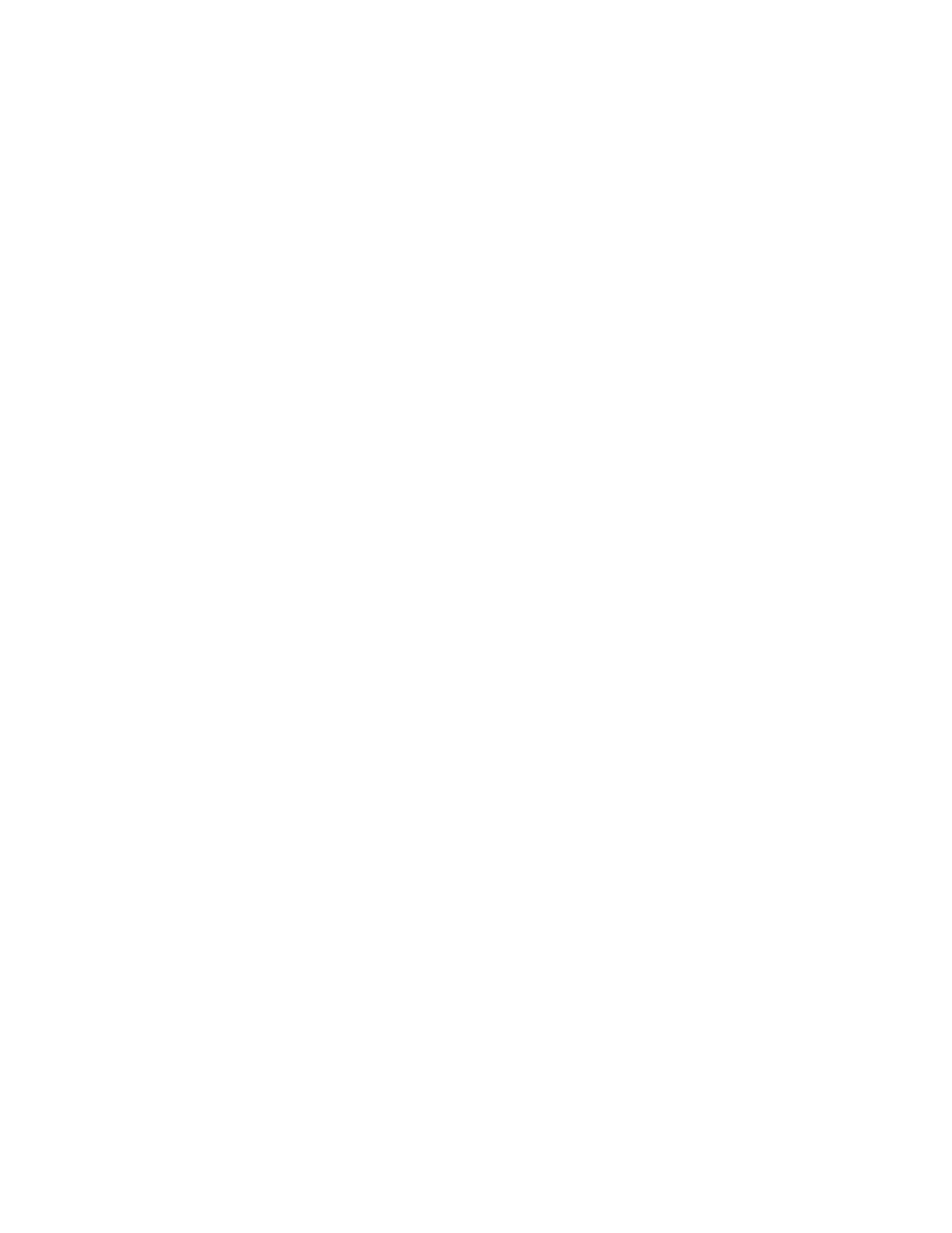
Section 5
Analyst488 Software
5.2
mono), color preferences, communications port, and communications
parameters.
5.5 Using Analyst488 Software
The Analyst488 program has five pull-down menus on the main screen: File,
Display, Record, Search and Handshake. Two windows are used to show bus data:
Analyzer Window and File Window. These windows show the contents of record
memory and the data from previous recording session that have been saved. Dialog
boxes are used with certain commands to provide more information. Shortcut keys
are also provided to quickly step through Analyst488 functions.
5.5.1 Using Menus
Drop-down menus drop down over the current screen to provide a list
of functions or displays. The highlighted menu bar can be scrolled up or
down to choose selected functions. To pull down a menu and display its
contents, place the cursor anywhere on the menu title, then click the mouse
button. The menu contents will remain visible until you move the cursor
and click the mouse button off of the menu area.. If you are not using a
mouse, pull down a menu by pressing and holding the
by the first letter of each menu heading.
To select a command, press the letter corresponding to the highlighted
letter of the desired command. For example, to pull down the File menu,
press and hold
key.
To select a menu option, place the mouse cursor on the selection you
want, then press the left mouse button. If you are not using a mouse, use the
cursor keys to move between selections and menus then press
when the cursor is on the desired selection.
You will not be able to choose a selection if it is unavailable. For
example, many selections under the Display menu will not be available
unless a File or Analyzer Window has been previously opened.
