Entering access codes from the front panel, Entering access codes from the remote control port, 3 entering access codes from the front panel – Comtech EF Data SDM-300A User Manual
Page 333
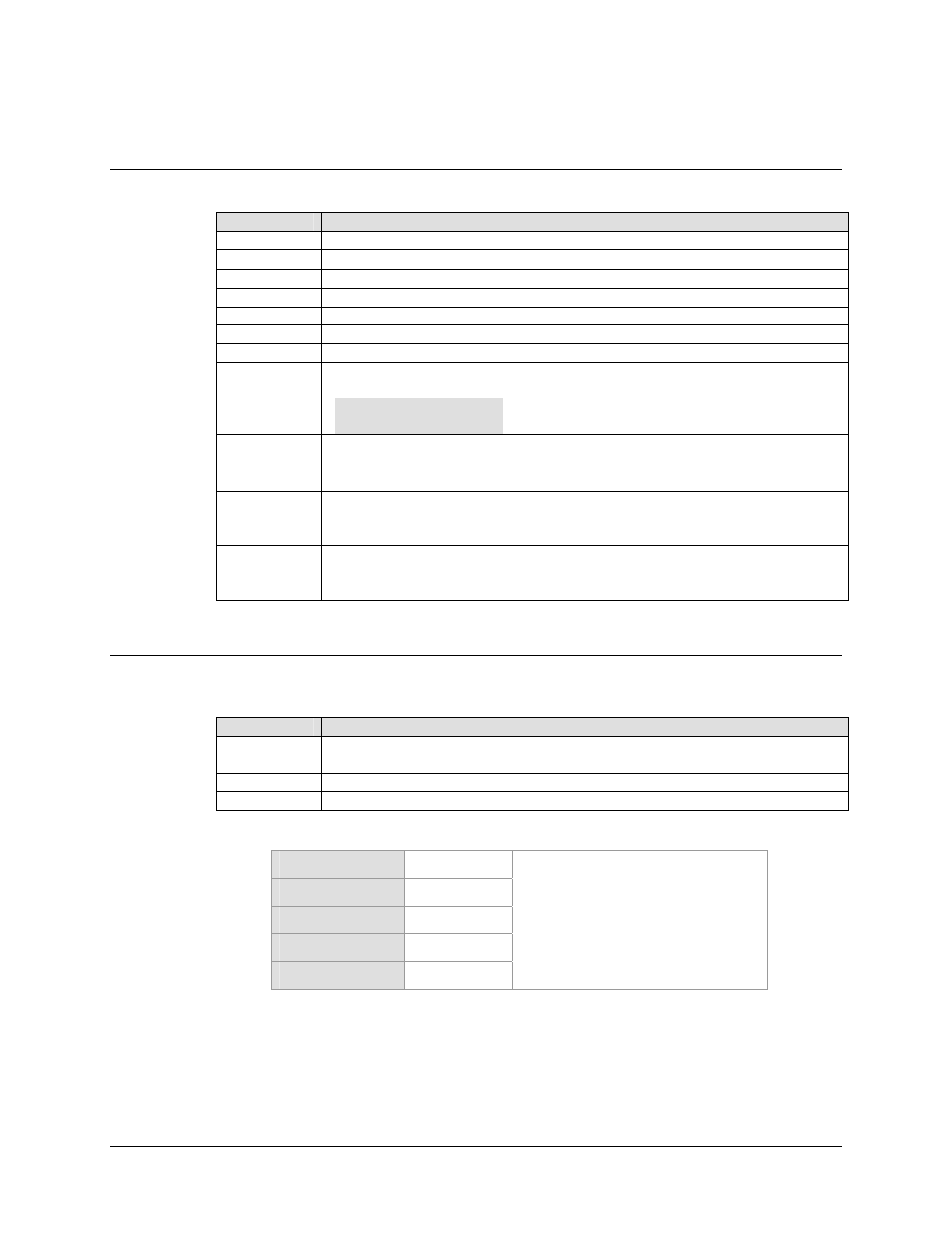
SDM-300A Satellite Modem
Revision 6
FAST Accessible Options
MN/SDM300A.IOM
16–5
16.4.1.3 Entering
Access
Codes from the Front Panel
Step
Procedure
1
Press CLEAR to return to Main menu.
2
Use the [
←] [→] keys to go to the Function Select: Utility menu.
3 Press
4 Go
to
Utility: Modem Type menu.
5 Press
6 Go
to
Configuration Code-Modem menu.
7 Press
8
Menu should display as follows:
1) AAAAAAAAAA
2) AAAAAAAAAA
9
To enter the code, press
↑] [↓] keys to select an alpha numeric
character. Use [
→] to move to the next character or to move to the next line. Repeat this
procedure until all 20 characters of the code have been entered.
10
After completing entry of the 20-character code, press
Modem Initialization and will reboot to the factory default settings with the new option
available.
11
If a wrong or invalid code is entered, the unit will display Wrong Code Entered! and no
changes will occur. Please retry the code, verify that the code is correct, or request
assistance from Comtech EF Data Customer Support.
16.4.1.4
Entering Access Codes from the Remote Control Port
Step
Procedure
1
Establish remote communication with the unit. Display will show REMOTE MODE
(if applicable).
2
Enter the following commands as needed to enable the option related to each board:
3
The modem should re-initialize and boot up to the factory default settings.
Main Board:
Overhead board:
Mux/Demux Board:
TX-Reed-Solomon:
RX-Reed-Solomon:
x = address
code = 20 digit configuration code
