9 whm auto mstr, 10 whm auto timer, 7 whm programming & start-up – AERCO C-More Controls Manual June 2010 User Manual
Page 97: Whm auto mstr, Whm auto timer, Whm programming & start-up, C-more controller for benchmark, innovation & kc
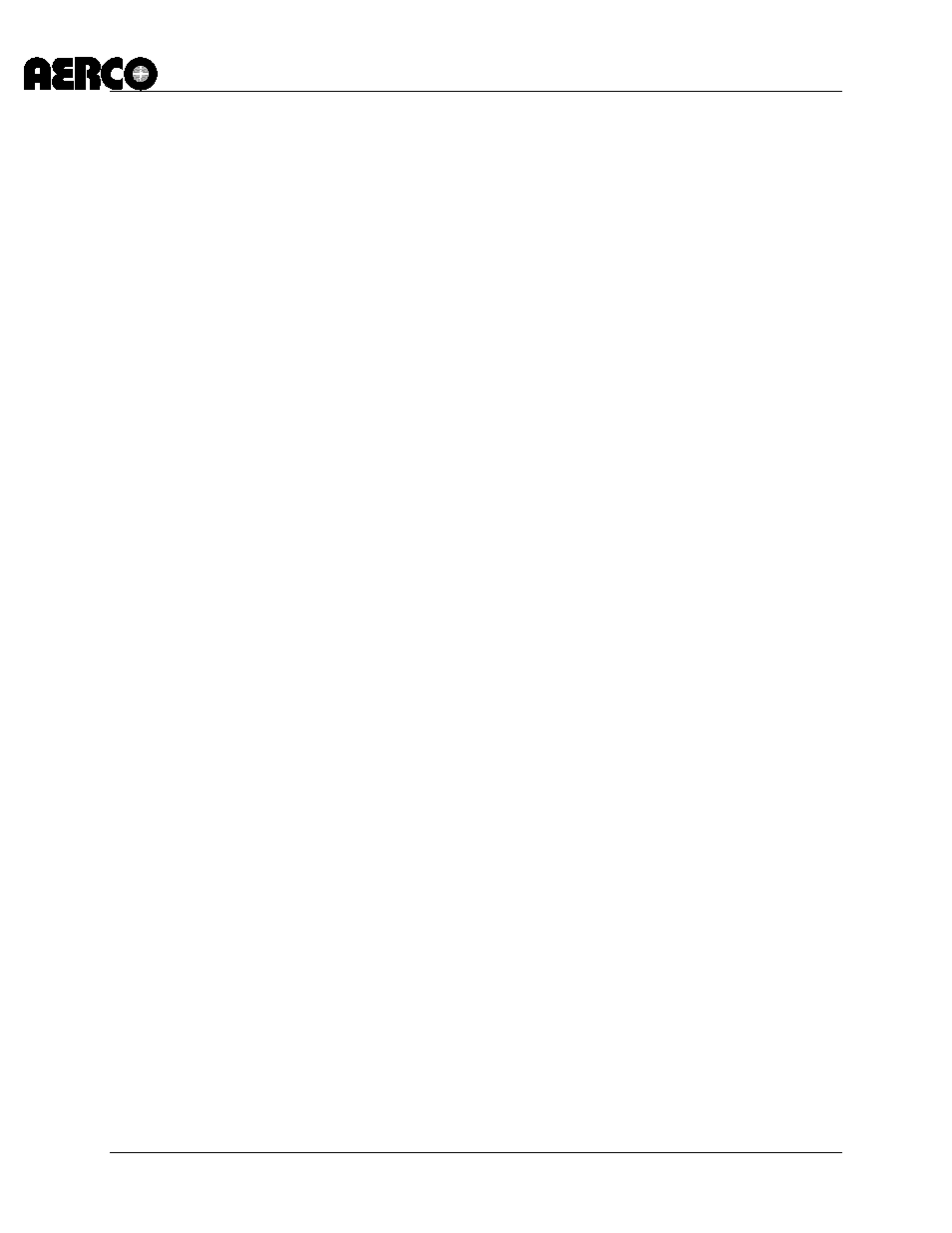
C-More Controller for Benchmark, Innovation & KC
USER MANUAL
04/22/14
AERCO International, Inc. • 100 Oritani Dr. • Blauvelt, New York 10913
Page 97 of 162
OMM-0032_0E
Phone: 800-526-0288
GF-112
8.6.9
WHM Auto Mstr
Password Level 2 (6817) must be entered in order to access the WHM Auto Mstr menu option.
This item is used to enable (yes) or disable (no) an Automatic Master switch-over function.
When enabled (yes), the WHM will automatically select a new Master if the current Master fails
or loses power. This option is used with the WHM Auto Timer option described in the following
paragraph. The default for this option is No (disabled).
8.6.10 WHM Auto Timer
Password Level 2 (6817) must be entered in order to access the WHM Auto Timer menu option.
When the WHM Auto Mstr option is set to Yes (enabled), the WHM Auto Timer option allows the
user to select the elapsed time interval between failure of the WHM Master and switch-over to a
new WHM Master. The default for this option is 30 seconds.
8.7 WHM PROGRAMMING & START-UP
Prior to programming the required WHM Menu options into the WHM Master and Slaves, all
required hardware installation and network wiring must be completed. In addition, the required
menu entries to be entered must be determined based on the descriptions in the previous
paragraphs.
AERCO recommends that the WHM Master be set up first. By doing so, the Master will “push”
most of the required menu entries to each WHM Slave as each unit is brought on-line. The
following steps assume that the WHM Master and Slaves will be consecutively numbered,
starting at 1 (WHM Master). Proceed as follows starting at the unit which has previously been
determined to be the WHM Master:
1. Access the Setup menu and scroll to the Comm Address option. Press the CHANGE
key.
2. Enter 1 for the Comm Address of the Master. Press the ENTER key to store the entry.
3. Access the WHM menu and scroll to the WHM Mode option (default = Off).
4. Press the CHANGE key.
5. Select WHM Master. Press the ENTER key to store the entry. Note that the Outlet
Temperature display on the WHM Master will begin flashing every two seconds.
6. Select the WHM Setpoint option. The default value is 130°F. If this is not the desired
setpoint for the WHM, press the CHANGE key.
7. Enter the desired WHM setpoint temperature. Press ENTER to store the selection.
8. Scroll to the WHM Nxt On option (default = 75%). If the desired setting for this option is
not displayed, press the CHANGE key.
9. Enter the desired value for the Nxt On option. Press ENTER to store the selection.
10. Scroll to the WHM Nxt Off option (default = 35%). If the desired setting for this option is
not displayed, press the CHANGE key.
11. Enter the desired value for the Nxt Off option. Press ENTER to store the selection.
12. Scroll to the Lead/Lag Hours option (default = 72). If the desired setting for this option
is not displayed, press the CHANGE key.
13. Enter the desired value for the Lead/Lag Hours option. Press ENTER to store the
selection.
