Section 7 - rs232 communication, 1 introduction, 2 aquiring the putty application – AERCO C-More Controls Manual June 2010 User Manual
Page 85: 1 logging on to a remote machine using putty, Introduction, Aquiring the putty application, Logging on to a remote machine using putty, C-more controller for benchmark, innovation & kc
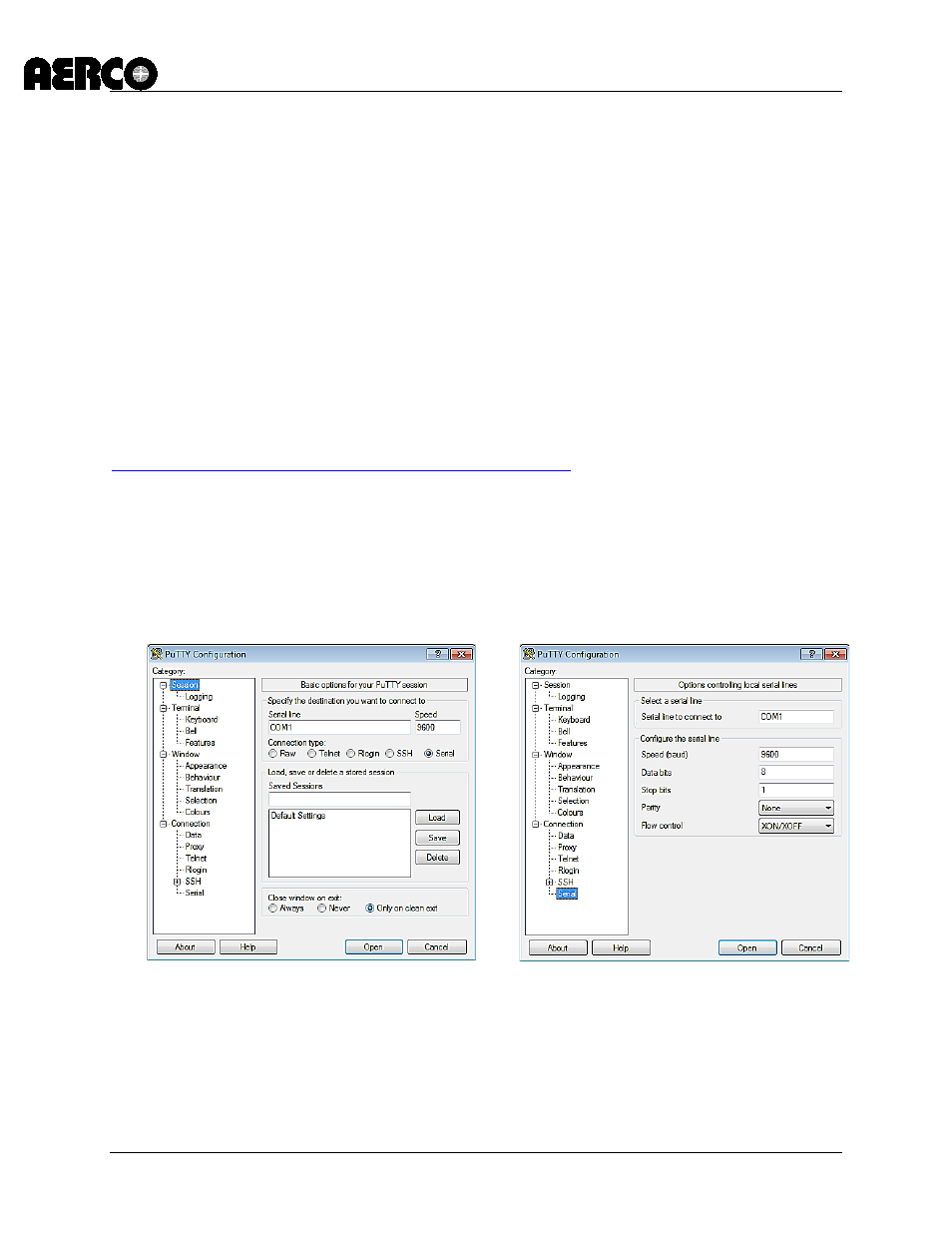
C-More Controller for Benchmark, Innovation & KC
USER MANUAL
04/22/14
AERCO International, Inc. • 100 Oritani Dr. • Blauvelt, New York 10913
Page 85 of 162
OMM-0032_0E
Phone: 800-526-0288
GF-112
SECTION 7 - RS232 COMMUNICATION
7.1 INTRODUCTION
The RS232 communication feature permits viewing or changing of Control Panel menu options
and also provides access to data logs showing Event Time Line, Fault and Sensor log displays.
The RS232 port on the front panel of the C-More Control Box (Figure 3-1) can be interfaced to a
laptop computer or other suitable terminal using the AERCO RS232 adapter cable (P/N
124675), which has a DB9 connector for use with older computer serial ports or can be used
with a Serial-to-USB adaptor for use in modern computer USB ports. RS232 communication can
be accomplished using any “Dumb Terminal” emulation, such as “PuTTY” which is not included
with Microsoft Windows, but can be downloaded for free on the internet. Source and instructions
for using PuTTY are provided here:
7.2 AQUIRING THE PuTTY APPLICATION
Download the putty.exe program to your desktop from:
You can use PuTTY to logon to remote computers as well as run a single command on a
remote server. PuTTY does not need to be installed, so just clicking the downloaded executable
will start it.
7.2.1
Logging on to a Remote Machine Using PuTTY
To use PuTTY to logon to a remote machine, bring up the PuTTY application by double-clicking
its icon. You will see the main window as shown in left image of Figure 7-1.
