1 troubleshooting, App endi x, Digital laser sensor lv-n10 series user's manual – KEYENCE LV-N10 Series User Manual
Page 97
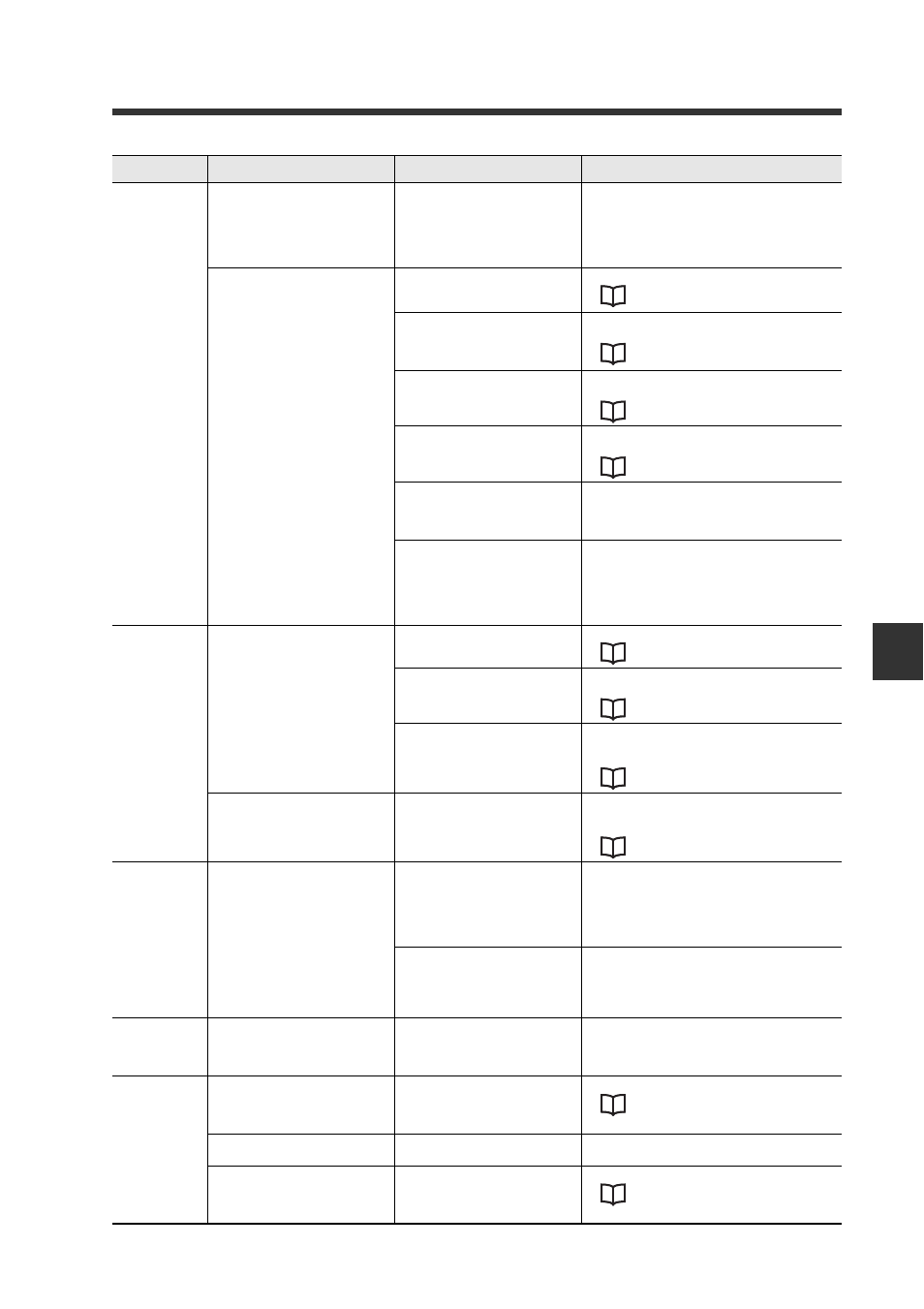
6-1 Troubleshooting
6
App
endi
x
6-3
- Digital Laser Sensor LV-N10 Series User's Manual -
Preset related
A value less than "100.0" is dis-
played even when the [PRESET]
button is pressed.
The raw received light intensity is 50
or less. * (200 when using the
received light intensity expansion
setting.)
• Press and hold the [MODE] button and check
the raw received light intensity level. Try adjust-
ing the beam axis, removing contamination, or
reviewing the installation environment. Take
actions to raise the original received light inten-
sity.
When each preset function is exe-
cuted, "---- ----" appears, and no
change is seen.
The zero shift function is enabled.
• Disable the zero shift function.
"Zero Shift Function" (page 3-17)
The zero shift calibration (0SEt) is
selected as the sensitivity setting.
• Select the sensitivity setting other than the zero
shift calibration.
"Sensitivity Setting" (page 4-4)
The rising / falling edge detection
mode is selected.
• Select the detection method other than the rising
/ falling edge detection mode.
Zero shift input is selected with the
external input function.
• Select a mode other than zero shift input for the
external input function.
The difference in received light
intensity during preset function exe-
cution and workpiece preset func-
tion execution is small.
• Provide a sufficient difference in received light
intensity when using the preset function and
work-preset function.
The state was saturated when using
the maximum sensitivity preset
function and full auto preset func-
tion. The state was saturated when
using either the preset function or
workpiece preset function.
• Make sure that the received light intensity does
not exceed the values listed in the Extension dis-
play on page 4-30.
Zero shift related
"---- ----" appears even when
using the zero shift function, and
each preset function with no effect
is being used.
The preset function is enabled.
• Cancel each preset function.
Preset input is selected with the
external input function.
• Select a mode other than preset input with the
external input function.
The rising edge detection/falling
edge detection mode is enabled.
• Set a detection mode other than rising edge
detection/falling edge detection mode with the
detection mode settings.
Nothing happens even when the
zero shift function is used.
The DATUM1/DATUM2 mode is
enabled.
• Set a detection mode other than DATUM1/
DATUM2 mode with the detection mode set-
tings.
DATUM related
The received light intensity is not
calibrated to 100.0/.0 in the
DATUM1/2 modes.
The raw received light intensity is 50
or less. * (200 when using the
received light intensity expansion
setting FuLL)
• Press and hold the [MODE] button and check
the raw received light intensity level. Try adjust-
ing the beam axis, removing contamination, or
reviewing the installation environment. Take
actions to raise the original received light inten-
sity.
The raw received light intensity is
less than the warning output level.
• Check the installation environment and confirm
that the beam axis has not deviated and that the
workpiece surface is not contaminated.
• To continue calibration, increase the warning output
level value. Calibration will not stop as frequently.
Sensitivity set-
ting
(calibration)
related
Pressing the [SET] button has no
effect.
The sensitivity setting (calibration)
is restricted in specific detection
modes.
• Change the detection mode or sensitivity setting
referring to "Restrictions for Sensitivity Settings
in Each Detection Mode" (page 6-8).
Others
Initializing all settings
-
• Initialize the setting.
"Initialization of Settings (Reset to Initial
Cannot remember the key lock PIN
number.
-
• Contact your nearest KEYENCE office.
A setting error occurred when con-
necting to the communication series
NU Series.
The setting is incorrect.
• Initialize the setting.
"Initialization of Settings (Reset to Initial
Category
Trouble
Cause
Action
