Wj-nt204 setup, E ip address setting via lan connection, Set ip-address, netmask, default gateway – Panasonic WV-CU20 User Manual
Page 69: Ip address setting via rs-232c connection
Attention! The text in this document has been recognized automatically. To view the original document, you can use the "Original mode".
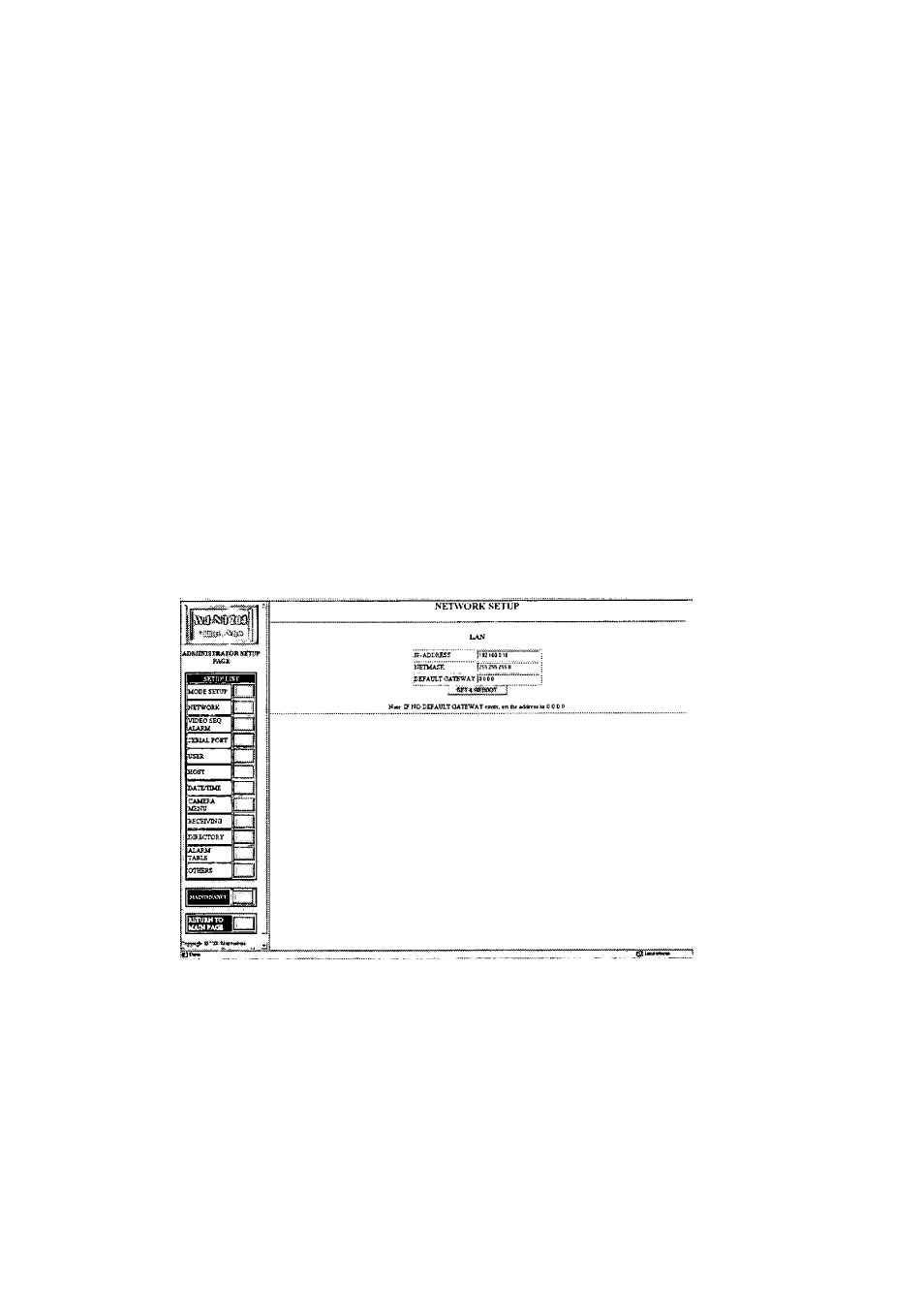
■ WJ-NT204 Setup
First, it is necessary to set an IP address for the WJ-NT204 according to the operating environment. Consult your network
administrator for the address to set.
e IP Address Setting via LAN Connection
1. On the Location bar, enter
to display the ADMINISTRATOR SETUP
PAGE
To open the ADMINISTRATOR SETUP PAGE, you
need to enter your user ID and password.
The default ID and password are [admin] and [any
character], respectively.
Click the [NETWORK) button to display the NETWORK
SETUP dialog box.
2. Set IP-ADDRESS, NETMASK, DEFAULT GATEWAY.
Consult your network administrator for the correct set
tings.
3. Specify the TCP/IP settings for the PC.
If the PC is already operating on a network, specify its
original IP address in the TCP/IP Properties dialog box
(before changing it to 192.168.0.9).
If the PC is running WindowsMe, select
Control Panel -> Network -> Configuration, click the
[Properties] button to open the TCP/IP Properties dia
log box, and enter the IP address.
Refer to the settings on page 67,
4. Restart the PC.
5. Start the PC's browser.
Specify address set in the WJ-NT204)/ in the
Location bar. The connection is established when the
image from the WJ-NT204 is displayed on the PC
screen.
Note: Refer page 68 for further details.
ma
ft»
tm igm
E2
• IP Address Setting via RS-232C Connection
1, Connect the serial port (D-Sub 9 pin) on your PC to RS-
4.
232C front port (D-Sub 9 pin) on the WJ-NT204 with a
5.
crossover type cable.
The default settings for communication parameters are:
6.
speed=9600 bps, data length=8 bits, parity=1 bit and
stop bit=none.
7.
2, Start up a terminal software such as HyperTerminal or
the like.
8,
3, Hold down CTRL and D keys simultaneously to enter
the terminal mode.
Press ENTER when the password inquiry appears.
Type "dispon" from the keyboard following the prompt
(>) on the display, then press ENTER.
Hold down CTRL and R keys simultaneously to enter
the menu operation mode.
Operate the keyboard following the guidance shown by
the terminal software.
To escape from the terminal mode, hold down CTRL
and R, then CTRL and D, otherwise the Remote
Controller WV-CU20 will not function.
69
