500 remote control/setup (receiver only) – Panasonic WV-CU20 User Manual
Page 47
Attention! The text in this document has been recognized automatically. To view the original document, you can use the "Original mode".
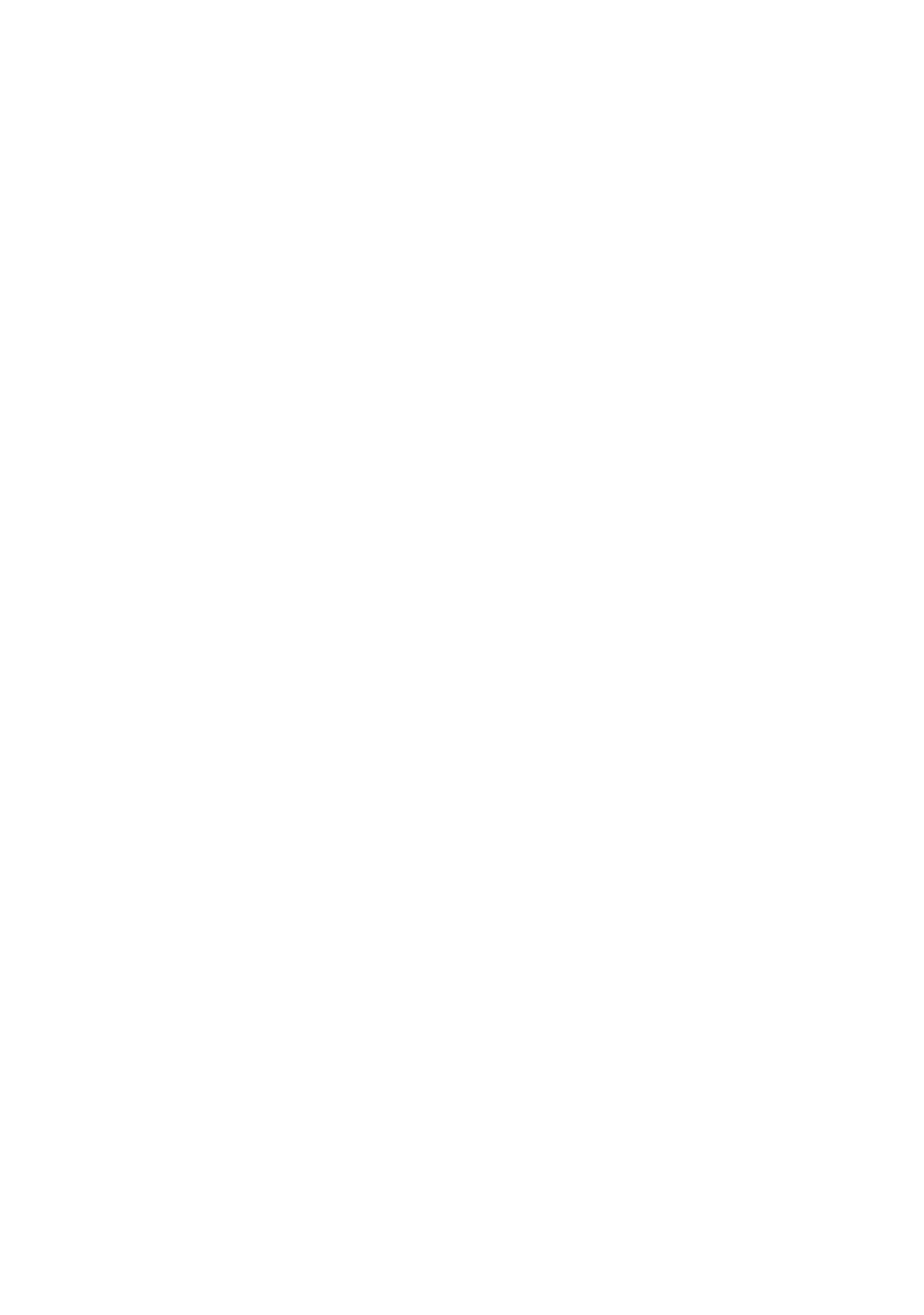
■ 500 REMOTE CONTROL/SETUP
(Receiver only)
Some of the Remote site setups can be changed from the
Control site during communication in order for displaying
the wanted image on the monitor.
500 REMOTE. COMTROL/SETUF
510
CAMERA-PRESET-TRIGGER
OUTl
520 VIDEO MOTION!
530 VIDEO SWITCH SETUP!
540 ALARM PORT SETUP!
t!:MOVE ENT¡SELECT ESC:PRV
1. Open the 500 REMOTE CONTROL SETUP menu,
2. Move the cursor to 510, 520 or 530 with the A or ▼
button, then press the ENTER, The selected menu
appears.
510 CAMERA • PRESET • TRIGGER OUT
(Receiver only)
Before operating this menu, make certain to stop the
sequential scan mode with the AUTO/MANUAL button on
the Remote Controller,
1. Open the 510 CAMERA • PRESET • TRIGGER OUT
menu.
510 CAMERA-PRESET
TRIGGER
OUT
CAMERA ; 1
2 3 4 AUX
PRESET ¡ 1
2 3 4 5 6
7 8
TRIGGER : 1
CAMERA MENU!
2 3 4 5 6
7 8
t!t—»¡MOVE ENT:EXEC ESCiPRV
2. Move the cursor to the desired input number on the
CAMERA line, then press the ENTER. The camera
selection in the Remote site is changed, and the select
ed image appears on the monitor in the Control site.
1-4: Selection is made from among the VIDEO IN 1-4.
AUX: Input image to the AUX IN terminal Is selected.
The selected image appears on the Control site
monitor only when the unit is in communication, not
in standby mode.
The transmitter site monitor will not display the AUX image
even when AUX is selected in the 500 CONTROL menu for
the transmitter during communication. On the other hand
the receiver monitor displays the selected image with the
input display of VIDEO 5,
3. Move the cursor to the desired position number on the
PRESET line, then press the ENTER. The camera aims
at the preset position in the Remote site, and the
selected image appears on the monitor in the Control
site.
1-8: Selection is made from the preset positions desig
nated to the camera in advance,
4. Move the cursor to the desired number on the TRIG
GER line, then press the ENTER.
The TRIGGER OUT terminal on the Remote site unit will
supply an output pulse to the connected device,
1-8: Numbers represent the TRIGGER OUT terminals
on the Remote site unit.
5. Move the cursor to the CAMERA MENU, then press the
ENTER,
The camera setup menu appears (except when AUX is
selected) on the monitor only when the Combination
Camera is used. Refer to the manual supplied with the
Combination Camera. Press the MENU button on the
Remote Controller to quit the camera menu.
520 VIDEO MOTION (Receiver only)
This menu corresponds to 451 VIDEO BIT RATE MOTION
on the Remote site setup. The Control site can change
these selections remotely.
1. Open the 520 VIDEO MOTION menu,
2. Move the cursor to VIDEO MOTION and select a para
meter with the or ► button, then press the ENTER.
SLOW: Video quality oriented, but motion is slow.
NORMAL: For normal use.
FAST: Motion oriented, but video quality is low.
530 VIDEO SWITCH SETUP (Receiver only)
This menu corresponds to 430 VIDEO SWITCH SETUP on
the Remote site setup. The Control site can change these
selections remotely during communication.
1, Open the 530 VIDEO SWITCH SETUP menu.
2. Set parameters as same as the 430 VIDEO SWITCH
SETUP.
540 ALARM PORT SETUP (Receiver only)
This menu corresponds to 465 ALARM PORT SETUP on the
Remote site setup. The Control site can change these
selections remotely during communication.
1. Open the 540 ALARM PORT SETUP menu.
2. Set parameters as same as the 465 ALARM PORT
SETUP.
47
