100 configuration – Panasonic WV-CU20 User Manual
Page 36
Attention! The text in this document has been recognized automatically. To view the original document, you can use the "Original mode".
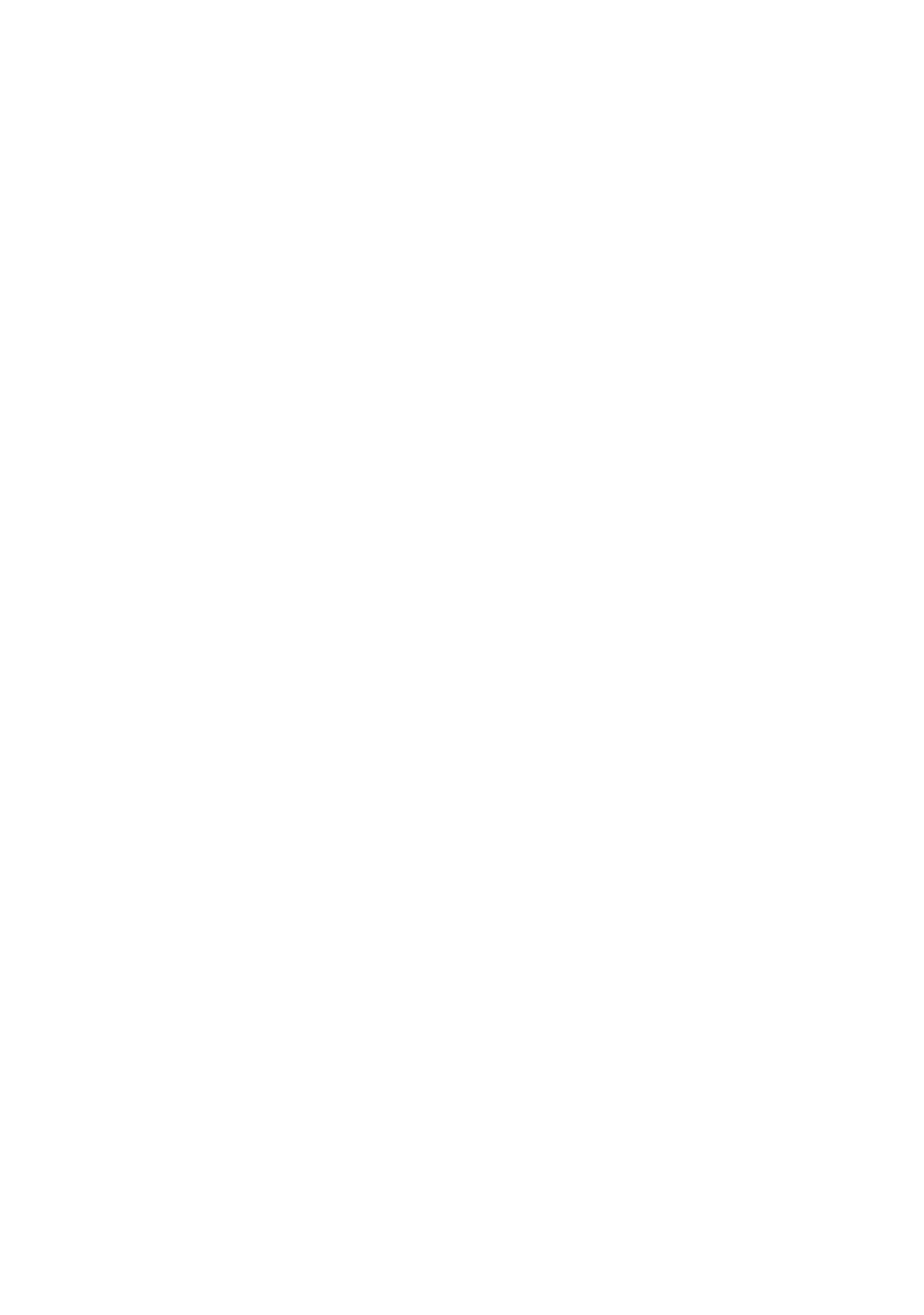
■ 100 CONFIGURATION
This menu lets you set the operating mode and IP address
in the network.
1. Press the MENU button on the Remote Controller to
open the 000 TOP menu.
000 TOP
100 COHFIGURATIONl (TRAHSMXTTER)
200 RECEIVING REOI.1
300 DIRECTORY/DIALIHQ REGI.1
400 SETUPl
500 CONTROL!
600 HRIHTENANCE!
700 REHOTE SETUP EDIT!
tl.'MOVE ENT: SELECT ESC ¡CLEAR
2. Select the 100 CONFIGURATION with the A or T but
ton, then press the ENTER button.
7. Move the cursor to DEFAULT GATEWAY and enter the
number with the numeric buttons.
Make certain that the default gateway is set to 0 when
the system is used in the environment not having a
gateway,
8. Move the cursor to the date and time field.
Enter the month, date, year with the numeric buttons,
then hour and minute. Press the ENTER.
9. Move the cursor to DAYLIGHT SAVINGS and select ON
or OFF with the ^ or ► button. The default setting is
OFF.
ON: The internal clock advances by one hour than the
normal time.
OFF: The normal time is applied to the clock.
10. Move the cursor to TRANS. CONTROL and select ON
or OFF with the or ► button. The default setting is
ON.
This setting specifies whether the RECEIVER unit oper
ates or not the following functions such as camera con
trol, serial port control and parallel port control.
100 CONFIGURATION
RECEIVER
MODE
: TRANSMITTER
VIDEO
: H261 JPEG
IP ADDRESS
; 192.168.
0. 10
SUBNET MASK
: 255 255.255.0
DEFAULT GATEWAY i 0.
0.
0.
0
DATE/CLOCK
JAN.01.01 HON 00:00
:
SET
MH.DD.YY
HHiHH
DAYLIGHT SAVINGS:
ON
OFF
TRANS. CONTROL
: ON
OFF
tlf—i: MOVE
»ISELECT DEL:CLR ESC:PRV
3. Move the cursor to MODE and select either TRANSMIT
TER or RECEIVER. The default setting is TRANSMIT
TER.
TRANSMITTER: Select this when the unit is installed in
the Remote site along with cameras.
RECEIVER: Select this when the unit is installed in the
Control site,
4. Move the cursor to VIDEO and select H261 or JPEG
with the or ► button. A standard for video compres
sion is selected only for the TRANSMITTER.
H261: The unit uses the H.261, ITU-T recommendation.
JPEG: The unit uses the Joint Photographic Experts
Group standard. This standard is applicable only
when the PC site receives video transmission,
5. Move the cursor to IP ADDRESS and enter the number
with the numeric buttons.
6. Move the cursor to SUBNET MASK and enter the num
ber with the numeric buttons.
ON: The unit is enabled to operate these control func
tions.
OFF: The unit is disabled.
Note: The priority is given to the presently operating
unit when ON is set to more than one unit, and a
collision arises.
11, The confirmation dialog prompts you to select YES or
NO when pressing the ESC button after changing the
setting.
■ CHANGE CONFIGURATION?
YES HO
i
—>:SELECT ENT:EXEC ESC:PRV
YES: Select this when you wish to store the new
(changed) settings.
NO: Select this when you wish to retain the previous
settings.
12, Press the ENTER to return the screen back to the
standby mode, or press the ESC button to go back to
the 000 TOP menu. In the standby mode, the monitor
displays camera pictures, not setup menus.
36
