Adding a multi bar gauge, Adding a multi bar gauge -16 – Dynojet WinPEP 7 User Manual
Page 86
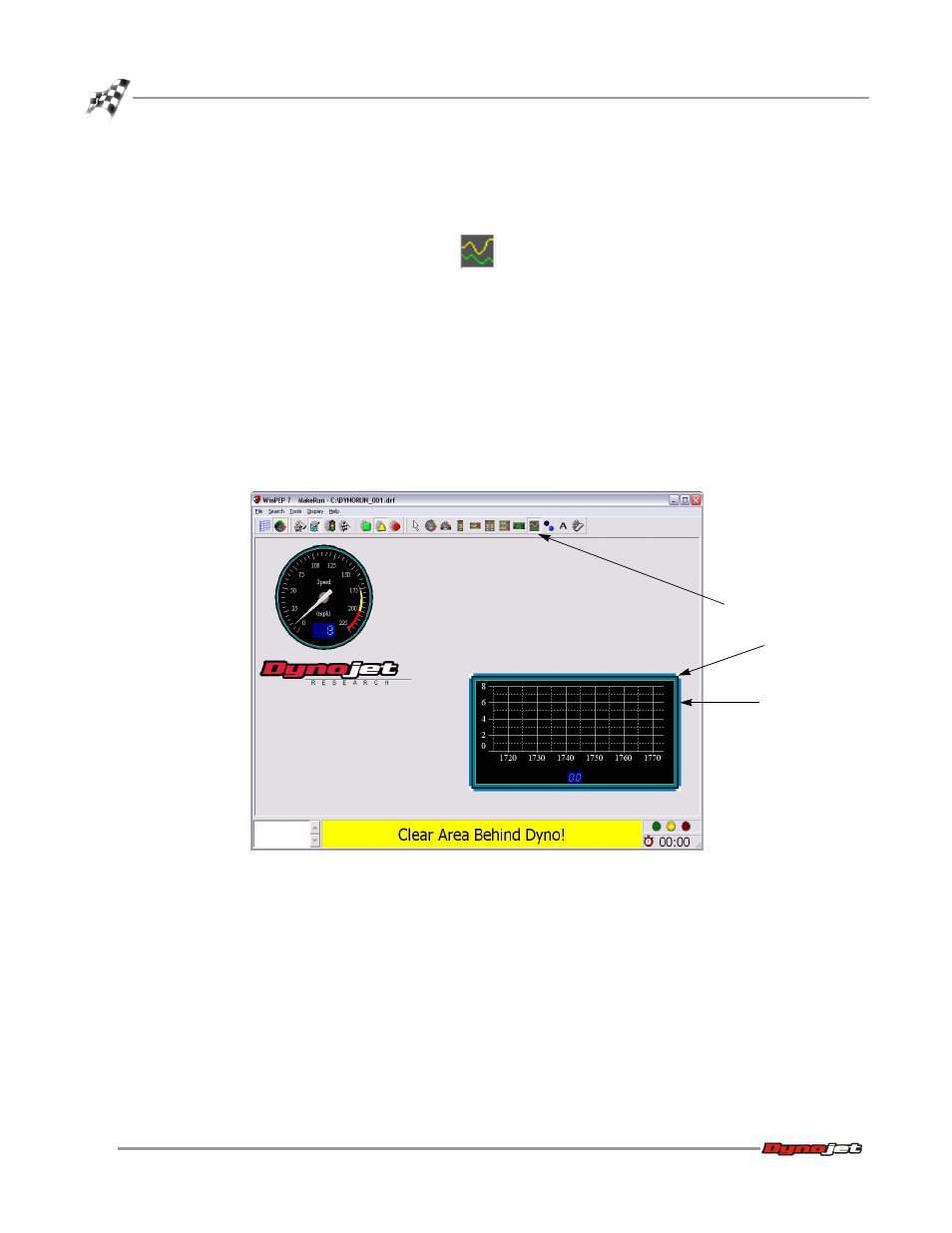
WinPEP 7 User Guide
C H A P T E R 6
Creating and Editing Gauges (Templates)
6-16
A
DDING
A
M
ULTI
B
AR
G
AUGE
The Vertical Multi Bar, Horizontal Multi Bar, and Trend gauges are all multiple
channel gauges. Use the following instructions to add and edit these gauges.
1
Click the Trend Graph button
.
2
Click and drag, holding the mouse button down as you do so, on the MakeRun
screen until the dotted box is the desired size. Release the mouse and the gauge
will appear.
3
Resize and move the gauge to a new location.
3a
Click on the graph. A blue selection ring and white sizing handles will
appear.
3b
Move the cursor over the sizing handle. The cursor will change to a sizing
tool. With this tool showing, click and drag, holding the mouse button down
as you do so, to resize the gauge.
3c
Move the cursor over the blue selection ring. Click and drag, holding the
mouse button down as you do so, to reposition the graph.
Figure 6-16: Edit Gauges—Adding a Trend Gauge
white sizing
handle
blue selection
ring
trend graph
button
