Dynojet WinPEP 7 User Manual
Page 104
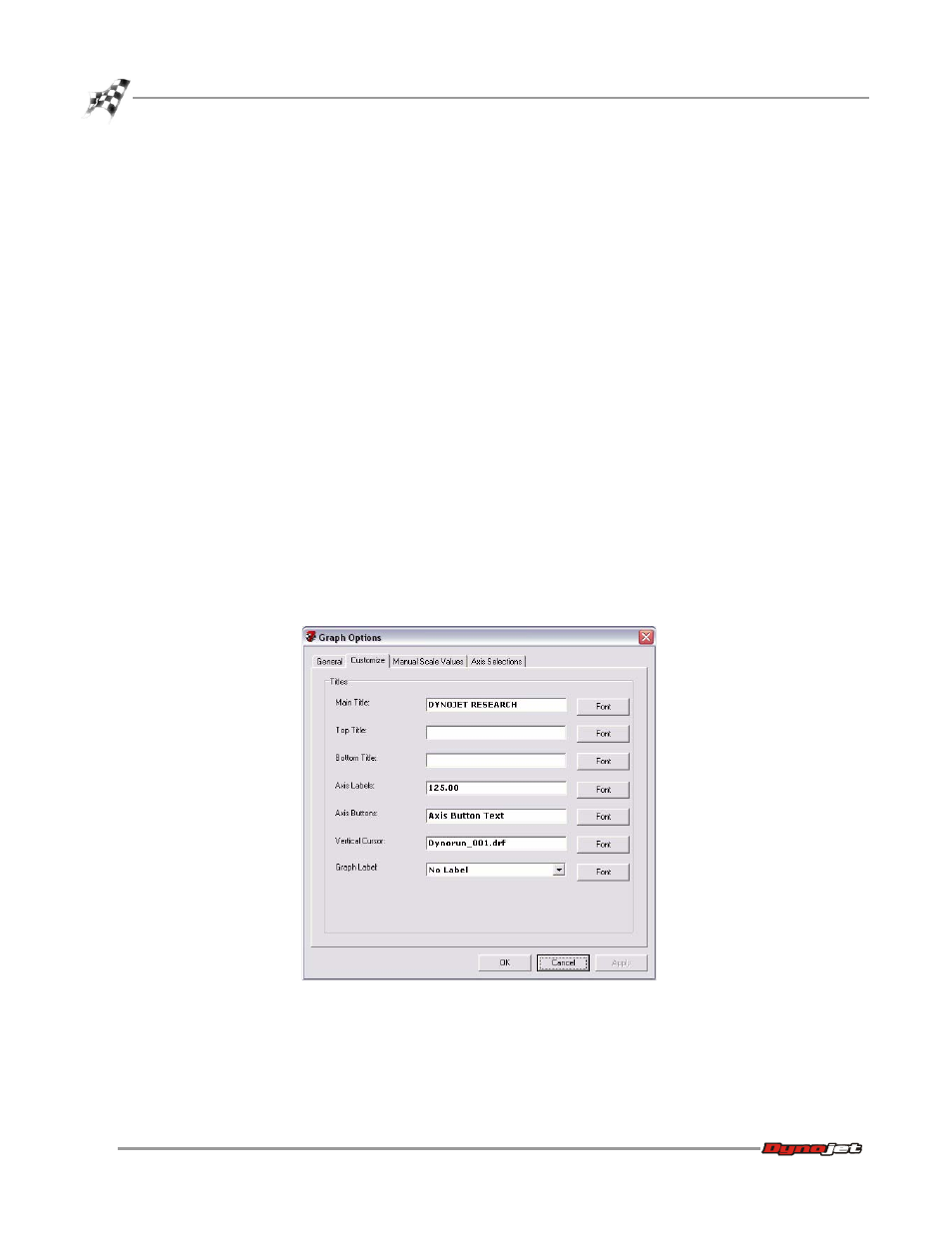
WinPEP 7 User Guide
C H A P T E R 7
Graph Options
7-8
Mouse Mode—changes the mouse between point, pan, and zoom mode.
• Point Mode — lets you move the cursor or select runs.
• Pan Mode — lets you move the graph around inside the window.
• Zoom Mode — lets you change the magnification level in the graph display.
View Options—lets you specify the appearance of the graph.
• Display Coordinates — displays the coordinates of the mouse cursor relative
to the scale on the graph.
• Automatic Scaling — the graph chooses an appropriate scale for the data.
• Display Negative Values — when off, the Y scale is stopped at zero and only
positive data will be displayed.
• Force Scaling — forces left and right vertical scales to the same value. Some
graph operations will reset this option.
• Number of Graphs — specifies the number of graphs (1-3) to be displayed.
• Default Smoothing — specifies the level of smoothing (0-5).
• Default Correction Factor — specifies the correction factor.
• Graph Data Margin — specifies the amount of white space auto scaling adds
to the outside of the auto scaled data.
C
USTOMIZE
The Customize tab lets you customize the appearance of titles on your graph. Choose
Tools
!
Graph Options
!
Properties and click on the Customize tab.
Figure 7-7: Graph Properties—Customize
