Creating and editing gauges (templates) – Dynojet WinPEP 7 User Manual
Page 82
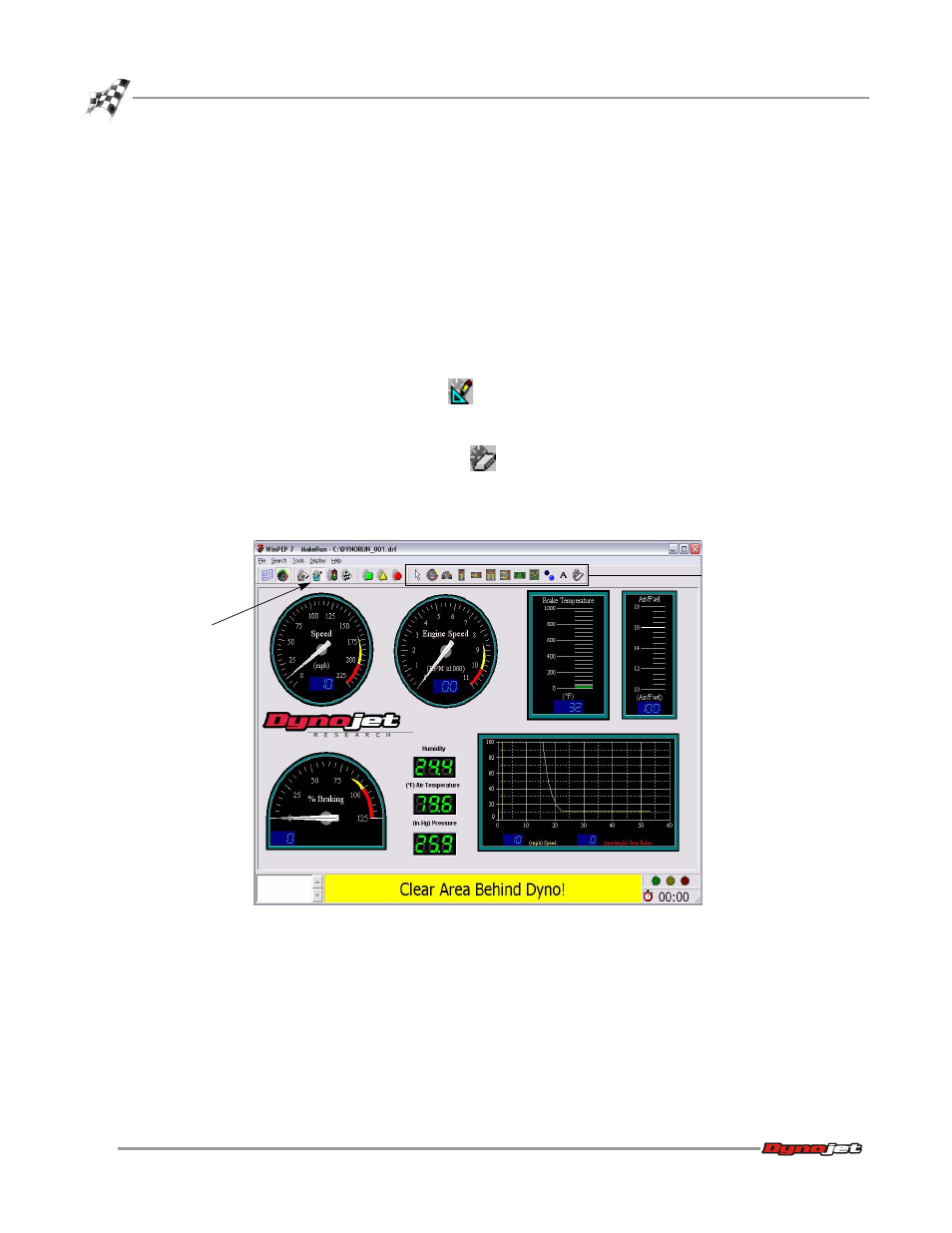
WinPEP 7 User Guide
C H A P T E R 6
Creating and Editing Gauges (Templates)
6-12
. . . . . . . . . . . . . . . . . . . . . . . . . . . . . . . . . . .
CREATING AND EDITING GAUGES (TEMPLATES)
The gauges displayed on the MakeRun screen are completely configurable. New
gauges can be added to the screen, and existing gauges can be modified or deleted.
These screens can then be saved as templates and used for future runs.
1
Verify you are in Advanced Mode. Refer to page 2-14 for more information.
2
If you are not already there, go to the MakeRun screen. The last template used is
automatically loaded.
3
Verify you are connected to the dyno electronics. Refer to “Connecting the Dyno
Electronics” on page 3-11 for more information.
4
Click the Edit Mode button
. You cannot edit gauges unless you are in Edit
Mode.
The gauge toolbar will appear.
5
Click the Clear Gauges button
to clear all gauges and start with a clean
screen.
All the gauges are removed except the logo. The logo cannot be removed;
however, the logo can be moved around the screen area.
Figure 6-13: Edit Gauges—Edit Mode
edit mode
gauge toolbar
