Previewing print jobs, Previewing print jobs -6 – Dynojet WinPEP 7 User Manual
Page 70
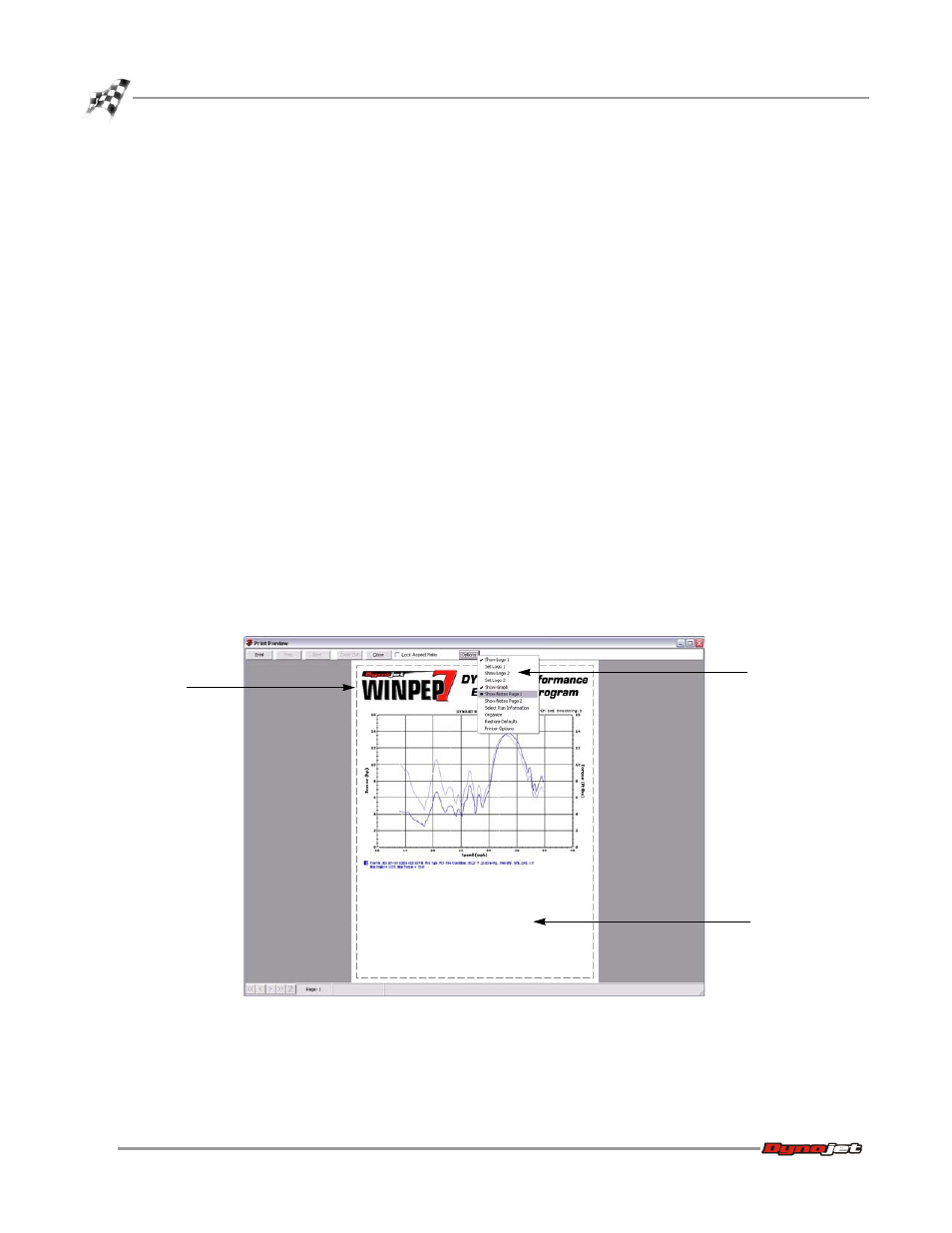
WinPEP 7 User Guide
C H A P T E R 5
Printing
5-6
P
REVIEWING
P
RINT
J
OBS
You can preview the graph to show how the graph will appear on paper. For a
detailed view, you can zoom in on an area and pan the image when zoomed. You can
also move or size any of the print components such as the graph, titles, logos, and
notes.
1
Select File
!
Print Preview.
2
Click Options and enable any of the following options:
• Show Logo 1/Show Logo 2 — lets you choose which logo will appear.
• Set Logo 1/Set Logo 2 — lets you choose the logo to print with the graph.
• Show Graph — prints the graph on the first page.
• Show Notes Page 1 — prints the notes for that graph on the first page. The
first time you choose this option, you may need to move the notes to the
bottom of the page so they do not cover any part of the graph.
• Show Notes Page 2 — prints the notes for that graph on the second page.
• Select Run Information — allows you to toggle the following options on or
off: Show Max Values, Show Title, and Show Notes.
• Organize — arranges the print components and adjusts spacing and sizing to
fit everything on the page.
• Restore Defaults — returns the print options to their default settings.
• Printer Options — lets you set any printer properties.
3
Click Print to return to the printer properties window or Close to return to the
Graph screen.
Figure 5-6: Printing a Graph—Print Preview
options
logo
notes
