Loading a template, Loading a template -16 – Dynojet WinPEP 7 User Manual
Page 50
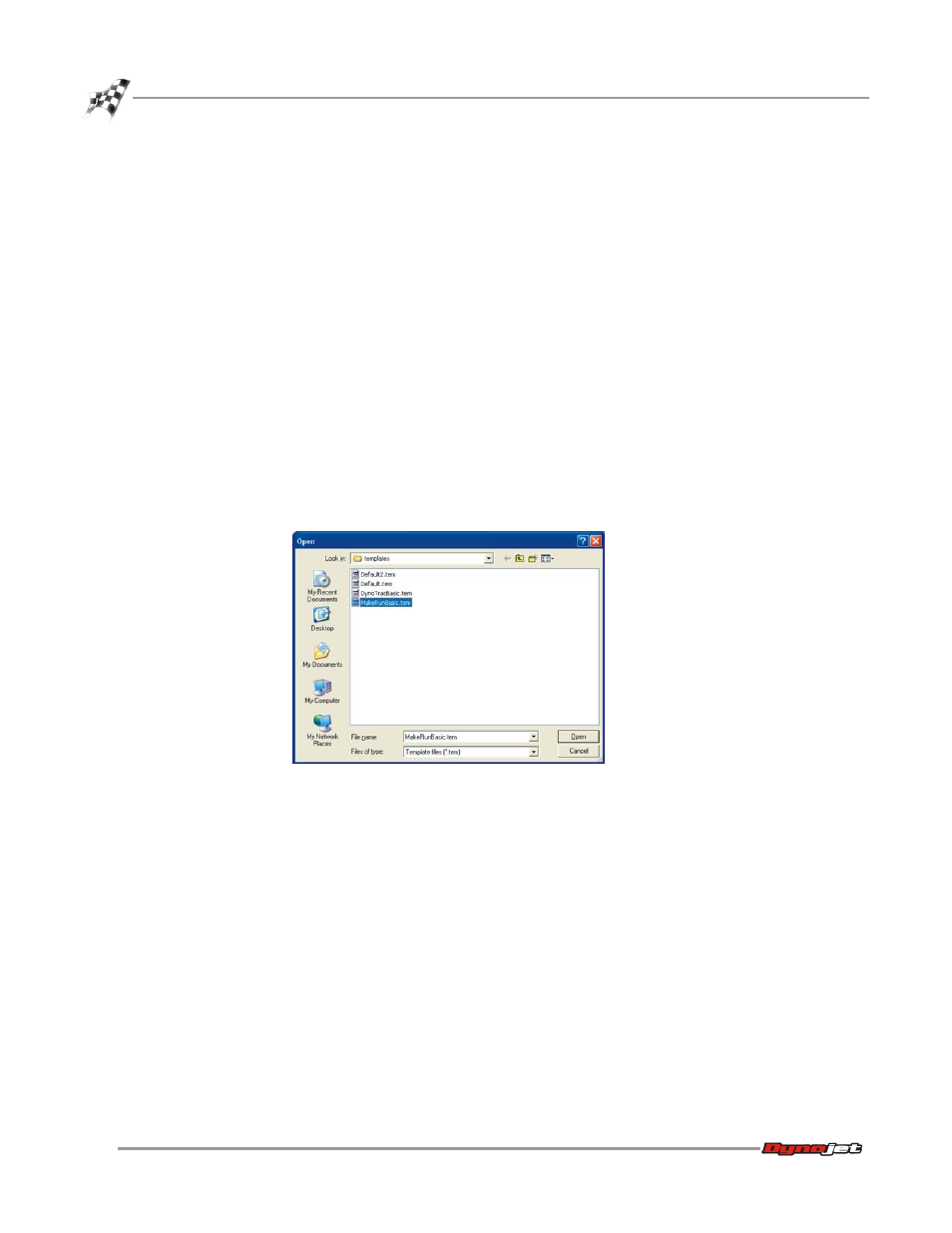
WinPEP 7 User Guide
C H A P T E R 3
Exploring the MakeRun Screen
3-16
L
OADING
A
T
EMPLATE
you previously saved in a template file. To
learn more about creating your own templates, refer to “Creating and Editing Gauges
(Templates)” on page 6-12. Registered users can also download additional templates
from the internet at http://www.winpep.com/auth/downloads.php. Ask your
salesperson or technician if you need help creating a login name and password.
The following steps describe how to load a template:
1
Make sure you are in the MakeRun screen.
2
Verify you are connected to the dyno electronics. Refer to “Dyno Electronics” on
page 2-4 for more information.
3
Select File
!
Load Template. An Open dialog box will appear as shown in Figure
4
Browse to a directory that contains Gauge Template files (*.tem). WinPEP7
installs with several default templates. The templates are in the WinPEP7 install
directory in a folder called Templates.
5
Select a template and click Open. The gauges saved in that template will appear
on the MakeRun screen.
Figure 3-8: Load Template
