When the abob is not connected, Troubleshooting connection errors – Dynojet WinPEP 7 User Manual
Page 135
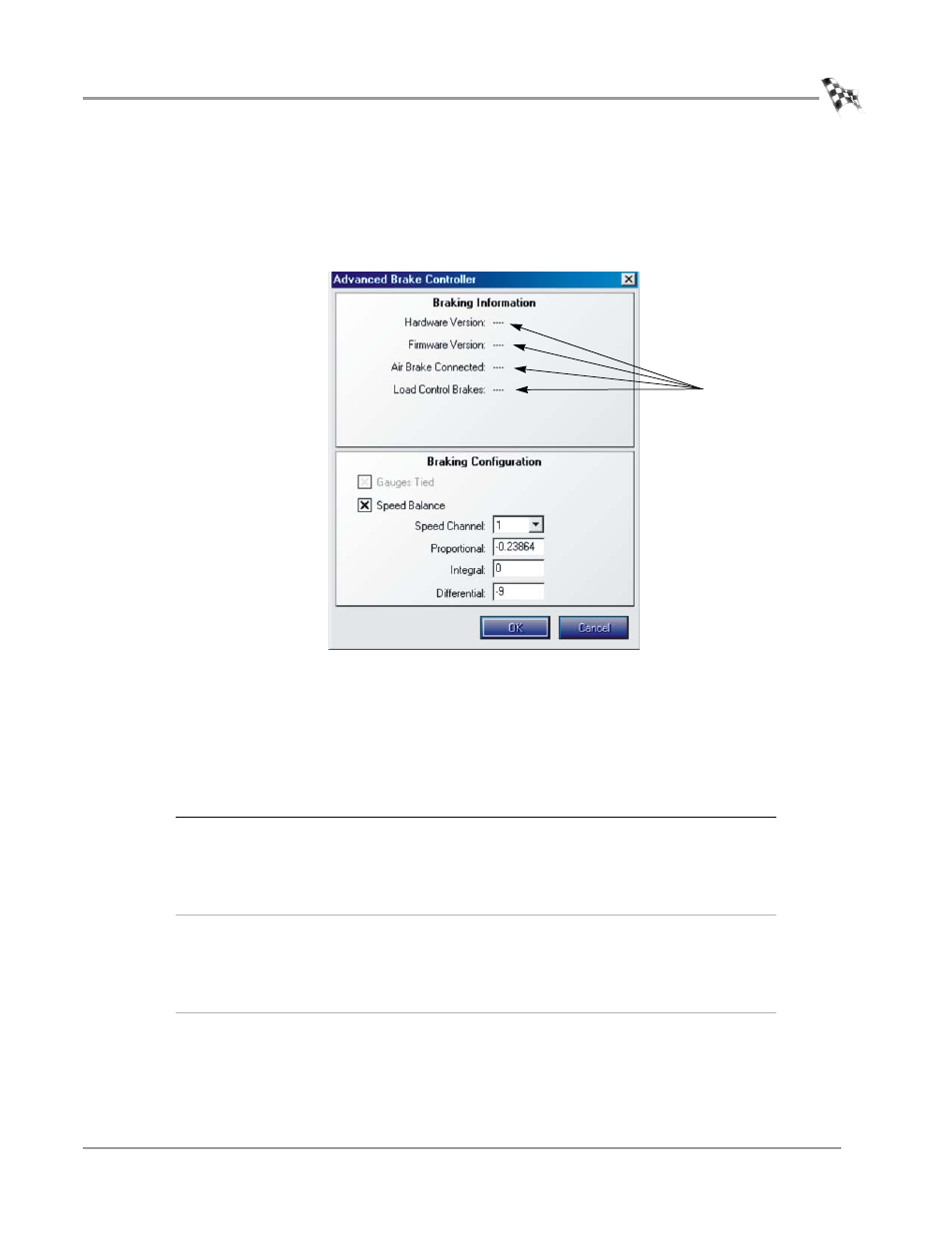
A D V A N C E D B R E A K O U T B O A R D
Advanced Breakout Board
Version 2
WinPEP 7 User Guide
E-5
W
HEN
THE
ABOB
IS
N
OT
C
ONNECTED
If the advanced breakout board is not connected to your computer, or is not
communicating with your computer, you will see lines instead of information
displayed adjacent in the Braking Information area of the Advanced Brake Controller
screen.
Figure E-3: Advanced Breakout Board is Not Communicating With Your Computer
T
ROUBLESHOOTING
C
ONNECTION
E
RRORS
If you do not see information for your dyno displayed in the Braking Information area
of the Advanced Brake Controller screen or the wrong information is displayed, check
to see that you are not experiencing one of the following problems:
If you still cannot establish connection between your Advanced Breakout Board so
that it is communicating with the software, call Dynojet Technical Support at
1-800-992-3525 for personal assistance.
Problem
TRY THIS
THEN THIS
Error
Communicating
Computer
Check that the dyno electronics
is turned on and connected to
the computer’s COM port. Refer
Electronics” on page 3-11 of this
manual.
Switch off the dyno electronics and
then switch it on again.
ABOB Not
Connected
Make sure the power light on the
ABOB is lit. If it is not, check to
see that the parallel cable from
the ABOB to the dyno electronics
is properly connected.
Check that the USB cable from the
ABOB to the computer where you are
running WinPEP 7 is properly
connected. If necessary, switch the
cable to a different USB port and/or
reboot your computer.
Wrong
Information
Displayed
Use your Installation Guide for
information on setting the
ABOB jumpers.
Call Dynojet Technical Support at 1-
800-992-3525.
lines display
instead of
information when
advanced breakout
board is not
communicating
correctly
