Makerun and your dyno electronics, Com port selection, Com port selection -10 – Dynojet WinPEP 7 User Manual
Page 44
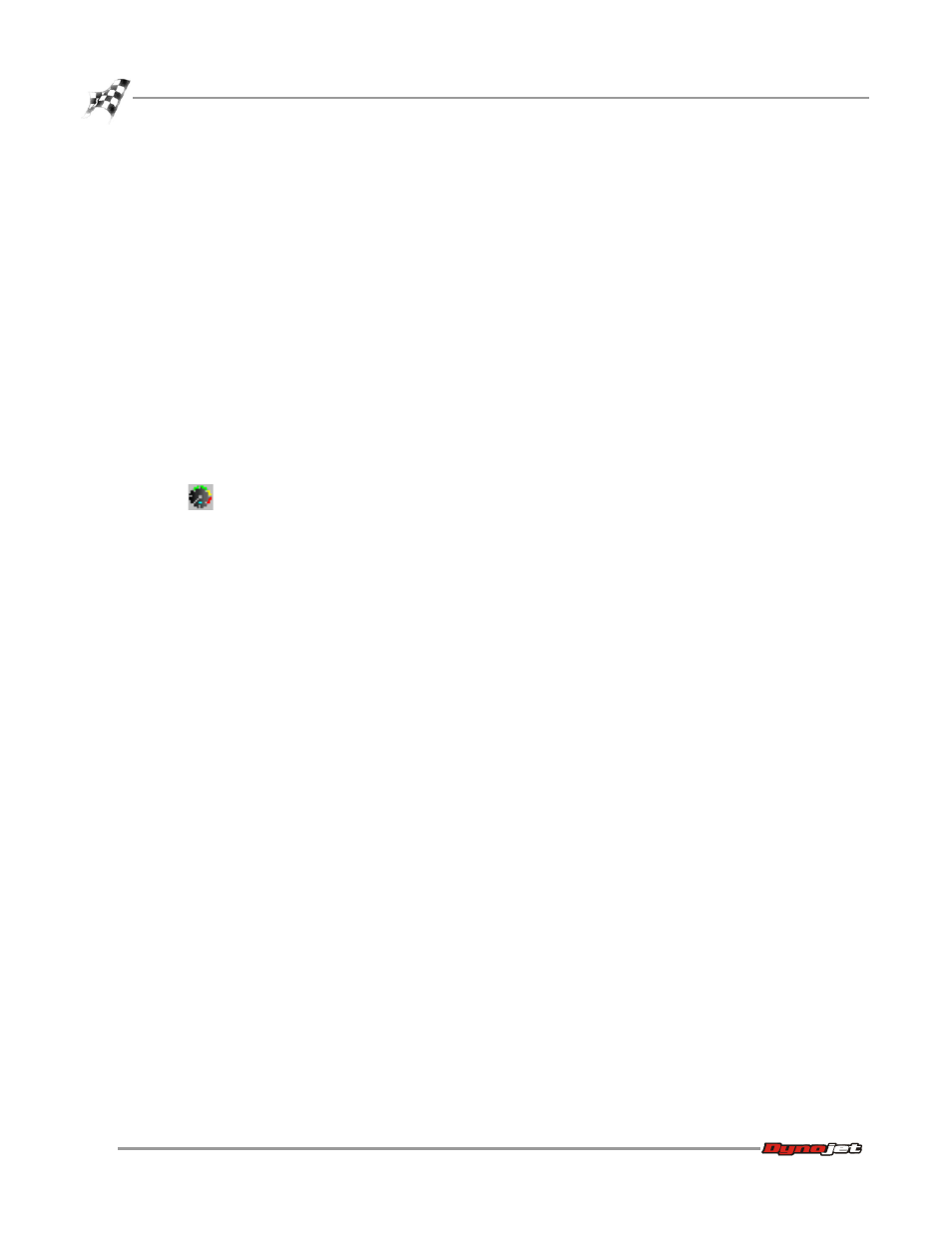
WinPEP 7 User Guide
C H A P T E R 3
MakeRun and Your Dyno Electronics
3-10
. . . . . . . . . . . . . . . . . . . . . . . . . . . . . . . . . . .
MAKERUN AND YOUR DYNO ELECTRONICS
The MakeRun screen is only accessible if you are using WinPEP as a dyno control
system. The WinPEP software’s Graph View screen can be used to view your dyno
runs whether or not you have the dyno electronics connected.
T
HE
D
ATA
7.
CFG
FILE
When you install WinPEP as a dyno control system, a file named Data7.cfg is created
on your computer. (A file named Data7-2.cfg is created if you have two dyno drums.)
This file stores the specific information about your dyno drum. This file must exist in
the correct location on your computer in order for WinPEP to communicate with your
dyno electronics.
Note: You will not see the MakeRun icon on your screen unless you have your
dyno electronics connected to your computer, turned on and functioning
properly, and the Data7.cfg file in the correct location on your computer.
To display the MakeRun screen, click the MakeRun button on the toolbar or select
Display
!
MakeRun Screen from the menu choices. The Make Run Screen should
appear similar to Figure 3-5.
C
OM
P
ORT
S
ELECTION
The dyno electronics is connected to a communication (com) port on the back of
your computer. There may be several com ports on your computer and in order for
WinPEP 7 to communicate with the dyno electronics, the program must know which
com port is being used. If you know which com port is being used, you can manually
select the port. Make sure you are in the MakeRun screen then select
Tools
!
MakeRun Options
!
Dyno Port and choose the com port. If you do not
know the correct port, use the Find Dyno Electronics feature.
