Playing a stapl file, Selecting a stapl file, Selecting actions and procedures to be played – Achronix ACE Version 5.0 User Manual
Page 306: Specifying the bitporter pod, Playing an action, 14 playing a stapl file, 1 selecting a stapl file, 2 selecting actions and procedures to be played, 3 specifying the bitporter pod, 4 playing an action
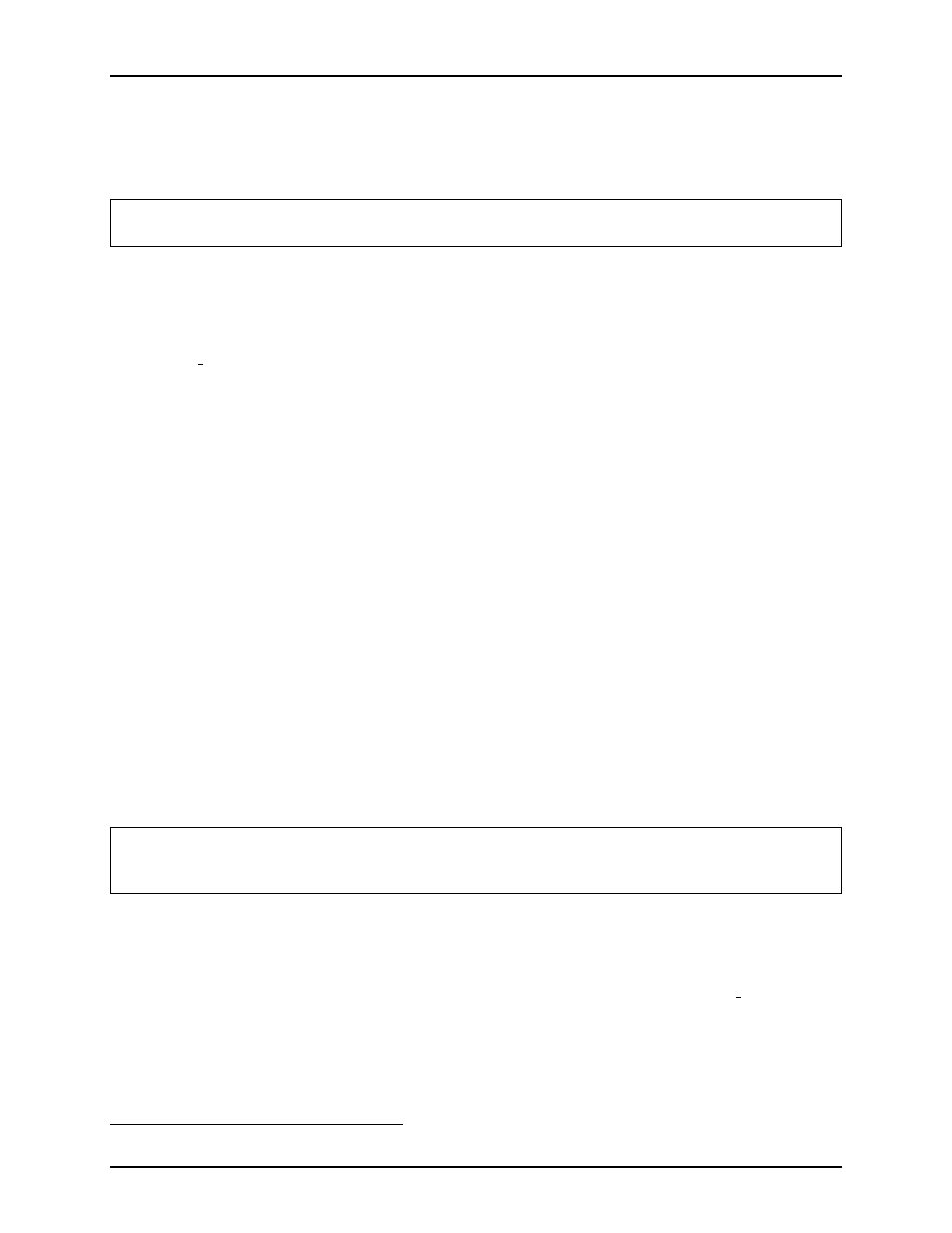
Playing a STAPL File
Chapter 4. Tasks
Playing a STAPL File
A STAPL
14
file can be run or played from the
. From this view, individual STAPL Actions can
be selected for playing. The software also allows for individual STAPL Procedures to be selected/deselected.
To access the Download view, select Window → Show View → Others → Download View.
Note:
For details on connecting to Bitporter JTAG pods, Bitporter pod naming, and STAPL Actions and
Procedures, see the Bitporter User Guide (UG004).
Selecting a STAPL File
A STAPL file (
.jam
) is selected under ”STAPL design file”. If a design project is currently open, the
option Default File From Current Design/Impl is active. This option automatically selects the bitstream
file (
design name.jam
) of the current implementation (the full path to the file is displayed under manual
selection).
If no project is active or if another STAPL file is desired, selecting Manual Selection allows for the
entry/selection of another STAPL file path name. Browse can be used to facilitate file selection, or the
user can choose from recently used
*.jam
files via the editable drop-down combo-box.
Selecting Actions and Procedures to be Played
Under ”STAPL Actions and Procedures”, individual Actions and Procedures can be selected for playing.
Clicking Refresh Lists from STAPL File Selected Above rereads the STAPL file, displaying each Action
and Procedure contained in the selected STAPL file.
Under the heading ”Action Name”, an individual Action can be selected to be played. Selecting an Action
causes each Procedure of that Action to be displayed in the window to the right. Each required procedure is
automatically selected and cannot be deselected. Recommended Procedures are automatically selected, but
can be deselected. Optional Procedures are automatically deselected, but can be selected to be run.
Specifying the Bitporter Pod
Under ”Bitporter Pods”, selecting Autodetect selects the attached Bitporter pod. If more than one pod
is detected, then an error is written to the TCL console. Either the unwanted pods can be disconnected
(manually, by the user) or the option Pick from List can be used.
The option Manually Specify by Name allows a comma-separated list of desired pod names to be entered.
The option Pick from List allows for a detected Bitporter pod to be selected from a list. Clicking Refresh
List
reruns the available pod detection process.
Note:
Bitporter pod names consist of a three-letter suffix, ’usb’ for USB-connected pods, and ’net’ for
network-connected pods, followed by the a five-digit serial number. Network-connected pods can also
be specified via their IP address, for example, ’net192.168.1.1’.
For more info on connecting to Bitporter pods, see the Bitporter User Guide (UG004).
Playing an Action
The selected Action with the selected Procedures can be run by clicking Run ’action name’ on the
Connected Device
. The output is written to the
and saved in the ACE log file.
Note:
The details of the location of the desired device in the JTAG scan chain are specified by
Implementation Options (see
) and used during bitstream generation to write the STAPL file.
14
The Jam Standard Test and Programming Language (STAPL), JEDEC standard JESD-71
UG001 Rev. 5.0 - 5th December 2012
294
