Achronix ACE Version 5.0 User Manual
Page 264
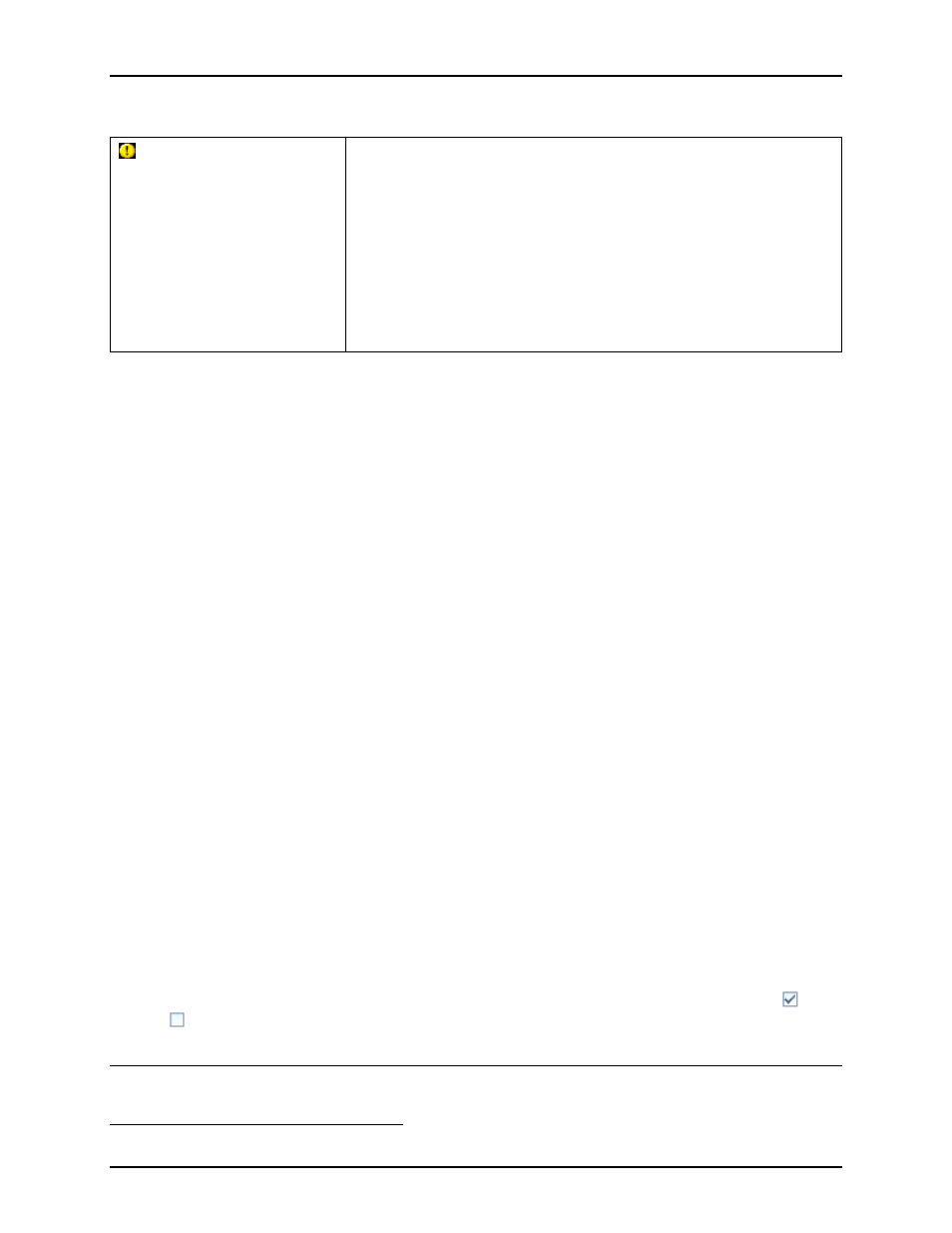
Running the Flow
Chapter 4. Tasks
and ACE is still unable to successfully submit jobs to the GridEngine, please contact Achronix technical
support.
WARNING:
Attempting to manually run the logged
qsub
command (without
the Multiprocess View’s additional automated safety locks in place)
may cause ACE datafile corruption.
While ACE does provide the
complete attempted
qsub
command in the ”Multiprocess Run Logs”
section of the Multiprocess view, DO NOT copy the text of the
attempted command and manually attempt execution from the
command-line. A large number of assumptions are made (including
bypassing the normal project-level and implementation-level safety
checks which prohibit file corruption) when ACE is executed using
the provided command options and Tcl batch script these
assumptions are violated during manual execution attempts.
Configuring the Desired Flow to be Followed by the Selected Implementations
All the implementations run through the Multiprocess View will follow the same
through the
, as configured in the
. Thus, users must ensure all optional flow steps are enabled/disabled
as desired before starting multiprocess execution.
Additionally, in the section of the Multiprocess View labeled ”
”, users may
choose to stop the multiprocess flows early, prior to traditional ”completion”. (For example, when designs
are known to be incomplete, and thus known to fail the Run Final DRC Checks flow step, users may choose
to stop the flow prior to running that flow step.)
To stop all the multiprocess flows at a given flow step, simply select that flow step in the Stop Flow After:
drop-down list. No subsequent flow steps will be executed for the selected multiprocess implementations.
As a convenience, since optional flow steps are frequently chosen to be the final multiprocess flow step,
there is a Force Selected Flow Step to be Enabled checkbox. When checked, if the selected final flow step
is optional and not enabled, then as the multiprocess implementations are scheduled, the selected flow step
is enabled for all the multiprocess implementations before they begin execution. If this checkbox is left
unchecked, and a disabled optional flow step is selected as the final step, then the final step executed will
be the last enabled flow step prior to the selected step.
For example, if Stop Flow After is set to Run Post-Route Timing Analysis (an optional step), but this flow
step is disabled in the Flow View, and if Force Selected Flow Step to be Enabled is not checked, then the
multiprocess flows will stop after the (required) Run Route flow step
6
, since that is the last enabled step
prior to Run Post-Route Timing Analysis.
Selecting the Implementations to be Run in Parallel
In the
, select the desired
. The Implementation Table within the Multiprocess view’s
” section will be updated to display data for the
active project and implementation
In the Multiprocess View, ensure the Existing Implementations radio button within the ”Select
Implementations” section is selected. This will limit the contents of the Implementation Table to just the
implementations which already exist for the active project. (Generating and executing new implementations
using
is covered in
Attempting Likely Optimizations Using Option Sets
In the Implementation Table, all listed implementations will be selected (the checkbox in the Implementation
column will be checked) by default. Implementations may be selected/deselected in bulk with the
Select
All
and
Deselect All
buttons. Individual implementations may have their selection toggled by clicking
their checkboxes in the first column of the Implementation Table.
6
they may stop sooner, if they encounter errors
UG001 Rev. 5.0 - 5th December 2012
252
