Achronix ACE Version 5.0 User Manual
Page 178
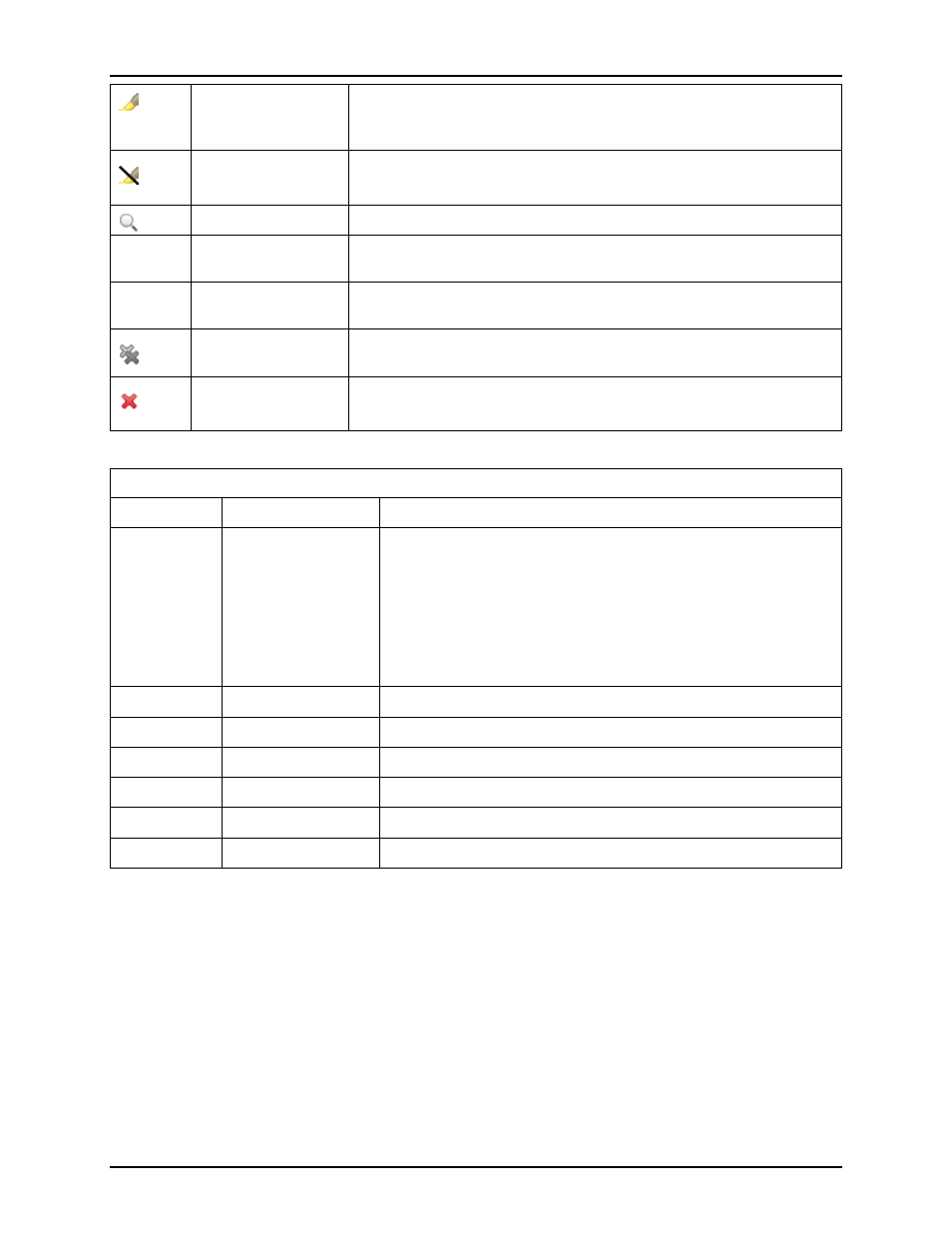
Views
Chapter 3. Concepts
Highlight Instances
Highlights all instances constrained to the currently selected
placement region with the currently-selected highlight color. The
highlighted results will be visible in the Floorplanner view.
Un-Highlight
Instances
Turns off the highlight color in the Floorplanner view for all instances
constrained to the selected Placement Region.
Zoom to
Zooms the Floorplanner view to show the selected Placement Region.
Print Instances
Prints all instances constrained by the right-clicked Placement
Region to the
Show/Hide All
Enable or disable the colored overlays for all Placement Regions in
the Floorplanner view.
Clear Placement
Region
Empties the region of all instance constraints.
Remove a
Placement Region
Removes the right-clicked Placement Region and all associated
placement region constraints from the design.
Placement Regions Table Columns
Column
Editable
Description
Name
partially
The name of this placement region, with a checkbox to enable
the painting of the region in the Floorplanner view. The
background color of this table cell indicates the color used to
indicate this placement region in the Floorplanner view. If the
text in this column is clicked with the mouse, the text within the
cell changes to show the RGB (red, green, blue) color values, and
a ”. . . ” button appears which will allow the user to customize
the color of this placement region.
Flops
The number of flop sites contained in this placement region
LUTs
The number of LUT sites contained in this placement region
ALUs
The number of ALU sites contained in this placement region
BMACCs
The number of BMACC sites contained in this placement region
BRAMs
The number of BRAM sites contained in this placement region
LRAMs
The number of LRAM sites contained in this placement region
Using the Table to Display Placement Regions in the Floorplanner View
The following are ways to alter the presentation of Placement Region data in the
• Enable/Disable painting of individual placement regions within the Target Device:
When the checkbox in the ”Name” column for a placement region is selected, the area of the target
device (in the Floorplanner view) representing that placement region will be painted in the displayed
color.
• Alter the rendering color of individual clock regions:
The rendering color may be chosen for each individual placement region by left-clicking the mouse
pointer on the name of the chosen placement region. Once this is done, that value in the ”Name”
column will change to display the RGB (red, green, blue) color value, and a small ”. . . ” button will
UG001 Rev. 5.0 - 5th December 2012
166
