Zooming to critical paths, Printing critical path details, Using critical path diagrams – Achronix ACE Version 5.0 User Manual
Page 286: 4 zooming to critical paths, 5 printing critical path details, 6 using critical path diagrams
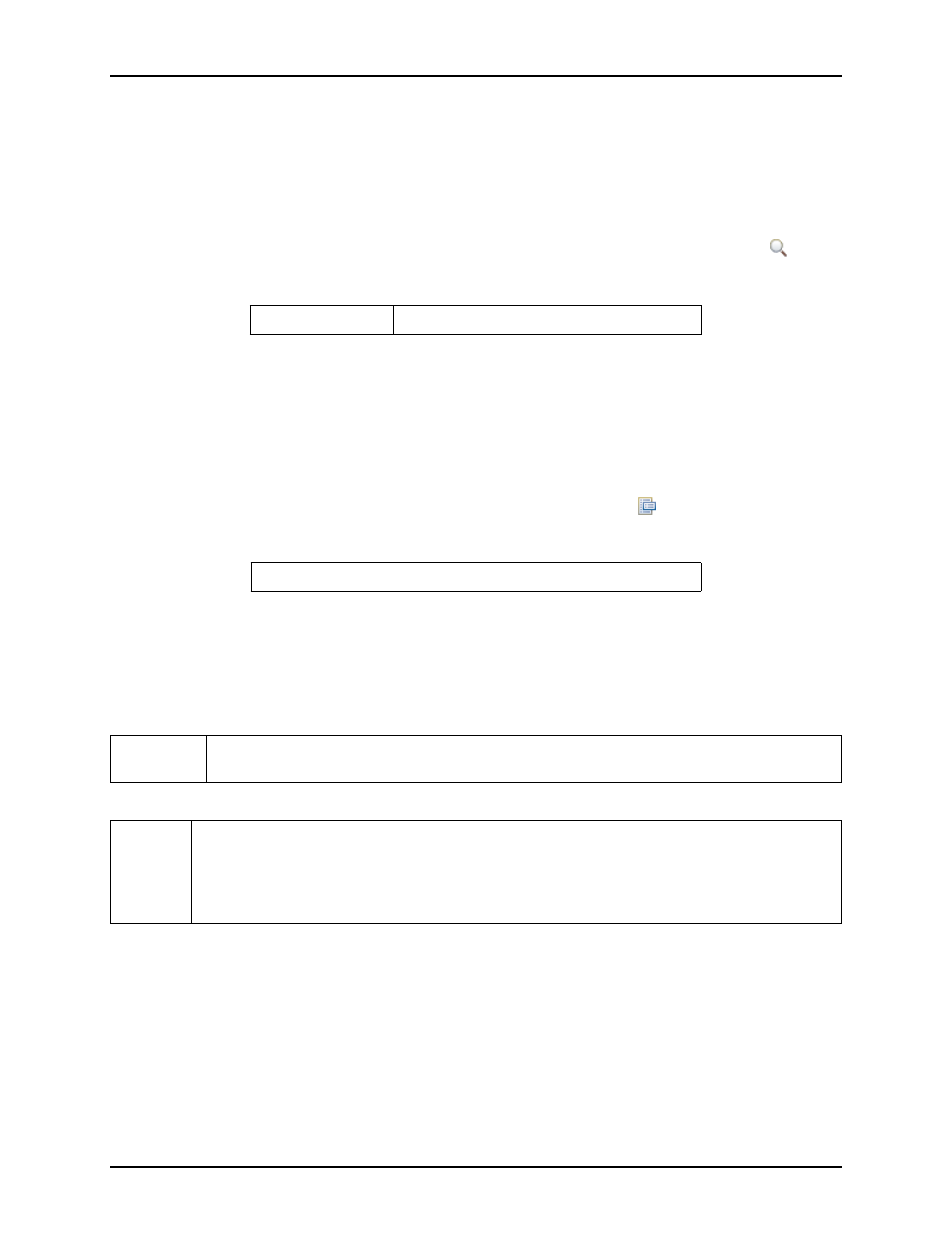
Analyzing Critical Paths
Chapter 4. Tasks
The nets are now added to the selection in the
and are shown with the selection color in the
Zooming to Critical Paths
To zoom the
to a critical path’s region:
1. In the
, click on the table row containing the desired critical path data.
2. To zoom to the path in the
, click on the Zoom to Path toolbar button (
) on the
toolbar.
Note:
This action only applies to routed designs.
Printing Critical Path Details
To print the details of a critical path to the
1. In the
, click on the table row containing data for the desired path to print details
for.
2. To print the details text, click on the Print Path Details toolbar button (
) on the
toolbar.
Tip:
Critical path details are also available in the
Using Critical Path Diagrams
The
provides a graphical representation of a single critical path; these paths are
each selected from the table in the
. The graphical representations will consist of circular
nodes (representing instances) connected by arrows (representing one or more nets).
Note:
The pipeline stages (sometimes simply called ”stages”) mentioned in this section only
pertain to asynchronous designs. Synchronous designs will never display stages.
Tip:
To quickly look at the diagrams for all the critical paths, make sure both the
and
are visible. Then click on a row in the
’s table. Now use the keyboard Up and Down arrow keys to change which row is
selected in the table - the
’s diagram will be updated to graph the
relevant critical path.
Graph Elements
The graphical diagram is made up of Nodes and Arrows. The information represented by the Nodes and
Arrows (and their supporting text) can vary depending upon the current settings in the
Nodes
Primary graph nodes (the larger circles in the diagram) represent the key instances or Turn Points
on the critical path. Intermediate nodes (when enabled) are smaller circles, representing instances the data
passes through while flowing between Turn Points. Several useful pieces of information are available for
each graph node; these may be enabled and disabled via the
. Note that some information will
be hidden when the graph node (circle) is too small to contain it; to see all enabled information, the diagram
will have to be zoomed in. Configurable tooltips can be used to see information that would otherwise be
UG001 Rev. 5.0 - 5th December 2012
274
