Toggling mouse tools, Filtering the view – Achronix ACE Version 5.0 User Manual
Page 279
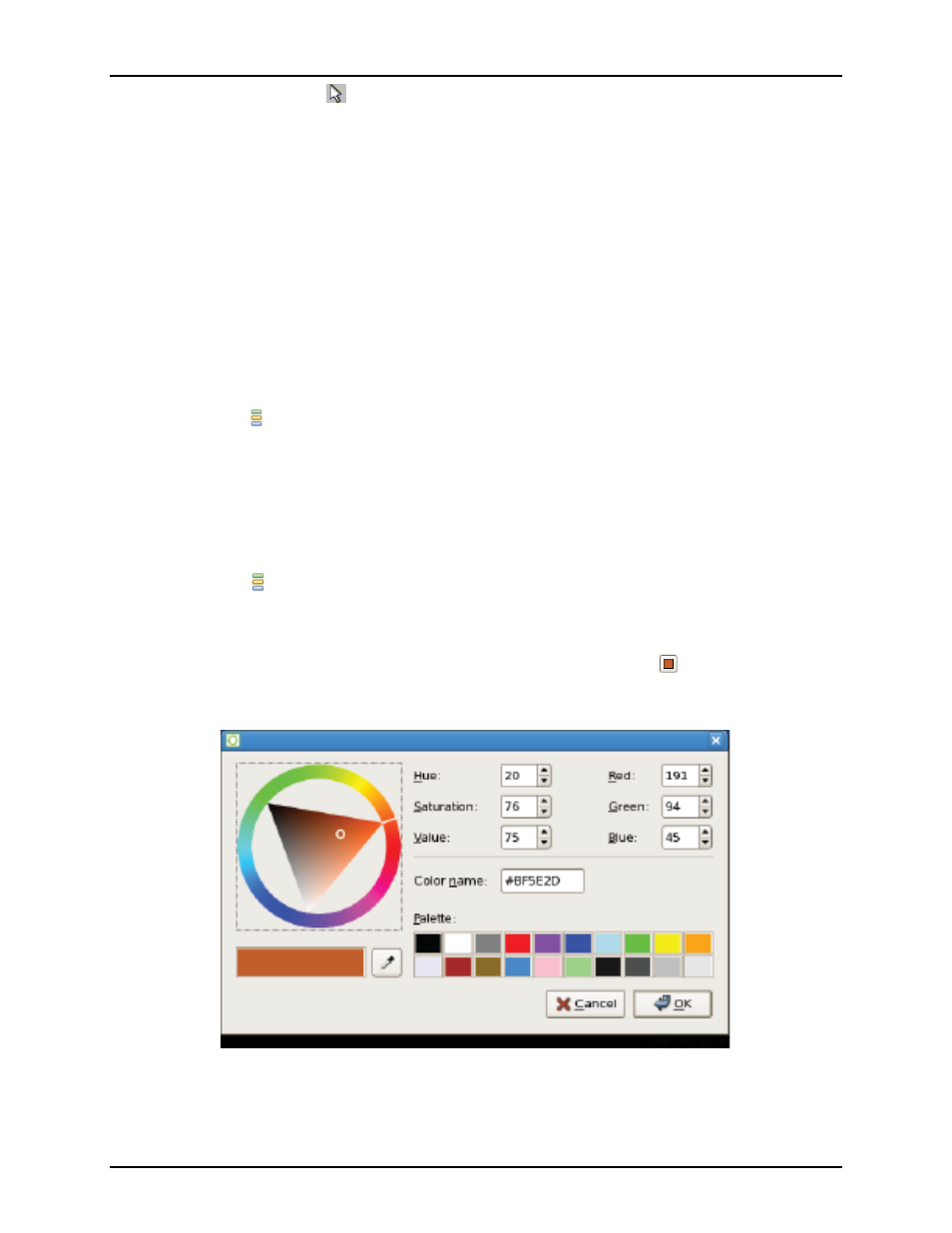
Viewing the Package Layout
Chapter 4. Tasks
1. Select the Selection Tool (
) from the view toolbar. From the Selection section of the fly-out palette,
check the object types to deselect. Also, ensure the Action control is set to Deselect.
2. Click and drag with the left mouse button in the view to create a selection rectangle. Then, release the
mouse button to remove the objects from the current selection set.
Toggling Mouse Tools
To toggle the mouse tools:
1. Press the ALT key on the keyboard to switch between tools, or simply click on the desired mouse tool
on the view toolbar.
Filtering the View
It may be useful at times to filter the view graphics to see only ball locations of interest. Filtering of the view
is done with Layer (
) options. When a layer is turned off, selected objects in the current ACE selection set
remain visible. For example, un-check Instances to see just the selected instances. Alternately, the visibility
of individual ball groups can be turned on and off by checking/un-checking the ball-group name. The
visibility of all ball groups can be toggled via the Toggle Groups button.
To filter the layers in the Package view:
1. Add the desired objects to the current ACE selection set.
2. In the Layers (
) section of the fly-out palette, un-check the either instances or ball groups to hide.
Changing Color Coding
The color coding for each ball group can be altered by clicking the color button (
) (the colored buttons to
the right of each ball group in the Layers section of the fly-out palette) to open the color change dialog box.
The dialog box provides several options for altering the display color for each ball group.
Figure 4.7: Color Change Dialog Box
Note that the dialog is the common color chooser dialog from your operating system - the dialog from Linux
is shown above.
267
UG001 Rev. 5.0 - 5th December 2012
