Achronix Speedster22i HD1000 Development Kit Quickstart Guide User Manual
Achronix Computer hardware
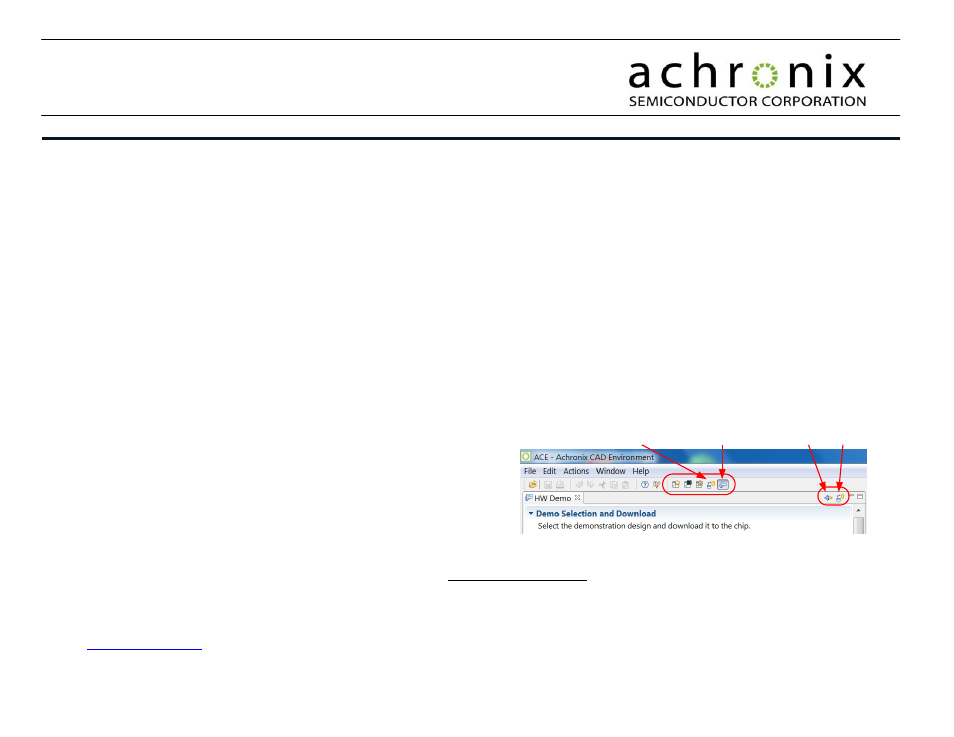
1
ACX-KIT-HD1000-100G
Development Kit QuickStart Guide
UG045 – May 17, 2013
Rev 1.2
Installing the Achronix CAD Environment (ACE)
1. Install the latest release of ACE on your system. Follow instructions to install all related drivers.
Setting up the board
1. Connect Bitporter ribbon cable to the JTAG header on the development board.
2. Connect USB mini end of Bitporter Pod to your system’s USB port. Ensure the Bitporter Pod is recognized and powered up (as indicated by red LED on Bitporter Pod).
Bitporter Pod should always be powered up before and powered down after the development board to prevent damage and undesired behavior.
3. Connect DCC interface’s USB mini connection (shown as (1) in the development board figure below) to your system’s USB port.
4. Plug Achronix power supply into a power source and connect other end to the 12V main power supply connector (shown as (a) in the development board figure below).
5. Ensure that configuration DIP switches are set up correctly:
a. STAP_SEL should be set to ON.
b. CONFIG_MODESEL [2:0] should be set to the correct programming mode (JTAG programming is always active independent of these settings).
6. Turn on the power.
IMPORTANT: Bitporter Pod communication can be done via Ethernet or USB. When communicating via USB, DO NOT provide power to the Pod through the +5V DC input.
Power is provided to the Pod via the USB cable.
Board Operation through ACE
1. In the Bitporter and HW Demo perspectives, configure the JTAG interface such
that the Bitporter Connection is set to “Auto-Detect Pod”.
2. In the HW Demo perspective, configure the DCC interface port name to COM3,
and ensure that this matches the COM number for the USB port in the Device
Manager settings of your system under the Control Panel. If not, change the
COM number for the USB port to COM3.
3. Push the ‘FPGA Configuration Hard Reset Switch’ on the development board and release after a second. Wait for the CONFIG_STATUS LED to be lit.
4. Download the Startup Check bitstream from the Achronix Download sicated at /public/Achronix/demos/startup.zip. Unzip this file
and program the bitstream into the FPGA. The programming will take about a minute.
5. When the configuration is complete, the CONFIG_DONE LED should be lit. Ensure that User LEDs 0 and 1 are blinking in a 2-bit counter sequence.
6.
Your board is set-up and operational. Perform another ‘Configuration Hard Reset’ and you are ready to start using your development board. Please file a request to
for any inquiries or unexpected board behavior.
Perspectives
DCC/JTAG
Configuration
BitPorter
HW Demo
DCC
JTAG
