Achronix ACE Version 5.0 User Manual
Page 173
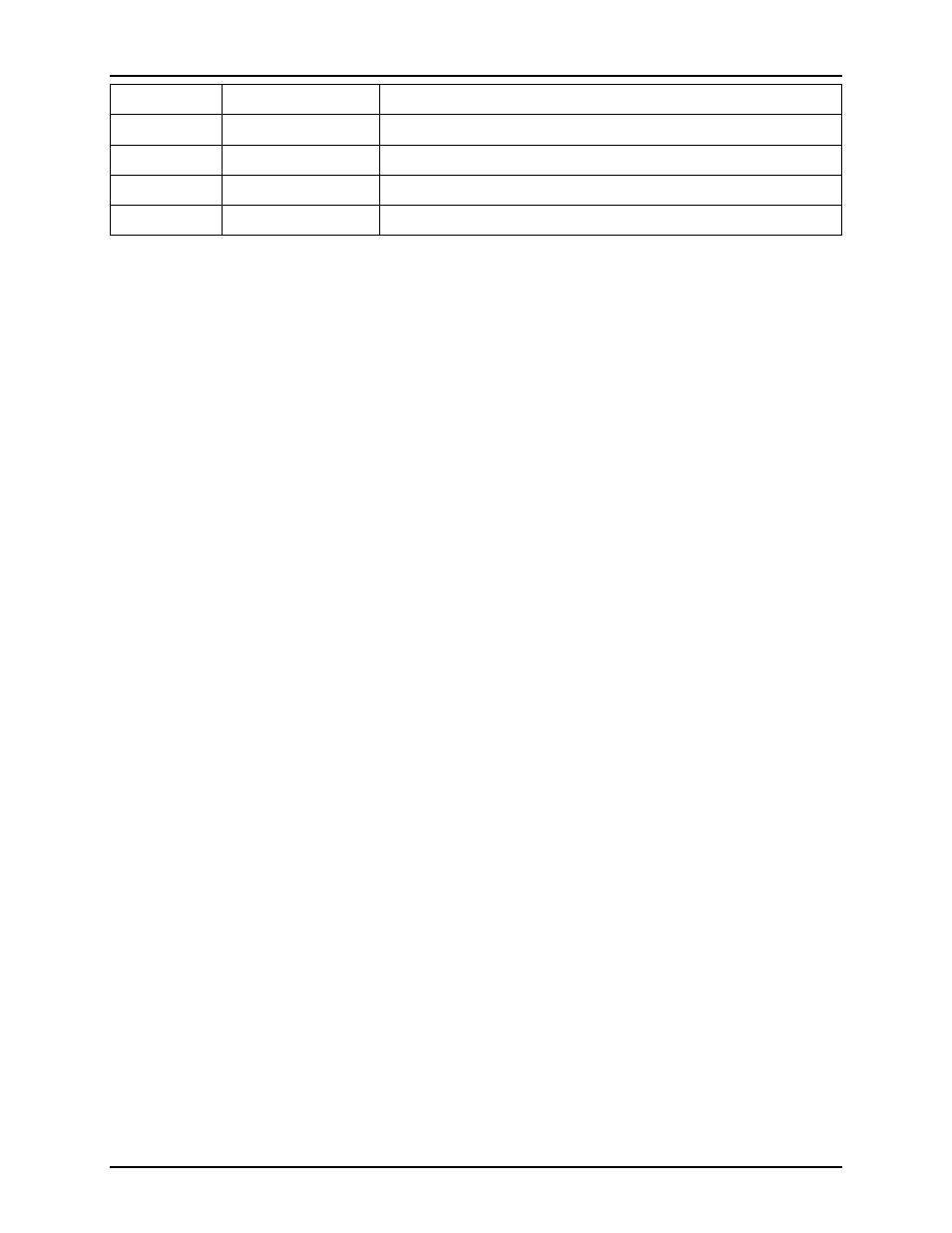
Views
Chapter 3. Concepts
LUTs
The number of LUT sites contained in this clock region
ALUs
The number of ALU sites contained in this clock region
BMACCs
The number of BMACC sites contained in this clock region
BRAMs
The number of BRAM sites contained in this clock region
LRAMs
The number of LRAM sites contained in this clock region
Using the Table to Display Clock Regions in the Floorplanner View
The following are ways to alter the presentation of Clock Region data in the
• Enable/Disable painting of individual clock regions within the Target Device:
When the checkbox in the ”Name” column for a clock region is selected, the area of the target device
(in the Floorplanner view) representing that clock region will be painted in the displayed color.
• Temporarily alter the rendering color of individual clock regions:
The rendering color may be chosen for each individual clock region by left-clicking the mouse pointer
on the name of the chosen clock region. Once this is done, that value in the ”Name” column will
change to display the RGB (red, green, blue) color value, and a small ”. . . ” button will appear near the
right-hand edge of that table cell. By selecting the ”. . . ” button, the user will be able to use the Color
Dialog to choose the desired color for the clock region. Note that this is a temporary color change -
colors will be reverted to defaults if the user changes the active design, the active implementation, the
target device, or closes ACE.
Organizing Table Data
The following are ways to alter the presentation of the data in the Clock Regions table:
• Column resizing:
The width of a column can be changed by placing the mouse cursor over the boundary between
columns - at this point the mouse cursor should change to indicate resizing is possible. Next, simply
left-click and drag left or right to resize the column to the desired width, then release the mouse button.
• Column reordering:
The order of the columns in the table can be changed by left-clicking and holding on any column
name, then dragging left or right to move the column between any other pair of columns, and release
the left mouse button to insert the column header at the new location. While dragging, you will see
the dragged column header alongside the mouse cursor, and there will be a platform-specific visual
indicator (a thick column header separator on Windows, a set of arrows pointing at the potential
insertion location on Linux) showing where the column insertion will occur if the mouse is released at
the present cursor location.
• Sorting rows by column content:
The data rows can be sorted by the contents of any column. Simply left-click the column header, and
the rows will be sorted by the data in that column. Left-click the same column header a second time
to reverse the sort order (ascending vs. descending).
161
UG001 Rev. 5.0 - 5th December 2012
