Achronix ACE Version 5.0 User Manual
Page 265
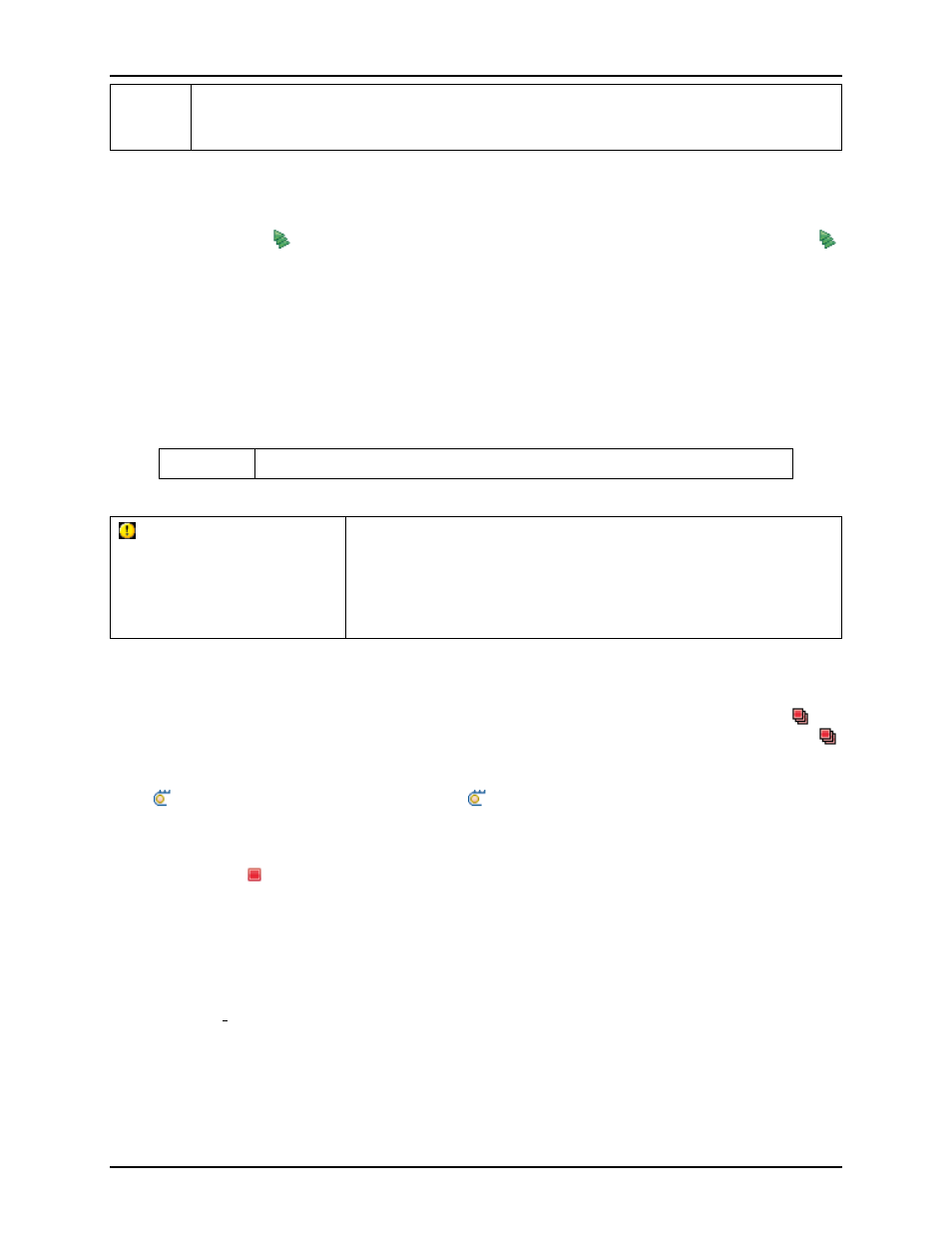
Running the Flow
Chapter 4. Tasks
Tip:
If the implementation table isn’t large enough (or is too large) for the full implementation
list, simply collapse and/or expand one of the other sections in this view. (Left-click the
section title.) This will cause the table to resize to exactly fit the current implementation list.
Starting Background Execution
Once the parallel count has been set, the flow has been configured, and the desired implementations have
been selected, press the
Start Selected
button (or the equivalent Start Background Queue Execution (
)
action in the Multiprocess view’s local button-bar or menu) to begin background multiprocess execution.
After multiprocess execution has been started, the Parallel Queue Count and Implementation Table will be
disabled. They will not be re-enabled until multiprocess execution is completed. In the ”
” section, a new tab is created for each selected implementation’s logged output. The log info in each
tab is updated live as the corresponding implementation process executes. (The displayed log info mirrors
the information captured in the
for each implementation.)
As implementations are queued, start execution, and complete execution, the implementations’
will be updated in the implementation table, and each implementation’s log tab icon will also be
updated to show the current execution state.
Note:
Presently it is not possible to control the order of implementation execution.
Warning:
For safety, all ACE Tcl commands (i.e. most ACE GUI interactions)
are blocked while Multiprocess execution is underway. Blocked Tcl
commands will be queued and allowed to run once Multiprocess
execution is completed. Similarly, Multiprocess execution will be
blocked until all in-process and already-queued ACE Tcl commands
(including running the Flow in the foreground) are completed.
Stopping/Canceling Background Execution
Users may quickly cancel all queued and executing background implementations by selecting the
Stop
All
button below the Implementation Table, or the equivalent Stop All Background Queue Execution(
)
action in the Multiprocess view’s local button-bar or menu.
It is also possible to cancel execution of individual implementations. This may only be done via the Progress
View (
). During multiprocess execution, a button (
) to show this view is visible in the lower-right of the
ACE status bar. This view is also available by selecting Window → Show View → Other. . . → General →
Progress
. The Progress View will display all queued and currently-executing background tasks, including
the tasks for the background implementation processes. To the right of each listed incomplete background
task is a stop icon (
), which will cancel/stop execution of that task. Because the Progress View can list
more tasks than just the background multiprocess implementations, caution should be used when canceling
tasks; users do not want to cancel/stop the wrong task.
Viewing the Results
After the first implementation completes execution, an HTML
is
created and opened in ACE. (The report file is created in the project directory, and is named
multiprocess summary.html
.
This will automatically overwrite previous multiprocess summary
reports without prompting.) As each subsequent implementation completes execution, the multiprocess
summary report will be updated with the latest data.
As implementations complete execution, their
change appropriately. If an implementation
encounters errors while running the flow, that implementation’s execution state becomes the Error state,
which will be reflected by the icon shown both in the log tab and the Implementation Table. In addition, the
tooltip for the appropriate log tab and Implementation Table entry will be updated to include a summary
253
UG001 Rev. 5.0 - 5th December 2012
