Panning, Selecting objects, Deselecting objects – Achronix ACE Version 5.0 User Manual
Page 274
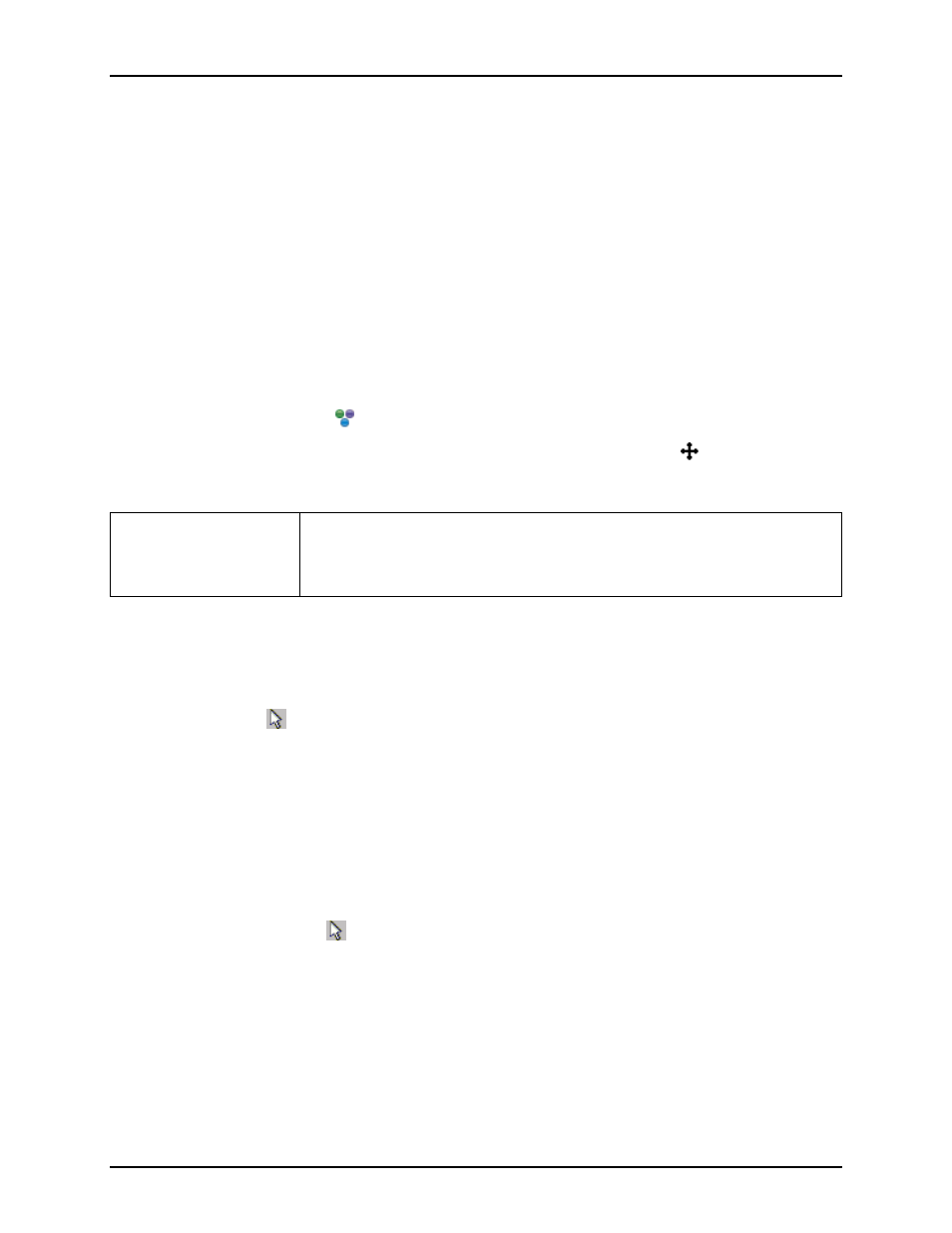
Viewing the Floorplanner
Chapter 4. Tasks
Panning
To pan with the scroll bars:
• Click and drag the vertical scroll bar to pan up and down or click and drag the horizontal scroll bar to
pan left and right.
• In Linux, place the mouse cursor over a scroll bar, then roll the mouse wheel.
To pan with key-strokes:
• Use the ARROW keys on the keyboard to pan left, right, up and down.
• To scroll faster, press the Ctrl key while pressing the ARROW keys.
To pan with the Placement Tool:
1. Select the Placement Tool (
) from the view toolbar.
2. Hover over any point in the Floorplanner view which shows the Pan cursor (
). Click and drag the
view with the mouse to pan around.
Performance Note:
If panning the view is too slow, in the
Floorplanner View Optimizations
there is a setting ”When panning, show only background
layer” to improve panning/scrolling performance by reducing the amount
of graphic rendering performed during the pan/scroll operation.
Selecting Objects
To select objects with key-strokes:
1. In the Selection (
) section of the fly-out palette, check the object types to select.
2. Press and hold the ’s’ key on the keyboard to start a selection rectangle at the current mouse position
to set the current selection, or press and hold the ’SHIFT+S’ keys to start a selection rectangle at the
current mouse position to add to the current selection.
3. Drag the mouse while holding down the key or keys on the keyboard to create a selection rectangle
includes the objects desired. Then, release the keys to apply the selection.
To select objects with the Selection Tool:
1. Select the Selection Tool (
) from the view toolbar. From the Selection section of the fly-out palette,
check the object types you wish to deselect. Also, ensure the Action control is set to Select.
2. Click and drag with the left mouse button in the view to create a selection rectangle. Optionally, hold
CTRL
down to add to the selection.
Note:
Not using CTRL will clear the previous selection.
3. Release the mouse button to apply the selection.
Deselecting Objects
To deselect objects with key strokes:
UG001 Rev. 5.0 - 5th December 2012
262
