Achronix ACE Version 5.0 User Manual
Page 292
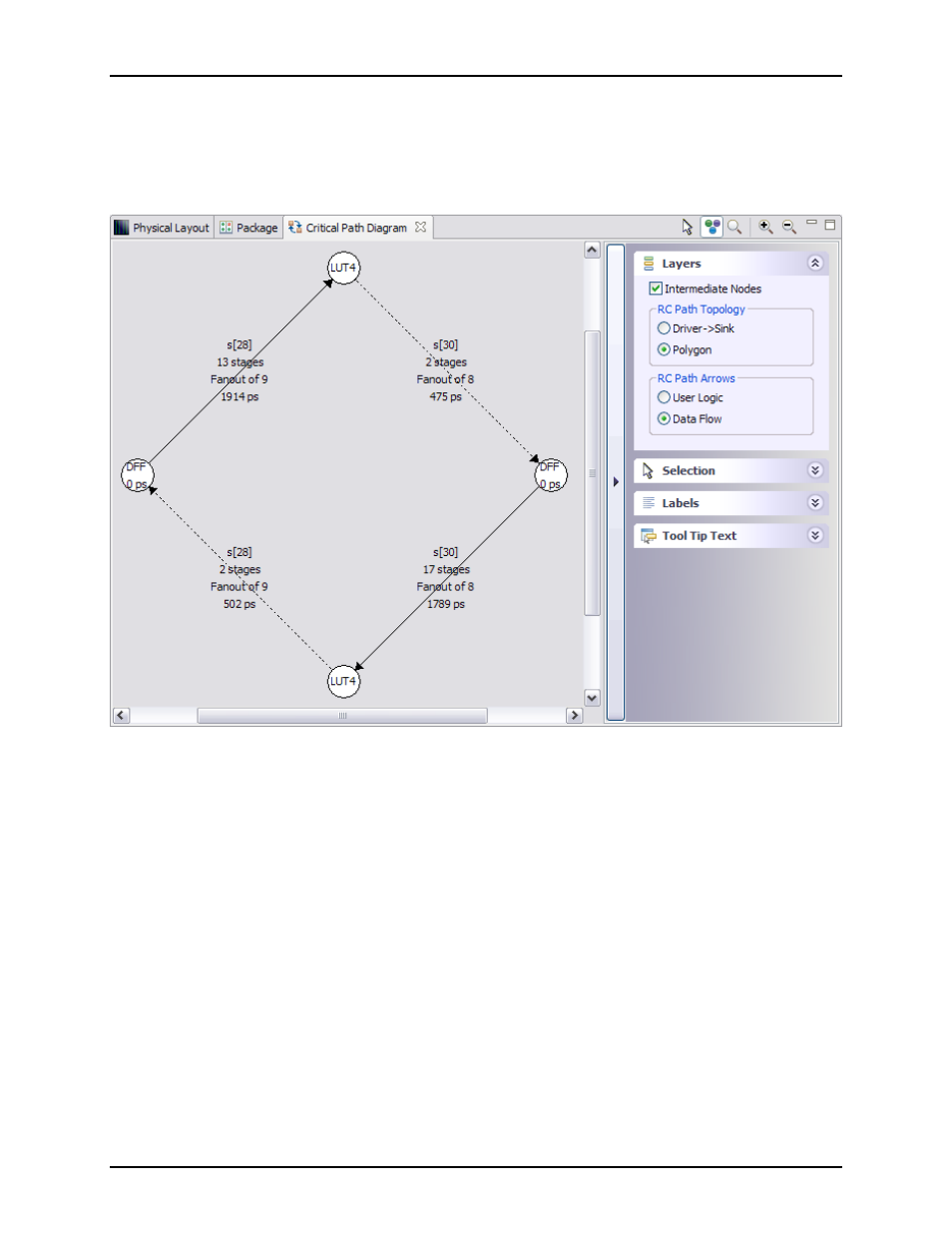
Analyzing Critical Paths
Chapter 4. Tasks
When comparing the four screenshots above, it is also possible to see the differences between the ”RC Path
Arrows” settings of User Logic and Data Flow.
What may not be obvious from the diagrams above is that each DFF is driving two LUT4s with a single net.
This only becomes obvious when the Intermediate Nodes setting is enabled, and the net names become
visible. In the diagram below, it can be seen that the fanouts and net names connecting a DFF to both LUTs
are the same.
Figure 4.14: Reconvergent Path diagram configured with Polygon topology, Data Flow arrows, and
Intermediate Nodes enabled
Adding portions of the graph to the ACE Selection Set
Once the graph has helped the user track down which nets and/or instances they wish to tweak for timing
purposes, it can be helpful to find those objects in the
. To do so, the user may use the
techniques described in
Selecting Critical Path Objects
, or they can add specific nodes and arrows from the
graph to the ACE Selection Set, and use the Zoom to Selection button in the
to cause the
to scroll and zoom so that all the selected objects are visible.
Be aware that if a single net is represented by two different arrows, when that net is selected, both arrows
will change to the selection color. In the diagram below, the only member of the ACE Selection Set is the net
named ”s[30]”.
UG001 Rev. 5.0 - 5th December 2012
280
