Generating reports with existing parameter sets, E 98) – Rockwell Automation FactoryTalk Report Expert User Guide User Manual
Page 98
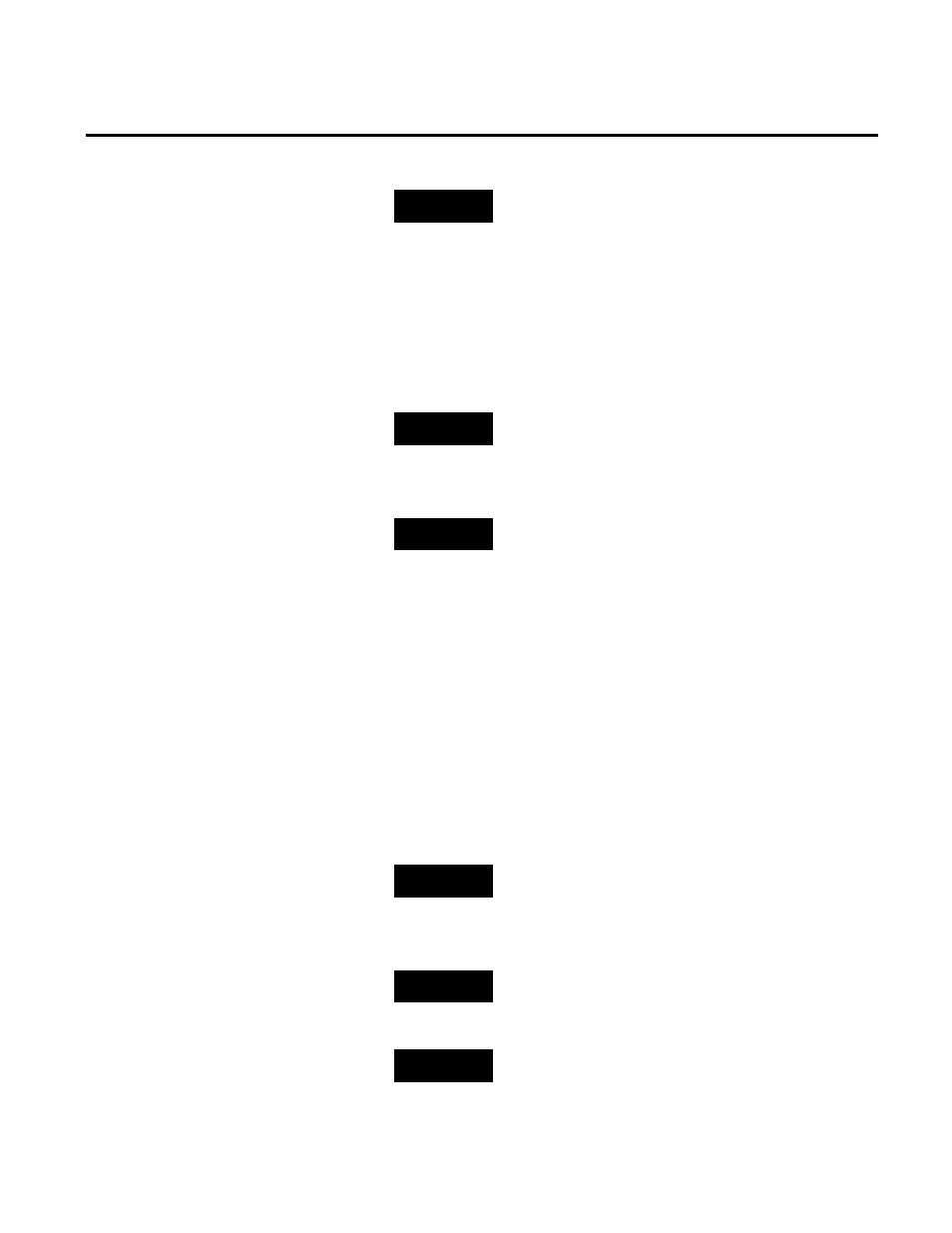
Chapter 7 Viewing and Generating Reports
98
Rockwell Automation Publication RPTEXP-UM001H-EN-P-June 2014
NOTE
Administrators can modify the content available on the
Parameters page. See "Configuring Parameter Sets (page 154)"
for details.
To generate a report with an existing parameter set:
1. Under Select Report, select the report template for the type of
report you want to view.
TIP
See "Understanding Report Templates (page 37)" for details.
2. Under Select Parameter Set, select the parameter set for the
report.
TIP
See "Understanding Parameter Sets (page 77)" for details.
3. Click the View Report link. The resulting report appears in
the display area.
If there is no data for the given parameters in the parameter
set, a message No data found for selected parameter set
appears.
To generate a report with a temporarily customized parameter
set:
1. Under Select Report, select the report template for the type of
report you want to view.
TIP
See "Understanding Report Templates (page 37)" for details.
2. Under Select Parameter Set, select a parameter set that is the
closest to the temporary parameter set you want to use.
TIP
See "Understanding Parameter Sets (page 77)" for details.
3. Modify the parameters as desired.
NOTE
If you modify an existing parameter set, your changes may affect
existing saved reports.
Generating Reports with
Existing Parameter Sets
Generating Reports with
Temporarily Customized
Parameter Sets
