Selecting date/time – Rockwell Automation FactoryTalk Report Expert User Guide User Manual
Page 79
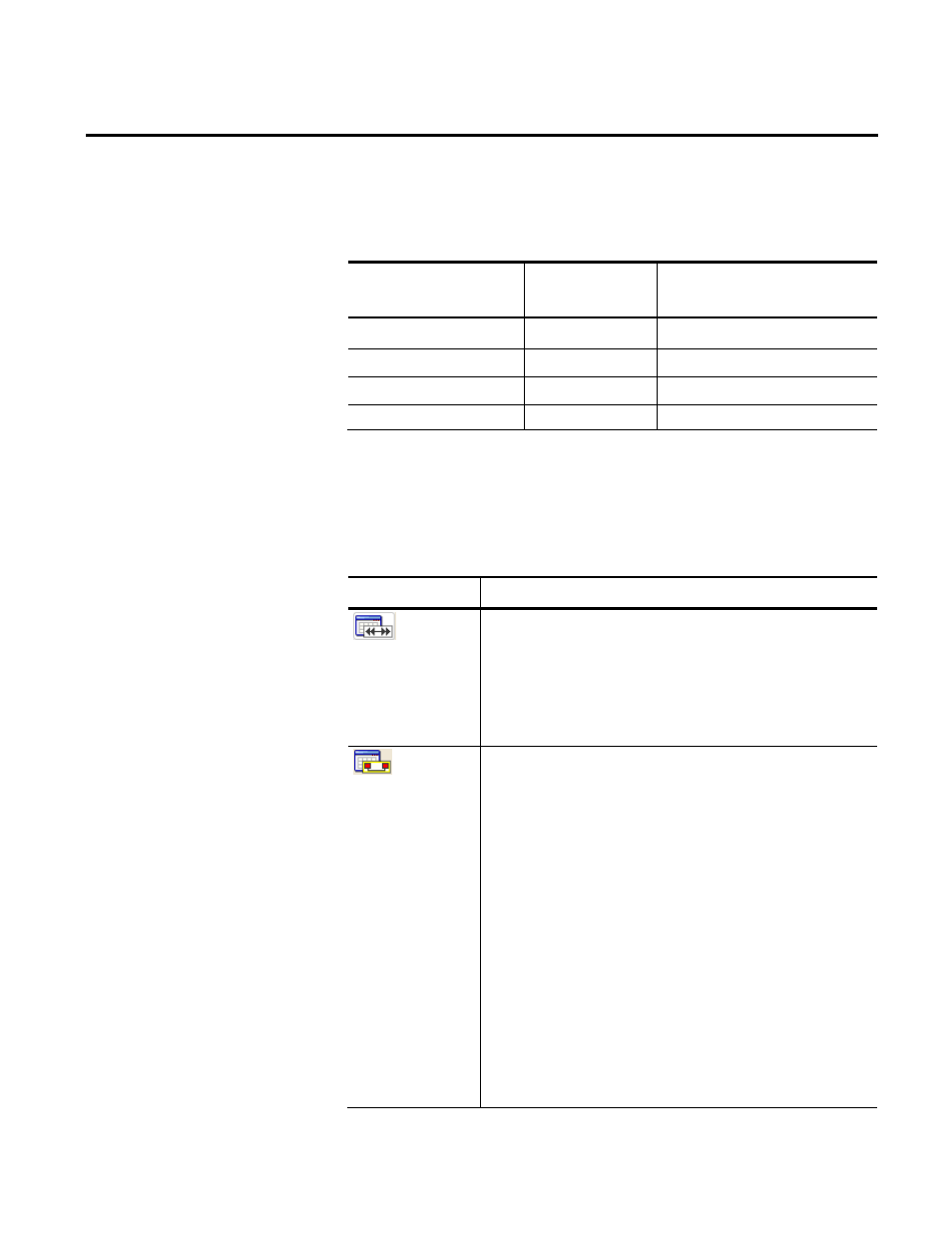
Understanding Parameter Sets Chapter 6
Rockwell Automation Publication RPTEXP-UM001H-EN-P-June 2014
79
For example, for the start and end times above, the following records
would be returned:
Date/Time selection:
Returns records: Containing data from this
time:
8:00 AM to 9:00 AM
1 - 6 above
8:00 AM to 9:00 AM
8:05 AM. to 9:00 AM
2 - 6 above
8:10 AM. to 9:00 AM
8:00 AM to 9:05 AM
1 - 6 above
8:00 AM to 9:00 AM
8:01 AM to 8:09 AM
none
none
There are six different ways to specify the values of the date/time
properties; to select one, click the appropriate button and then type
any additional information.
Click this button: To:
All Time
Include all data in the database. We generally recommend that you
do not select All Time unless you also select Current Shift.
For performance reasons, Report Expert limits the number of
database rows returned by a query in the Event Detail, Root Cause
Analysis, and State Detail reports. Due to this limit, in most cases,
All Time will not return all data in these reports.
Specify Time
Range with Start and
End Dates
Specify that you want to view all information that was recorded
between a specified start and end date and time.
To specify the required time interval, you must complete the Start
and End date fields and the Start and End time fields.
The Start and End date fields must specify a date with the following
format: MM/DD/YYYY, where leading 0's in the month and day are
optional (for example 4/1/2007). The following shortcut keys are
available to quickly type a date: [t] to type today's date, [up arrow]
for the next date, [down arrow] for the previous date, [page up] for
the next month, [page down] for the previous month, and [c] to
access the calendar date picker. You can also access the calendar
date picker by clicking the calendar icon.
The Start and End time fields must specify a time with the following
format: hh:mm:ss [AM or PM], where leading 0's in the hour are
optional (for example 1:23:00 AM). The following shortcut keys are
available to quickly type a date: Ctrl + [n] to type the current time,
Selecting Date/Time
