Deleting events, E 124) – Rockwell Automation FactoryTalk Report Expert User Guide User Manual
Page 124
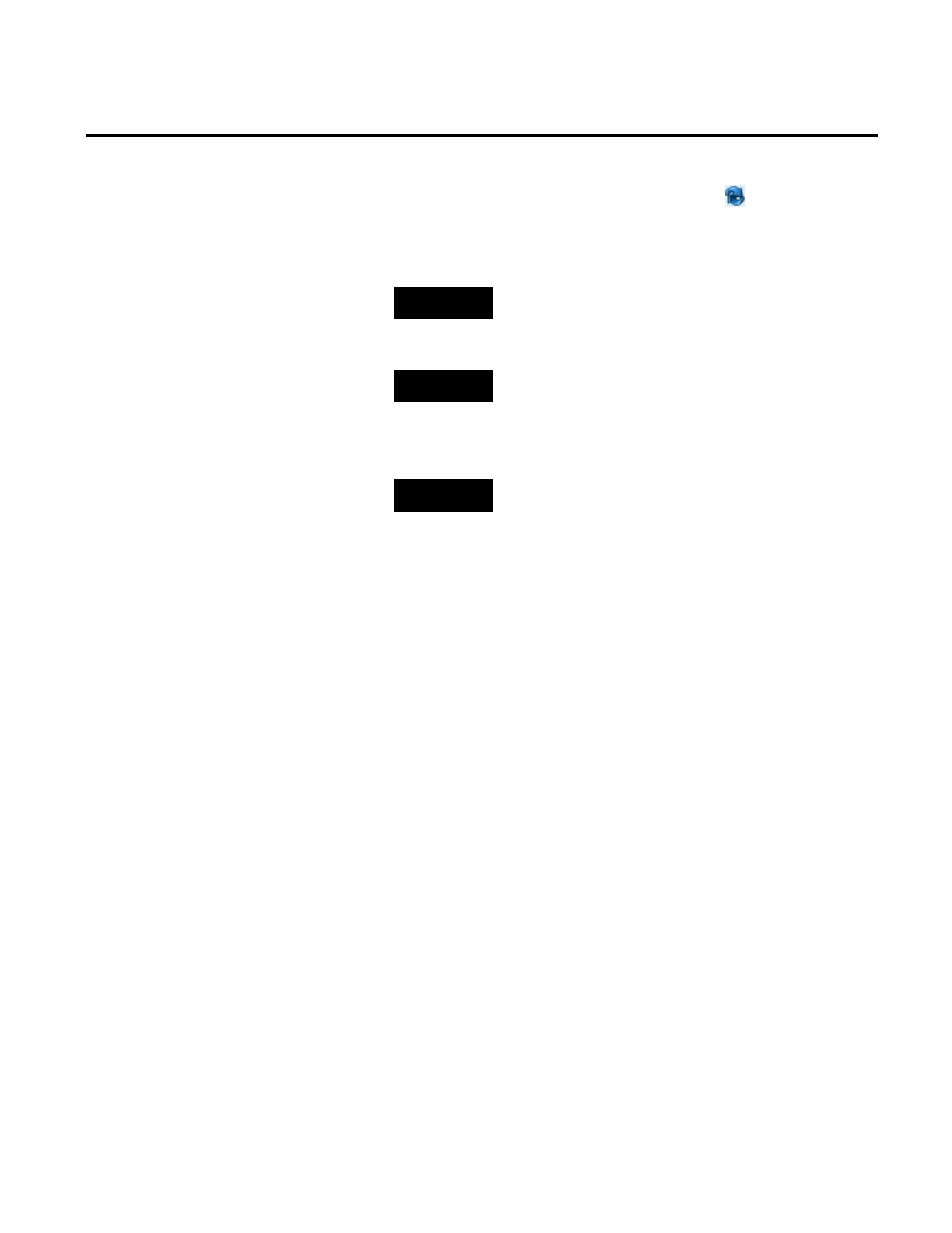
Chapter 8 Editing Event and Production Data
124
Rockwell Automation Publication RPTEXP-UM001H-EN-P-June 2014
3. Modify the end time of Event 1, and click
to set the split
time.
The end time of Event 1 becomes the start time of Event 2.
NOTE
Based on the specified split time, the duration is calculated for
both events.
4. Review the data of Event 1 and Event 2.
NOTE
For the definitions of the fields, see "Event Details Panel (page
5. Complete or modify other editable fields of the events as
needed.
NOTE
Most fields of Event 1 and Event 2 are populated with data of the
original event. The Category-Name, Start Value, End Value,
and Comments fields of both events can be edited depending
on the configuration of the original event.
6. Click Save to save the data of the split events.
The split events will be displayed in the Event list panel.
There are several restrictions related to deleting events. You can
delete an event provided that:
• It is user-defined.
• It is not active (i.e., it is not currently processed by the
FactoryTalk Metrics server).
• Its trigger type is one of the following:
• Monitored Bit Low to High.
• Monitored Bit High to Low.
• Monitored Formula Low to High.
• Monitored Formula High to Low.
• Monitored Expression Low to High.
• Monitored Expression High to Low.
• Manual active/inactive event.
Deleting Events
