Modifying the rptsetting table – Rockwell Automation FactoryTalk Report Expert User Guide User Manual
Page 143
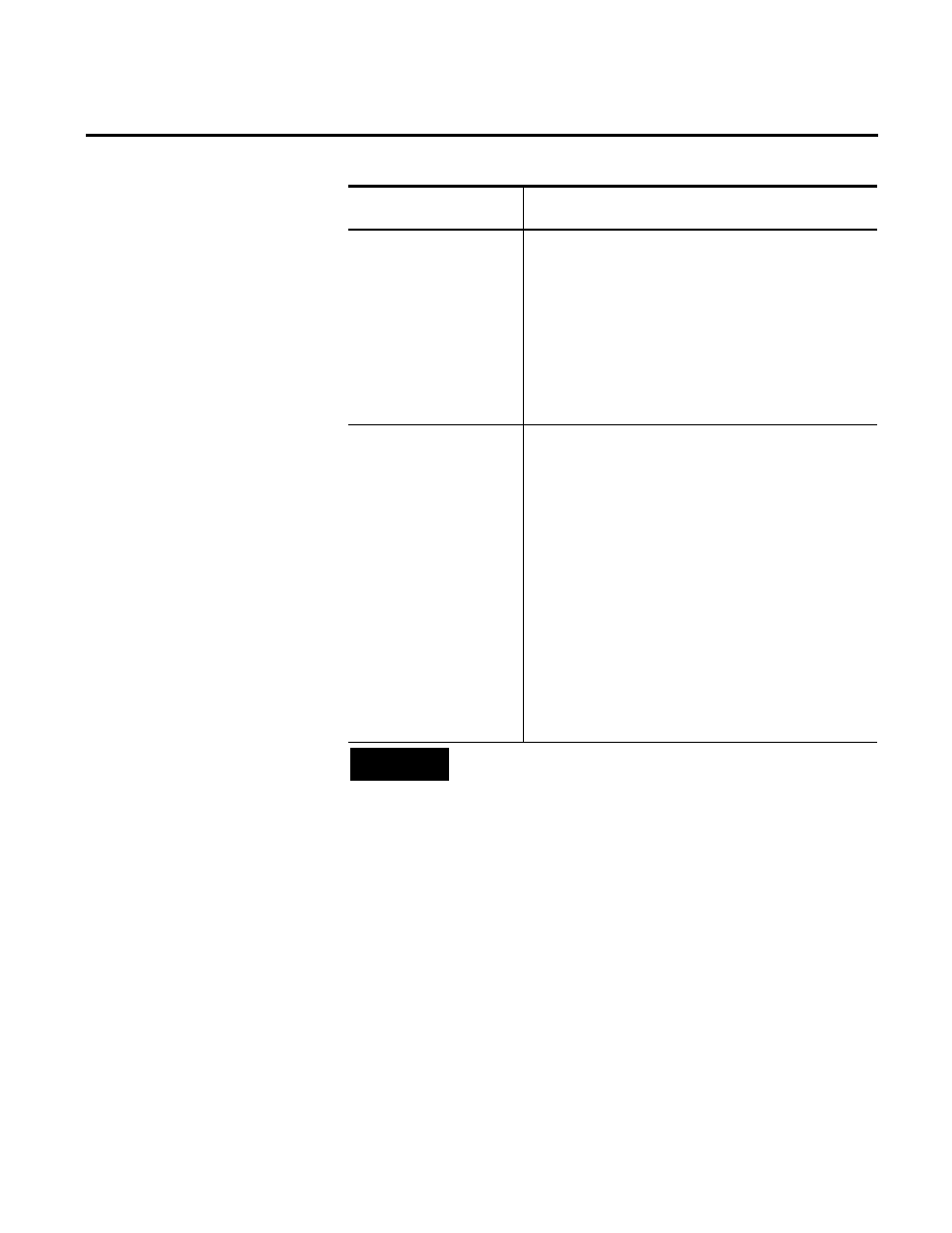
Administering Report Expert Chapter 9
Rockwell Automation Publication RPTEXP-UM001H-EN-P-June 2014
143
Use this setting:
To modify:
from reading or writing data. Writing data by other
transactions does not block a “snapshot” transaction from
reading data. Before you can use the Snapshot isolation
level, in Microsoft SQL Server Management Studio, set the
ALLOW_SNAPSHOT_ISOLATION to ON.
Performance note: You may want to change isolation
levels if you are experiencing issues with timeouts while
running data collection.
UseShortName
From where report work cell names are taken. They can be
taken either from the work cell short name (defined in the
Configuration Console) or from the activity area (defined in
the plant model and displayed in Report Expert Plant Model
parameter).
If this setting is set to 1, the work cell names are taken from
the OEEConfigWorkcell.sShortName field.
If this setting is set to 0 (default value) or another number
other than 1, the work cell names displayed in the reports
are taken from the FDMActivityArea.sActivityAreaName
field.
Tip: You can modify both short (reporting alias) names and
activity area names through the Configuration Console. For
information, refer to the FactoryTalk Metrics User Guide.
TIP
To define color values in the color-related settings (ColorBest,
ColorBeyond, ColorNormal, and ColorLow) use either hexadecimal color
values (e.g. #FF0000) or standard HTML color names (e.g. "Red").
To modify default settings:
1. Launch Microsoft SQL Server Management Studio for
Microsoft SQL Server.
2. Using the user name and password that you used to log in to
your DNS connection, log in to the Microsoft SQL Server
instance that contains the FactoryTalk Metrics database.
3. In the Object Explorer, go to
Databases >
Metrics database name> > Tables.
Modifying the RptSetting
Table
