Configuring the line order – Rockwell Automation FactoryTalk Report Expert User Guide User Manual
Page 164
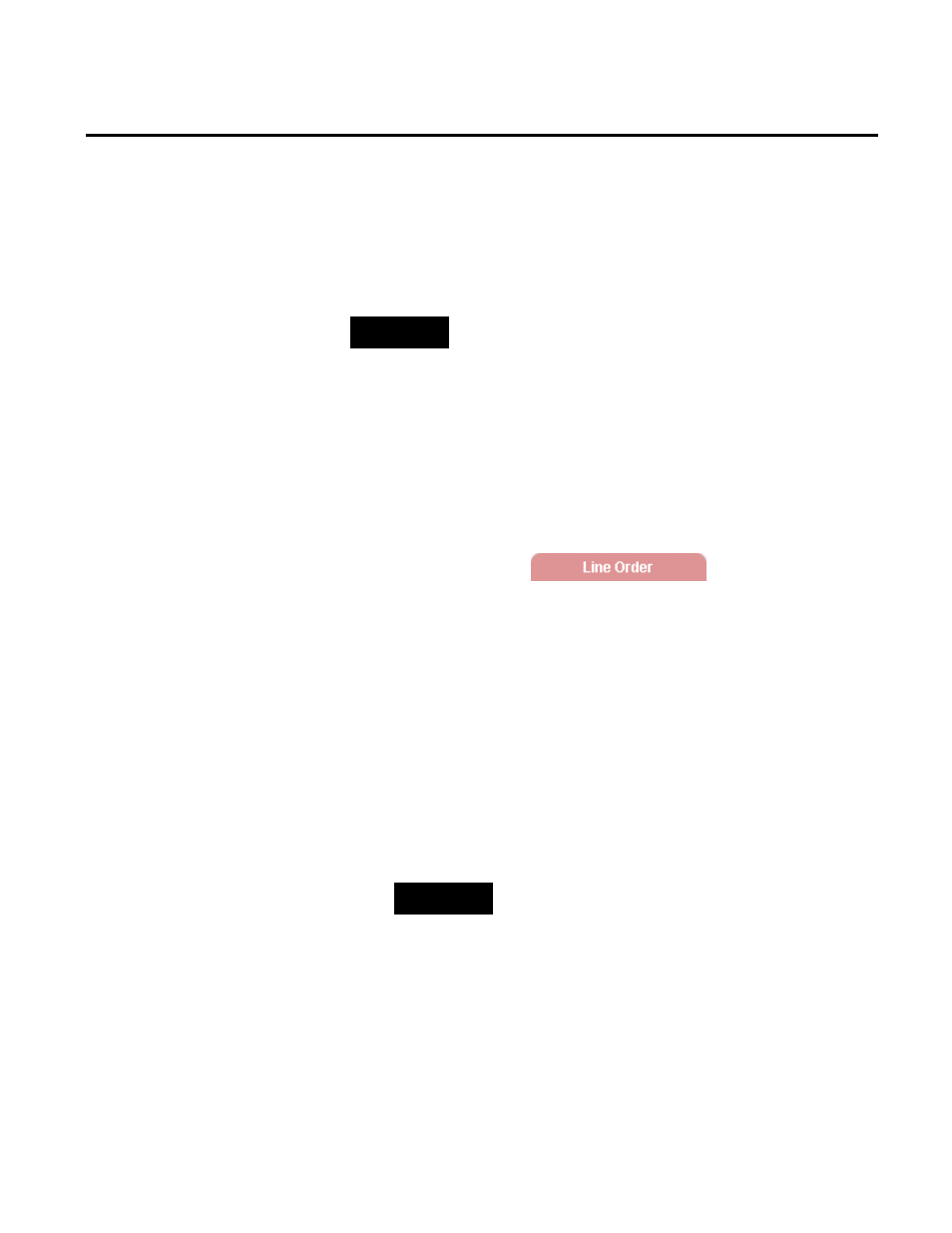
Chapter 9 Administering Report Expert
164
Rockwell Automation Publication RPTEXP-UM001H-EN-P-June 2014
Use the Line Order tab to specify the sort order of work cell names
in a report. The default sort order of work cells is alphabetical. You
can specify a line order if the actual order of the work cells on a line
is not alphabetical.
NOTE
You cannot modify the work cell order for the Root Cause Analysis report
as it uses line order by default.
If you do not group work cells by line, the work cells will be sorted
alphabetically. For example, if you have two lines (Line 1 with work
cells A and C and Line 2 with work cell B), grouping the report by
work cell will display the work cells in the order A, B, and then C. If
you group the work cells by line order, the work cells will be sorted
first by line and then line order.
To open the tab, click
on the
Administration page.
To change the line order:
1. In the Line list, select a line.
Under Line Order, all the work cells that are in the line are
displayed. The “first” work cell appears at the top.
2. Select a work cell and click Shift Up or Shift Down to move
the work cell to the desired position.
3. Click Save.
TIP
To use line order in a report that is grouped by work cell, in the
Sorting parameter, select Work Cell Ordered. For information on
the Sorting parameter, see "Using the Sorting Parameter (page
88)".
Configuring the Line Order
