Adding report subscriptions – Rockwell Automation FactoryTalk Report Expert User Guide User Manual
Page 151
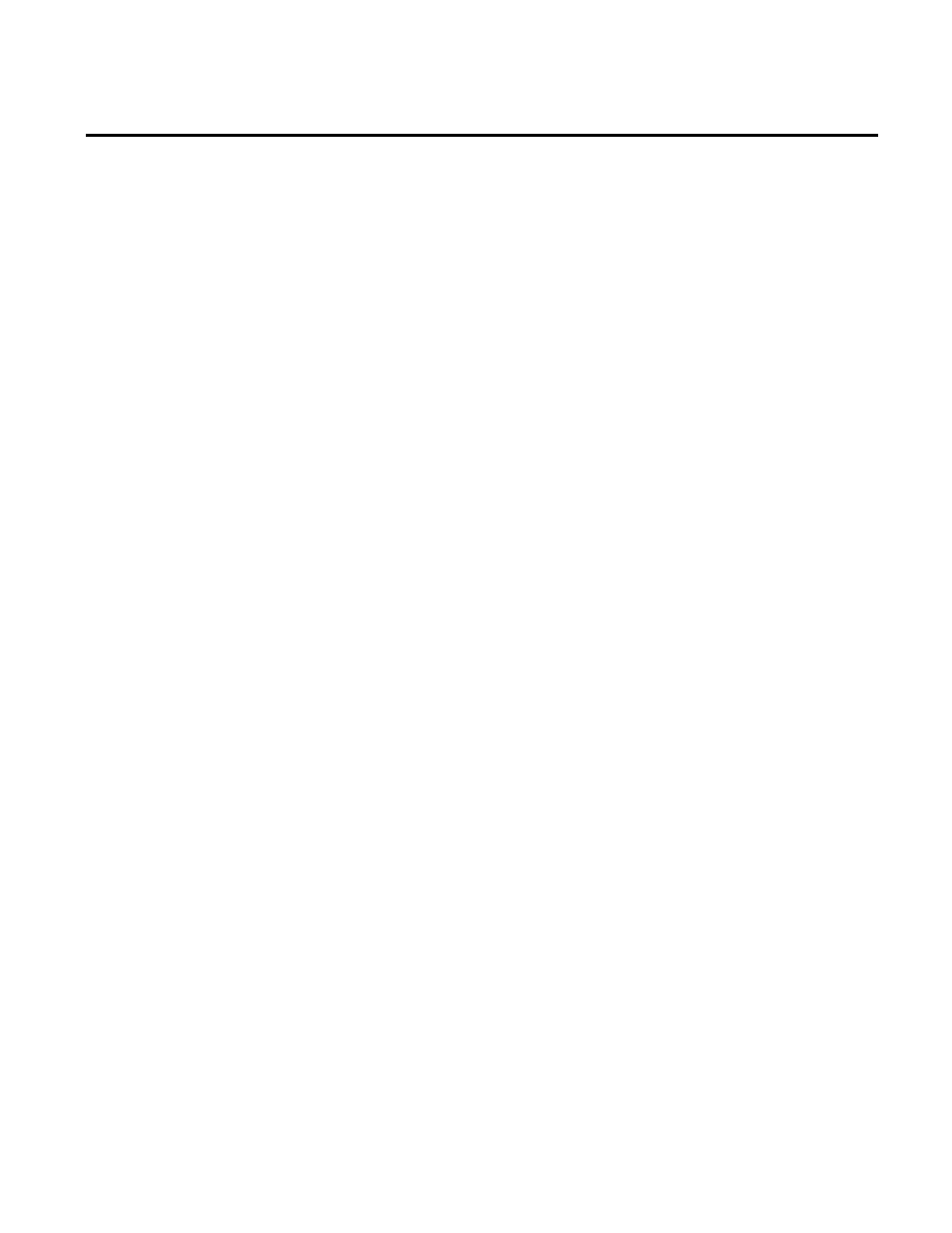
Administering Report Expert Chapter 9
Rockwell Automation Publication RPTEXP-UM001H-EN-P-June 2014
151
To use the report subscriptions functionality, you must create
schedules in SQL Server Reporting Services (SSRS):
To create schedules in MRS:
1. Open Internet Explorer.
2. Type the following in the address bar:
host:port/reports
where
host is the name of the computer on which Report
Expert is installed.
For example:
http://rsi-rockwell/reports.
The SQL Server Reporting Services page appears.
3. Click Site Settings in the top right corner of the page.
The Site Settings page appears.
4. For Microsoft SQL Server:
• 2008 R2 Standard Edition or higher: Click Schedules in
the left pane of the page.
5. Follow the available help to create schedules that you will use
for creating subscriptions in Report Expert.
To add a new report subscription:
1. In the Report list, select the report template for the report you
want to run on a scheduled interval.
2. In the Parameter Set list, select the parameter set to apply to
the report for this subscription.
3. In the Delivery list, select a delivery method.
4. In the Schedule list, select a shared schedule that will define
how often the subscription runs. You have configured the
schedule (page 151) in SSRS.
Creating Shared Schedules in
SQL Server Reporting Services
(SSRS)
Adding Report Subscriptions
