Removing report expert – Rockwell Automation FactoryTalk Report Expert User Guide User Manual
Page 22
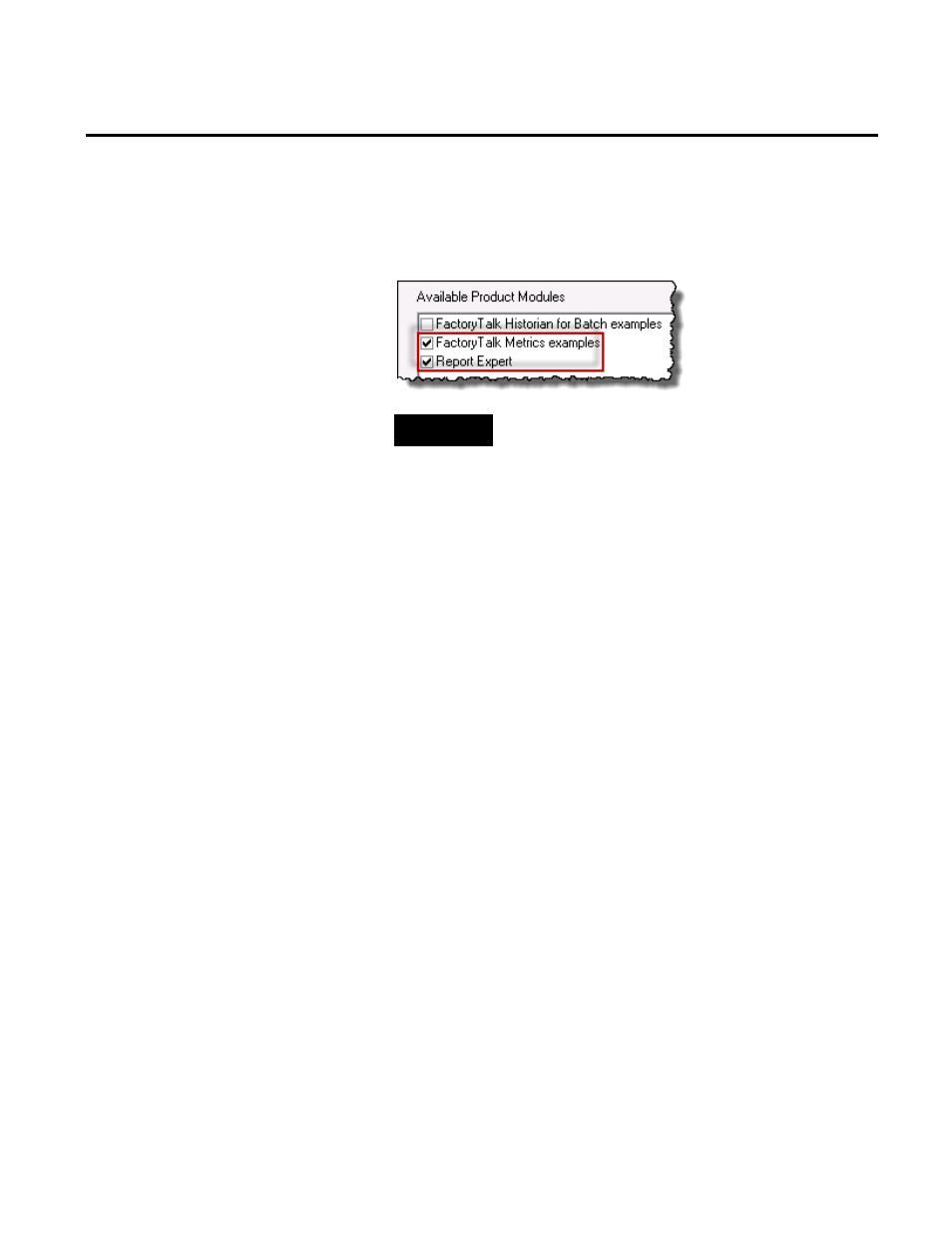
Chapter 3 Installing Report Expert
22
Rockwell Automation Publication RPTEXP-UM001H-EN-P-June 2014
18. Click Connect. The Available Product Modules list is
populated with FactoryTalk components.
19. Under Available Product Modules, select these options:
TIP
Select both options so that you have access to FactoryTalk
Metrics and Report Expert sample data.
20. Click Finish to load data.
21. Click Close to exit the wizard.
Before removing Report Expert, you must delete all of the scheduled
reports you created while using Report Expert. You can delete the
reports from the Subscriptions tab (see "Deleting Report
Subscriptions (page 154)") or you can stop the Microsoft SQL
Server Agent (MSSQLSERVER) service (note that
MSSQLSERVER is the default Microsoft SQL Server instance
name that needs to be replaced with an appropriate one).
To stop the SQL Server agent service:
1. Go to
Start > Administrative tools > Services. The Services
dialog box appears.
2. Right-click the SQL Server Agent service, and click Stop.
To remove Report Expert from the computer:
• Run the Report Expert installation again, click Next, and then
select Remove.
• Select Start > Settings > Control Panel > Add/Remove
Programs. The Windows Add/Remove Programs utility
Removing Report Expert
