Rockwell Automation FactoryTalk Report Expert User Guide User Manual
Page 147
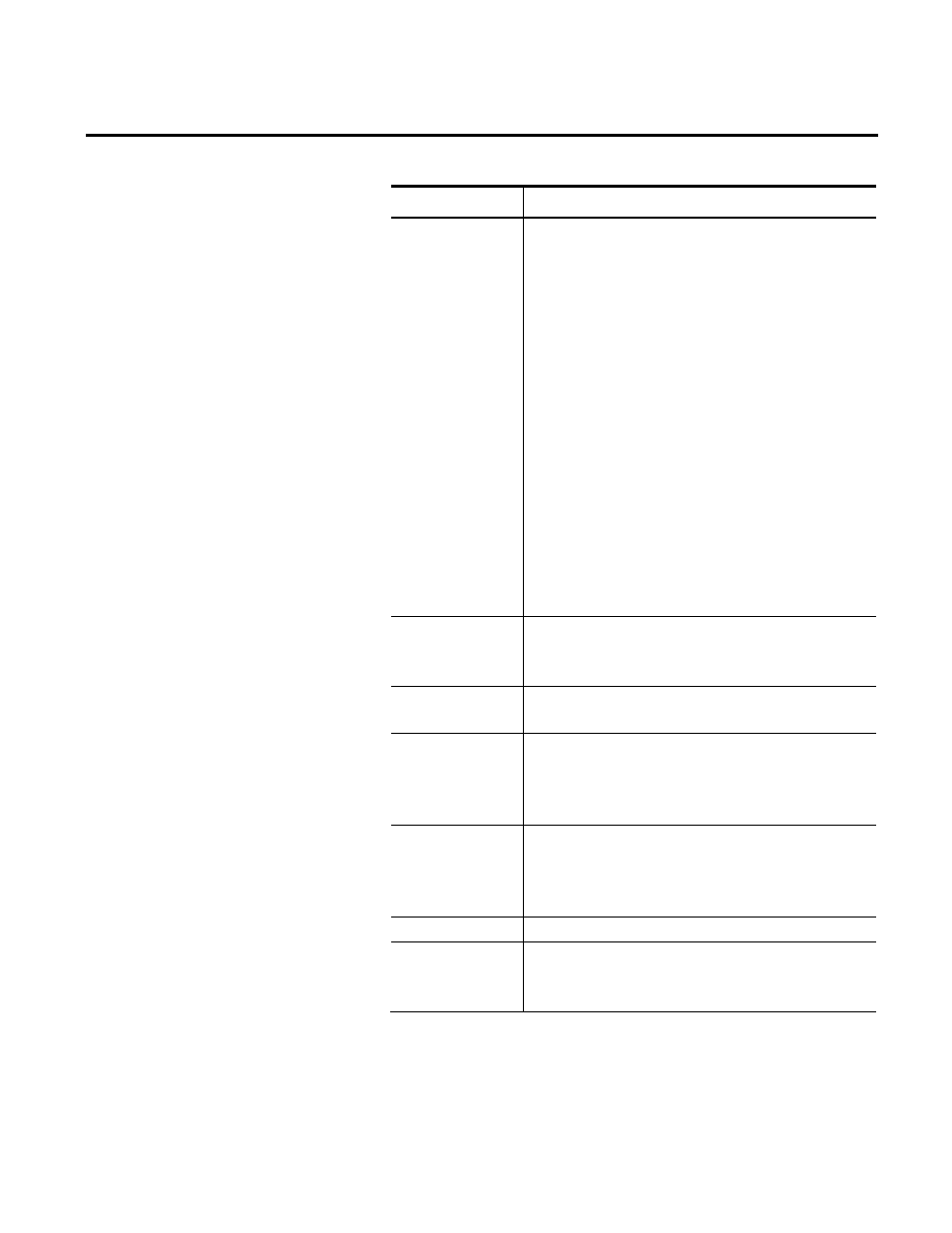
Administering Report Expert Chapter 9
Rockwell Automation Publication RPTEXP-UM001H-EN-P-June 2014
147
Item
Description
Tree Item Type
Select the type of item you want to add:
• Folder. Choose this option to add a folder that you can
use to hold reports, URLs, or other folders.
• Report Expert Report. Choose this option to select
the type of report template and parameter set that you
want to apply to the new tree item. If you select this
option, two additional fields appear— the Report
Expert Report field, and the Parameter Set field.
• URL. Choose this option to add a URL to a selected web
page to the tree, which allows you to include a link to
this web page in Report Expert reports. If you select this
option, the additional URL field appears.
• Reporting Services Folder. Choose this option to set a
folder in SQL Server Reporting Services (SSRS) that
contains custom report templates. If you select this
option, the additional Reporting Services Folder field
appears.
URL
Type the path to a selected web page which can be included
in Report Expert reports. You can type the URL in this field
only if you have selected URL in the Tree Item Type field.
Reporting Services
Folder
Type the name of the folder in SSRS that contains custom
report templates.
Report Expert Report Select a report template you want to apply to the new tree
item. You can select a report template only if you have
selected Report Expert Report in the Tree item Type
field.
Parameter Set
Select one of the parameter sets that you want to apply to
the selected report template. You can select the parameter
set only if you have selected Report Expert Report in the
Tree Item Type field.
Tree Image
Select the image to display to the left of the new tree item.
Tree Image URL
Type the URL to a custom image that you want to display to
the left of the new tree item. You can type the URL in this
field only if you have selected URL in the Tree Image field.
