Splitting production data – Rockwell Automation FactoryTalk Report Expert User Guide User Manual
Page 129
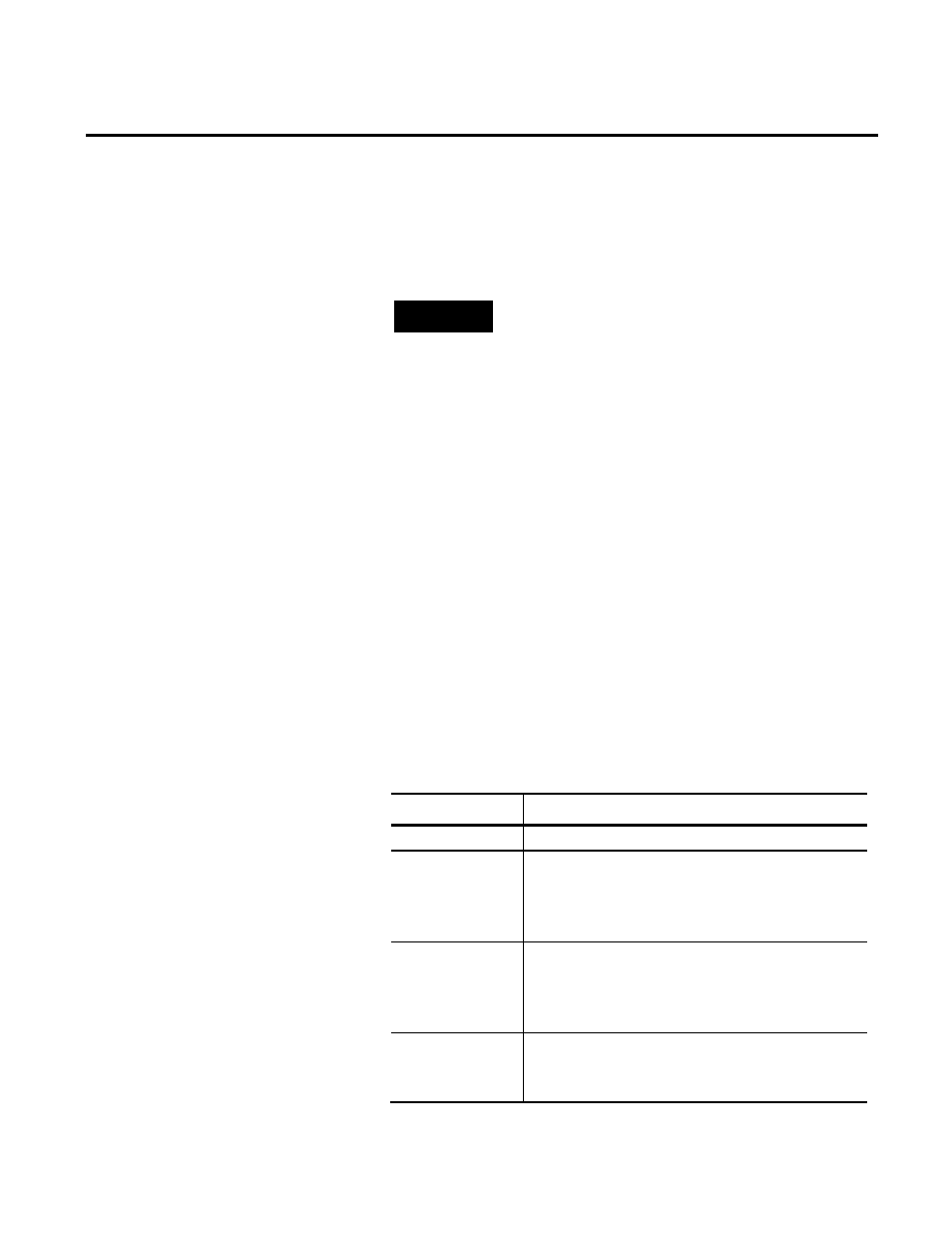
Editing Event and Production Data Chapter 8
Rockwell Automation Publication RPTEXP-UM001H-EN-P-June 2014
129
To split production data:
1. Select the Edit Production Data operation and the desired
parameter set, and then click View Data.
TIP
Alternatively, select the Enter Data Manually operation and
the desired parameter set, and then click View Data. Make sure
that the Production option is selected.
The data is displayed in the Production data list panel.
2. Under Options, select or clear the Lock part counts at their
current times... check box:
• Select the check box if you want to only view the number of
good and scrap parts. For splitting events, the number of
good parts and scrap parts will be automatically allocated
according to the value of the ideal cycle time.
• Clear the check box if you want to edit the number of good
and scrap parts. For splitting events, you will be able to
manually allocate the number of good and scrap parts.
3. Click Split in the row of production data that you want to
split.
The selected row is split into two instances.
4. Review the following for additional information.
Item
Description
Activity Area
The field cannot be edited.
Start Time
The field cannot be edited.
The start time value in the lower row will be automatically
set to the end time value entered for the upper row once
you save the modified data.
End Time
The field can be edited in the upper row.
The value entered in the upper row will automatically
become the start value of the lower row once you save the
modified data.
Part Id
The field can be edited if the activity area configuration
fulfills special conditions. For more information, see
Editing the Part Id (page 126).
Splitting Production Data
