Modifying report subscriptions – Rockwell Automation FactoryTalk Report Expert User Guide User Manual
Page 152
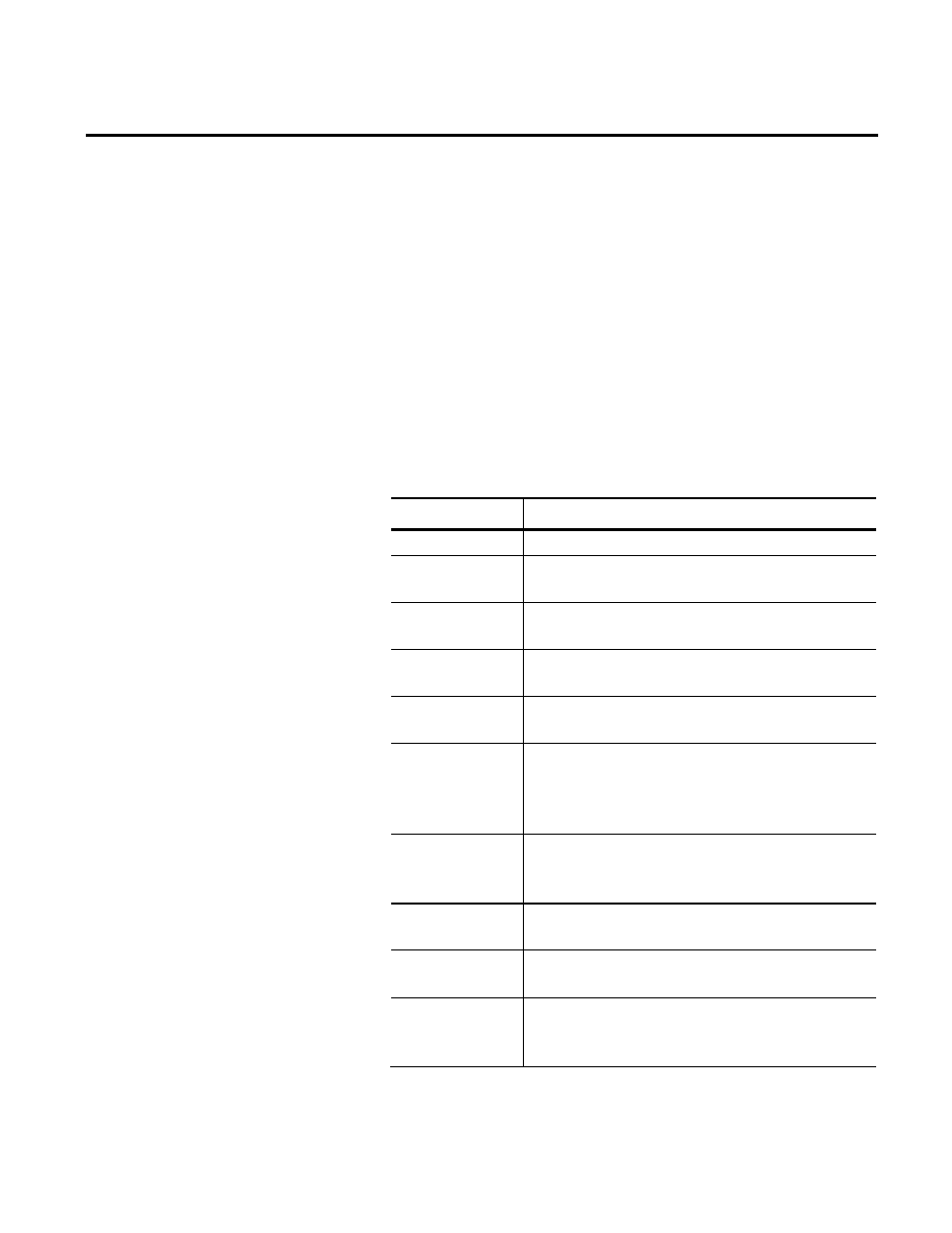
Chapter 9 Administering Report Expert
152
Rockwell Automation Publication RPTEXP-UM001H-EN-P-June 2014
5. Click New.
The new record is added to the list at the bottom of the
Subscriptions tab. However, until you modify the record, the
subscription record will not be saved.
To modify a report subscription:
1. In the Edit Command column for the subscription you want
to change, click the Edit link.
2. Type the following information for subscriptions using the
Email delivery method:
Item name
Description
Description
A meaningful description of the report.
Email To
(Required.) The email address to which the report will be
sent.
CC
The email address to which a Carbon Copy of the report will
be sent.
BCC
The email address to which a Blind Carbon Copy of the
report will be sent.
Subject
(Required.) The text that will appear in the subject line of
the email message.
Render Format
(Required.) The name of the rendering extension to use to
generate the rendered report. This value is required if
Include Report is set to true. Valid values are XML, CSV,
Image, PDF, Excel, MHTML.
Reply To
The email address that will appear in the Reply To header of
the email message. The value must be a single email
address.
Comment
The text that will be included in the body of the email
message.
Priority
The priority with which the email is sent. Valid values are
Normal, Low, and High. The default value is Normal.
Include Report
(Required.) This value indicates whether to include the
report in the email delivery. A value of true indicates that
the report is included in the body of the email message.
Modifying Report
Subscriptions
