Copying tree items, Editing tree items, Copying tree items editing tree items – Rockwell Automation FactoryTalk Report Expert User Guide User Manual
Page 148
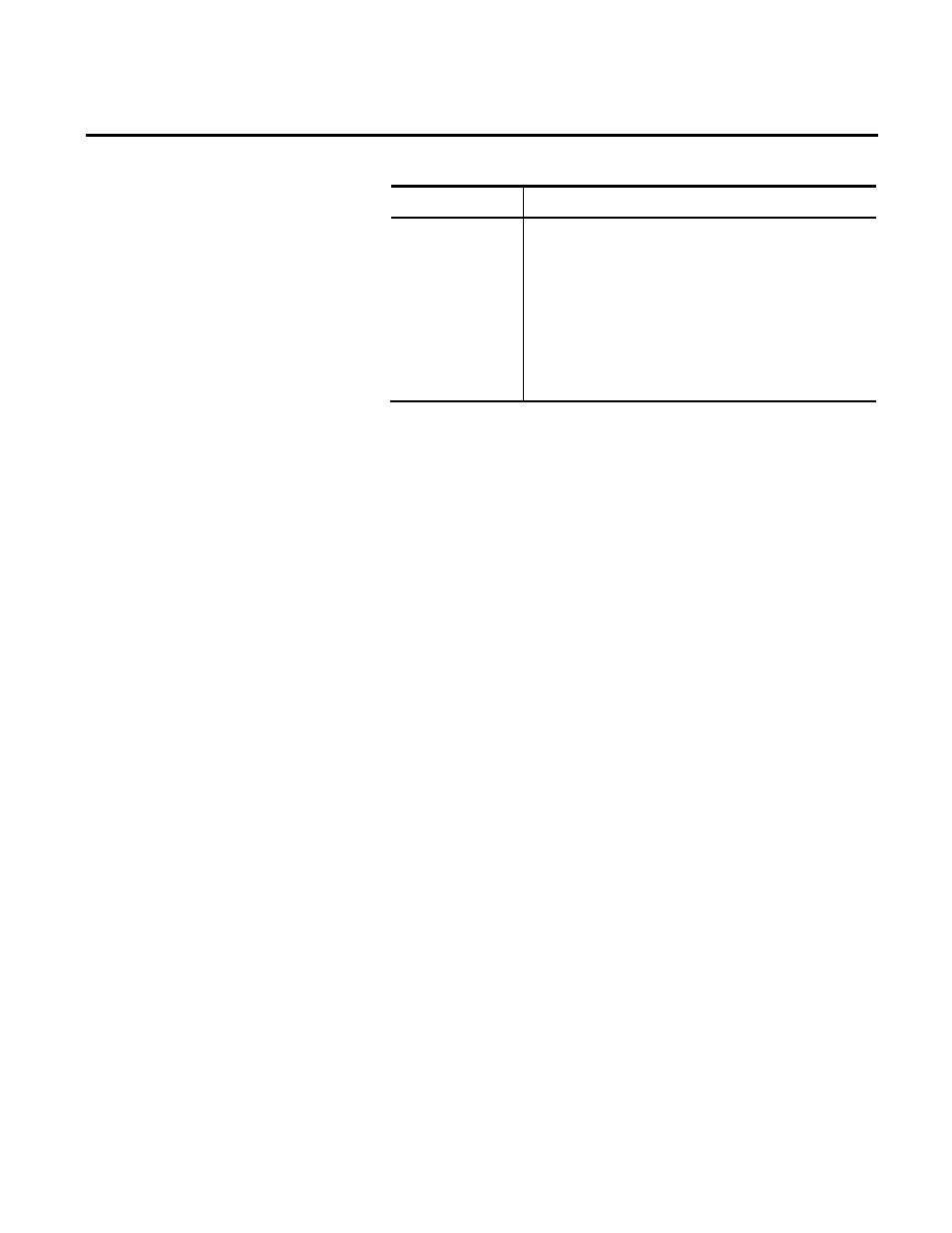
Chapter 9 Administering Report Expert
148
Rockwell Automation Publication RPTEXP-UM001H-EN-P-June 2014
Item
Description
Terminology
Select the desired terminology option. For more
information, see "Configuring Terminologies (page 157)".
Note: If you added a new tree item, click the Terminologies
tab and then click Sync IIS with New Terminology. You
can apply terminology sets to your reports from the
Parameter Set tab as well. However, the terminology sets
you apply here in the Report Tree tab take precedence
over sets you apply via the Parameter Sets tab.
3. Click Preview, to view the new report or URL in a separate
Internet Explorer session.
4. Click Save.
To copy an item on the report tree:
1. In the report tree on the Report Explorer tab, select the tree
item that you want to copy, and click Copy.
• To copy a tree item at the level below the desired tree item,
right-click the tree item and select Copy to Child Tree
Item.
• To copy a tree item at the same level as the desired tree
item, right-click the tree item and select Copy to Sibling
Tree Item.
2. Edit the copied tree item settings as desired and save the tree
item. See steps 2-4 in "Adding a Tree Item (page 146)".
To edit an item on the report tree:
1. In the report tree on the Report Explorer tab, click the tree
item that you want to edit.
2. Edit the tree item settings as desired and save the tree item. See
steps 2-4 in "Adding a Tree Item (page 146)".
Copying Tree Items
Editing Tree Items
