Creating events from existing events, E 116) – Rockwell Automation FactoryTalk Report Expert User Guide User Manual
Page 116
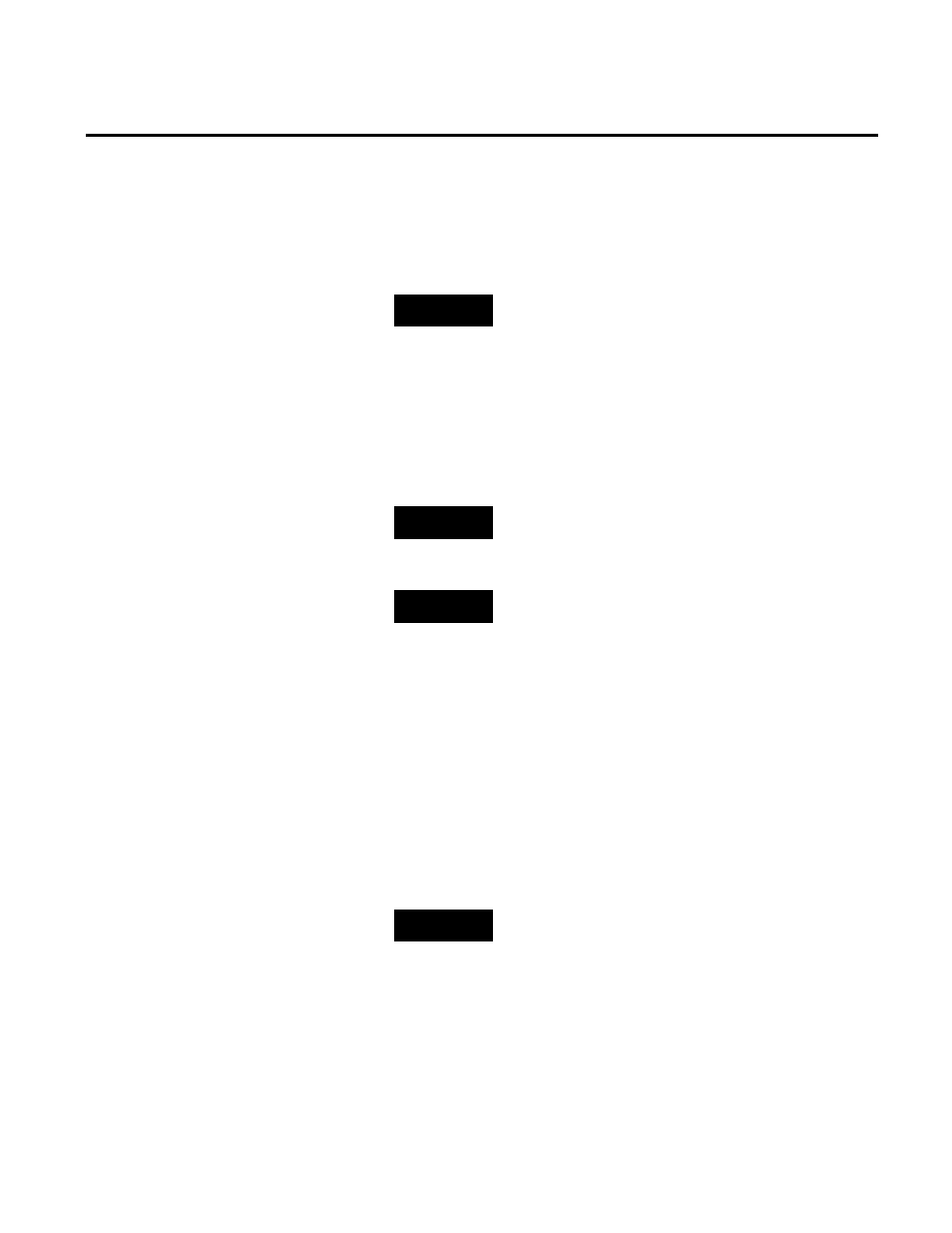
Chapter 8 Editing Event and Production Data
116
Rockwell Automation Publication RPTEXP-UM001H-EN-P-June 2014
The row becomes editable.
3. From the Activity Area list, select an activity area.
4. From the Category - Name list, select a category.
NOTE
Completing the Activity Area and Category - Name fields is
required when creating an event definition.
The list of available categories depends on the selected activity
area. To load and view the list of categories, you need to select
the activity area first.
5. Edit the Start Time and End Time fields as needed. By
default, they both point to the current date and time.
6. Optionally, enter a comment in the Comments field.
NOTE
For the definitions of the fields, see "Event List Panel (page
105)".
7. Click Save to save the data and create the new event.
NOTE
If any required data is missing, the event is not created and an
error message appears describing the cause of the error. You
need to correct your data and save it once again.
To view the event, apply the filtering settings (page 91) that match
its configuration, and click View Data. The event will be listed in
the Event list panel.
To create a new event from an existing event:
1. Select the Edit Events operation and the desired parameter
set, and then click View Data.
TIP
Alternatively, select the Enter Data Manually operation and
the desired parameter set, and then click View Data. In the
Select Area and Shift Details panel, click Events.
The data is displayed in the Event list panel.
2. Under Actions, in the row with the event from which you
want to create a new one, click More > Copy into New.
Creating Events From
Existing Events
